Loading ...
Loading ...
Loading ...
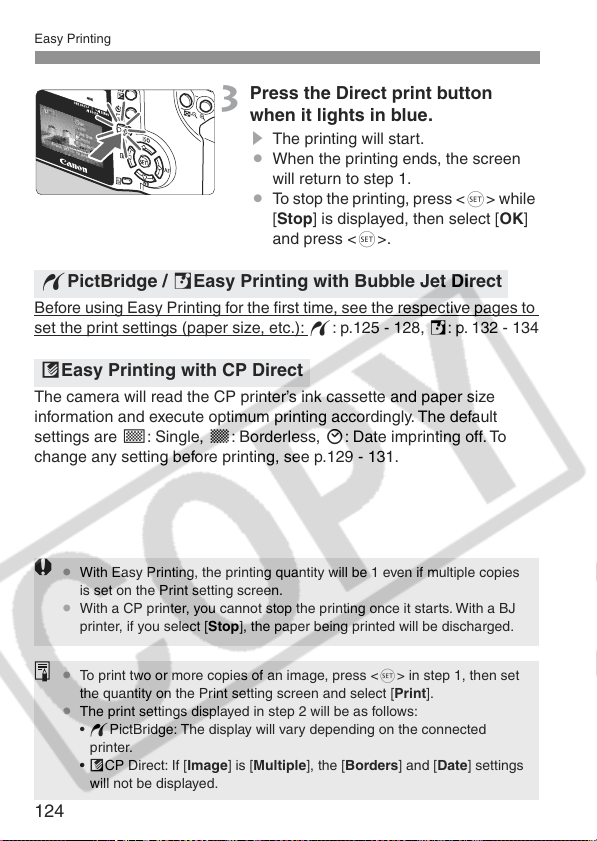
Easy Printing
124
3
Press the Direct print button
when it lights in blue.
s The printing will start.
¡ When the printing ends, the screen
will return to step 1.
¡ To stop the printing, press <0> while
[Stop] is displayed, then select [OK]
and press <0>.
Bef
ore using Easy Printing for the first time, see the respective pages to
set the print settings (paper size, etc.): w: p.125 - 128, S: p. 132 - 134
The camera will read the CP printer’s ink cassette and paper size
information and execute optimum printing accordingly. The default
settings are P: Single, O: Borderless, H: Date imprinting off. To
change any setting before printing, see p.129 - 131.
wPictBridge / SEasy Printing with Bubble Jet Direct
AEasy Printing with CP Direct
¡ With Easy Printing, the printing quantity will be 1 even if multiple copies
is set on the Print setting screen.
¡ With a CP printer, you cannot stop the printing once it starts. With a BJ
printer, if you select [Stop], the paper being printed will be discharged.
¡ To print two or more copies of an image, press <0> in step 1, then set
the quantity on the Print setting screen and select [Print].
¡ The print settings displayed in step 2 will be as follows:
• wPictBridge: The display will vary depending on the connected
printer.
• ACP Direct: If [Image] is [Multiple], the [Borders] and [Date] settings
will not be displayed.
Loading ...
Loading ...
Loading ...