Loading ...
Loading ...
Loading ...
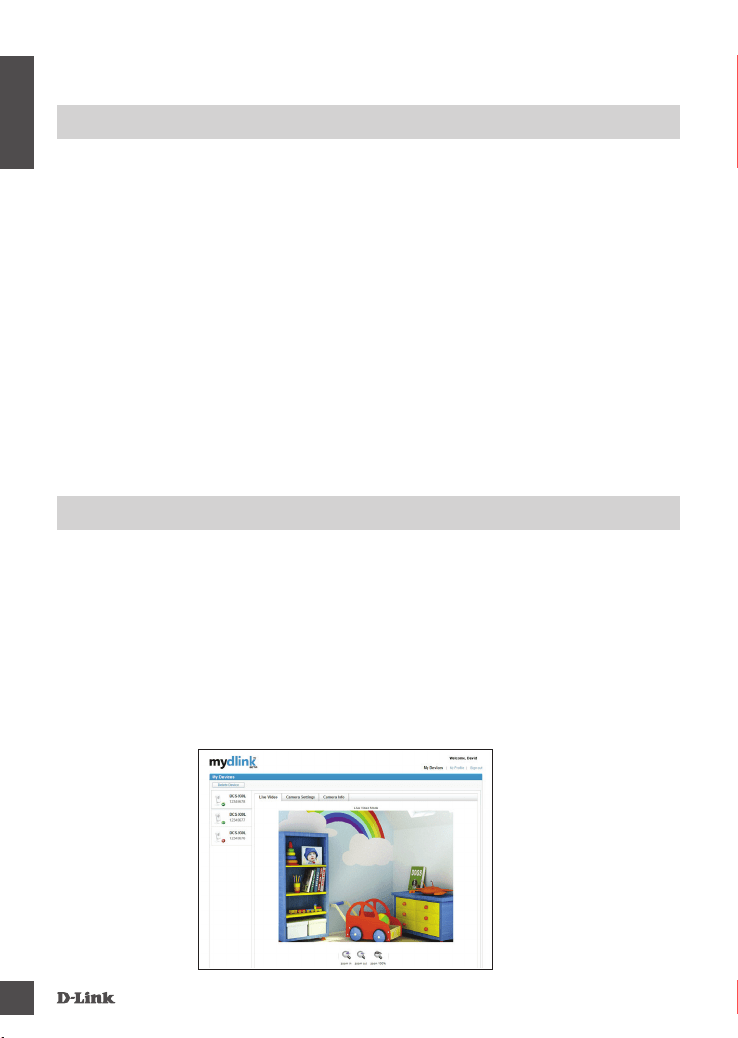
4
Alternatively, you may create a WPS connection if your router or access point supports WPS. To create
a WPS connection:
Press and hold the WPS button on the side of the camera for three seconds. The blue WPS status
LED above the button will blink.
Press the WPS button on your wireless router or access point within 60 seconds. On some routers, you
may need to log into the web interface and then click an onscreen button to activate the WPS feature.
If you are not sure where the WPS button is on your router or access point, please refer to your router’s
user manual.
The DCS-932L will automatically create a wireless connection to your router. While connecting, the
green LED will ash and your camera will reboot.
After registering your DCS-932L camera with a mydlink account in the Camera Installation Wizard, you
will be able to remotely access your camera from the www.mydlink.com website. After signing in to
your mydlink account, you will see a screen similar to the following:
Open Internet Explorer and go to http://www.mydlink.com, then sign into mydlink.
Select your camera from the device list, and your camera’s Live View will appear.
Loading ...
Loading ...
Loading ...
