Loading ...
Loading ...
Loading ...
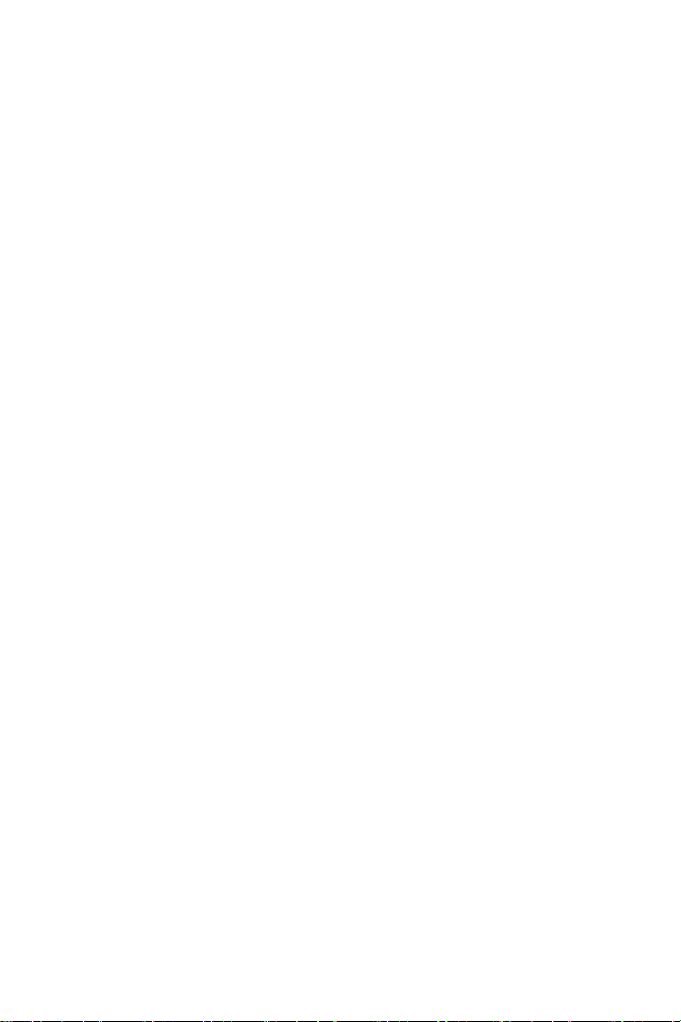
2/6
INSTALLATION ON PC
USING THE RJ12/USB ADAPTER*
* Not included in the T.16000M FCS Flight Pack.
1. Connect the TFRP pedal set’s male RJ12 connector (4) to the female RJ12 connector (6)
on the adapter (5).
2. Set the adapter’s selector switch (8) to the AIRPLANE position
.
3. Go to http://support.thrustmaster.com/. Select Joysticks / TFRP T.Flight Rudder Pedals,
then select Drivers. Download and install the PC driver and its custom Windows Control
Panel-based interface.
4. Once the PC driver has been installed, connect the adapter’s USB connector (7) to one of
the USB ports on your PC.
5. The adapter’s LED (9) lights up in GREEN.
6. To access the Control Panel, select:
- Start / All Apps / Thrustmaster / Control Panel or Control Panel (in Windows® 10 / 8.1 / 8);
or
- Start / All Programs / Thrustmaster / Control Panel or Control Panel (in Windows® 7 /
Vista)
The Game Controllers dialog box is displayed.
The accessory appears onscreen with the name T-Rudder and OK status.
7. In the Game Controllers dialog box, click Properties to test and view all functions.
You are now ready to play!
INSTALLATION ON THE T.FLIGHT HOTAS 4 OR T.FLIGHT HOTAS ONE
USB JOYSTICK
(do not use the RJ12/USB adapter in this setup)
The TFRP pedal set connects directly to the Thrustmaster T.FLIGHT HOTAS 4 and T.FLIGHT
HOTAS ONE joysticks.
1. Connect the TFRP pedal set’s male RJ12 connector (4) to the female RJ12 connector
located at the back of the T.FLIGHT HOTAS 4 or T.FLIGHT HOTAS ONE joystick.
2. Next, connect the T.FLIGHT HOTAS 4 or T.FLIGHT HOTAS ONE joystick’s USB connector
to one of the USB ports on your PC or game console.
The T.FLIGHT HOTAS 4 joystick is compatible with PC and PlayStation®4 and features 8
axes, 3 of which are reserved for the TFRP pedal set.
The T.FLIGHT HOTAS ONE joystick is compatible with PC and Xbox One® and features 8
axes, 3 of which are reserved for the TFRP pedal set.
Loading ...
Loading ...
Loading ...