Loading ...
Loading ...
Loading ...
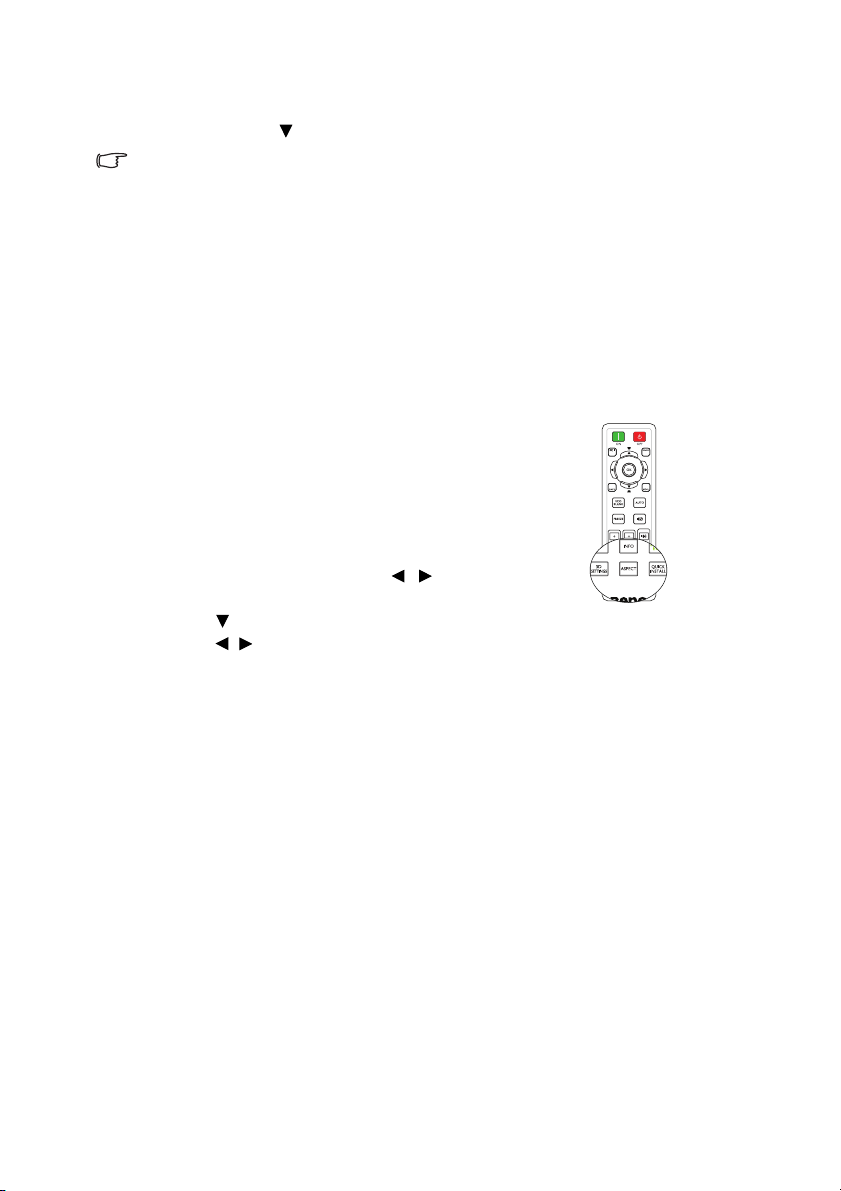
Operation 35
7. To reduce size of the picture, press OK to switch back to the zoom in/out
functionality, and press AUTO to restore the picture to its original size. You
can also press repeatedly until it is restored to the original size.
The picture can only be navigated after the picture is magnified. You can
further magnify the picture while searching for details.
Selecting the aspect ratio
The 'aspect ratio' is the ratio of the image width to the image height. Most analog TV
and computers are in 4:3 ratio,and digital TV and DVDs are usually in 16:9 or 16:10
ratio.
With the advent of digital signal processing, digital display devices like this projector
can dynamically stretch and scale the image output to a different aspect than that of
the image input signal.
To change the projected image ratio (no matter what aspect the source is):
• Using the remote control
1. Press ASPECT to show the current
setting.
2. Press ASPECT repeatedly to select an
aspect ratio to suit the format of the video
signal and your display requirements.
•Using the OSD menu
1. Press MENU and then press / until
the DISPLAY menu is highlighted.
2. Press
to highlight Aspect Ratio.
3. Press / to select an aspect ratio to suit
the format of the video signal and your display requirements.
About the aspect ratio
1. Auto: Scales an image proportionally to fit the projector's native resolution in
its horizontal or vertical width. This is suitable for the incoming image which is
neither in 4:3 nor 16:9 and you want to make most use of the screen without
altering the image's aspect ratio.
2. Real: The image is projected as its original resolution, and resized to fit within
the display area. For input signals with lower resolutions, the projected image
will display smaller than if resized to full screen. You could adjust the zoom
setting or move the projector towards the screen to increase the image size if
necessary. You may also need to refocus the projector after making these
adjustments.
3. 4:3: Scales an image so that it is displayed in the center of the screen with a 4:3
aspect ratio. This is most suitable for 4:3 images like computer monitors,
standard definition TV and 4:3 aspect DVD movies, as it displays them without
aspect alteration.
4. 16:9: Scales an image so that it is displayed in the center of the screen with a
16:9 aspect ratio. This is most suitable for images which are already in a 16:9
aspect, like high definition TV, as it displays them without aspect alteration.
Loading ...
Loading ...
Loading ...