Loading ...
Loading ...
Loading ...
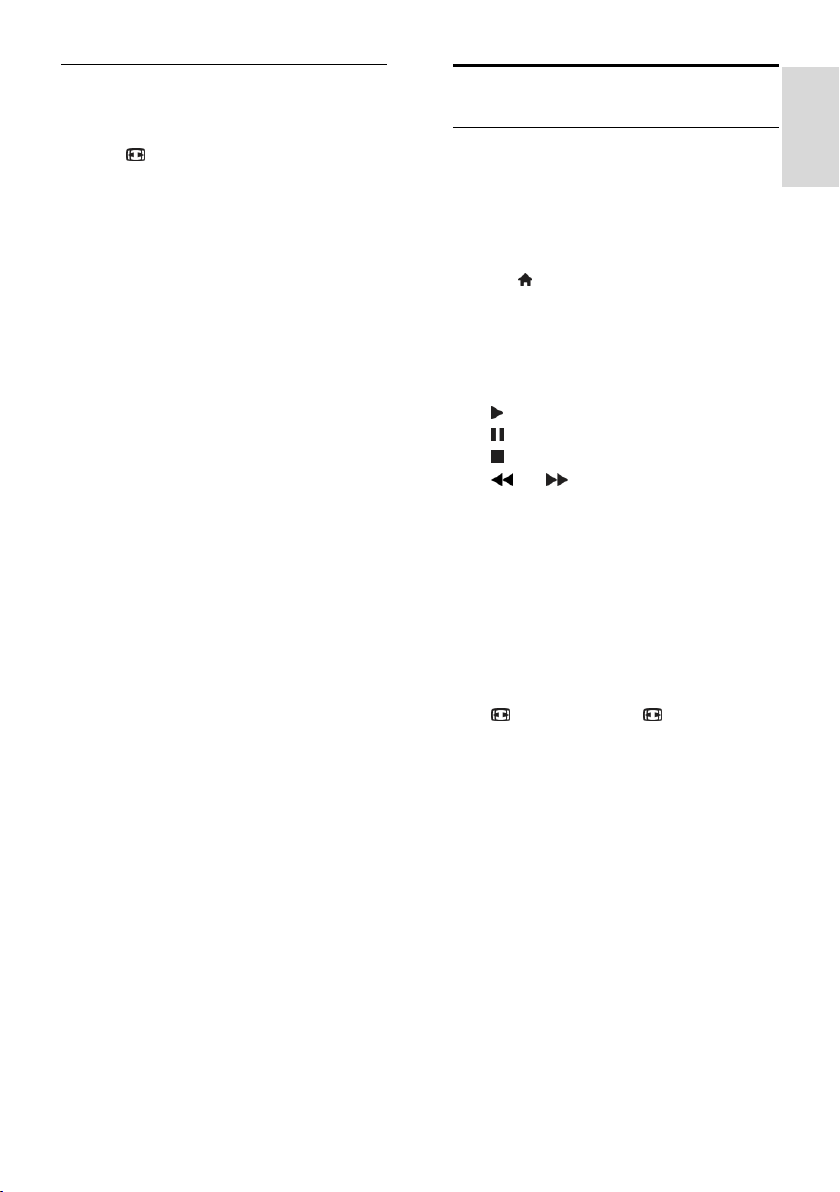
EN 15
English
Change picture format
You can change the picture format to suit
the video source.
1. Press FORMAT.
2. Select a picture format, then press OK to
confirm.
The available picture formats depend on the
video source:
[Auto fill]: Adjust the picture to fill the
screen (subtitles remain visible).
Recommended for minimal screen
distortion but not for HD or PC.
[Auto zoom]: Enlarge the picture to fill
the screen. Recommended for minimal
screen distortion but not for HD or PC.
[Super zoom]: Remove the black bars
on the sides of 4:3 broadcasts. Not
recommended for HD or PC.
[4:3]: Display the classic 4:3 format.
[Movie expand 16:9]: Scale 4:3 format
to 16:9. Not recommended for HD or
PC.
[Wide screen]: Stretch 4:3 format to
16:9.
[Unscaled]: Provide maximum detail for
PC. Only available when PC mode is
selected in the Picture menu.
Play discs
Watch a DVD
You can watch a DVD with the built-in DVD
player on your TV. You can also play a wide
variety of discs, including video, audio and
mixed media (for example, a CD-R that
contains JPEG pictures and MP3 music).
1. Press > [Play disc], then press OK.
The TV switches to the disc source.
2. Insert a disc into the disc compartment,
with the disc label facing backwards.
Press these buttons to control DVD
playback:
: Start playback.
: Pause or resume playback.
: Stop playback.
or : Search backward or
forward. To change playback speed,
press repeatedly.
CH - / CH +: Skip to previous or next
track, chapter or file.
Navigation buttons: Navigate menus.
OK: Confirm an entry or selection.
TITLE MENU: Access title menu of the
DVD.
DISC MENU: Access DVD playback
options.
FORMAT: Press FORMAT,
then select [Zoom] to zoom into a
video scene or picture.
Loading ...
Loading ...
Loading ...