Loading ...
Loading ...
Loading ...
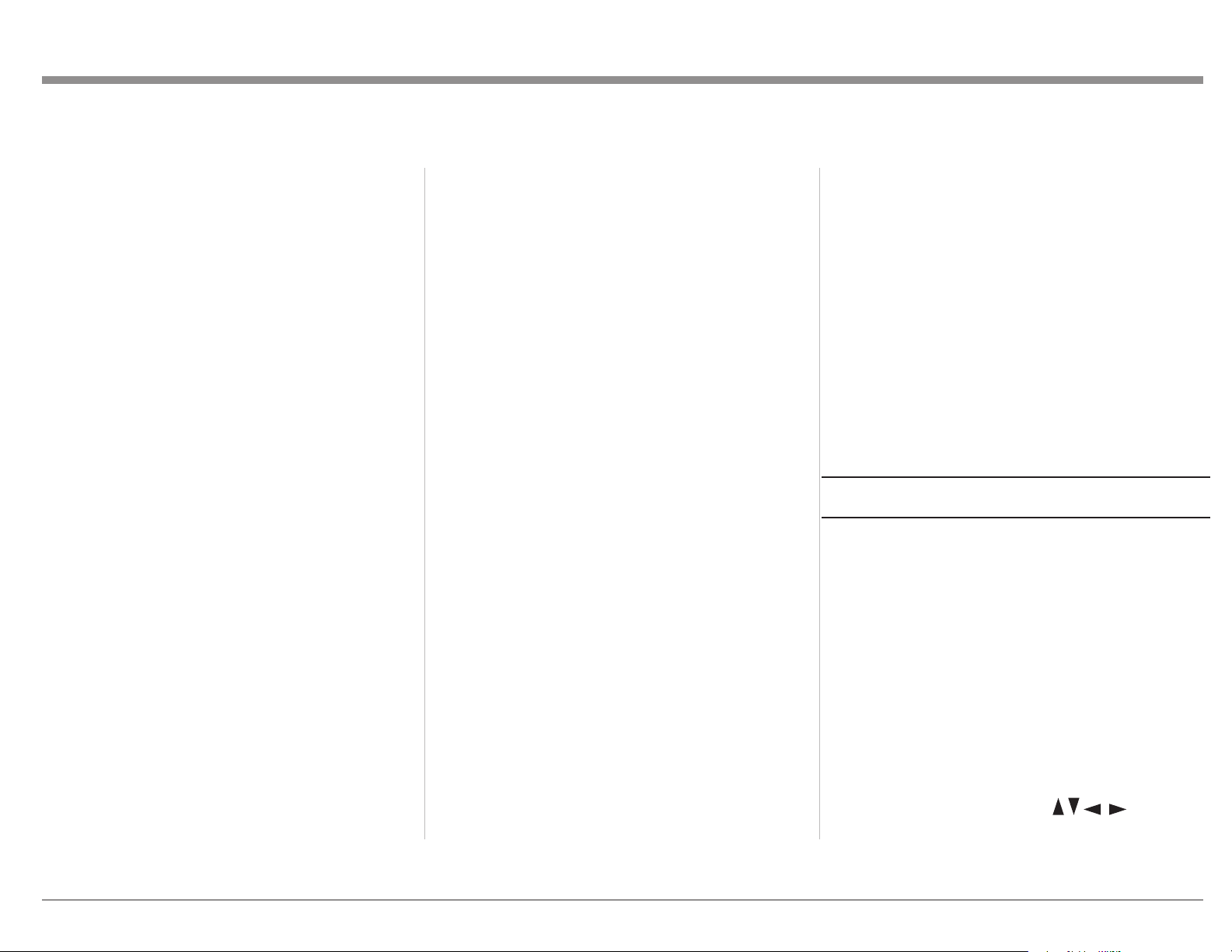
13
speakers.
Auro-3D:
• HL (Height Left)
• HC (Height Center)
• HR (Height Right)
• HLS (Height Left Surround)
• HRS (Height Right Surround)
• TOP (Top ceiling, AKA VoG / Voice of God)
Dolby Atmos:
• LTF (Left Top Front)
• RTF (Right Top Front)
• LTM (Left Top Middle)
• RTM (Right Top Middle)
• LTR (Left Top Rear)
• RTR (Right Top Rear)
• LW (Left Wide)
• RW (Right Wide)
For examples, see “Dolby Atmos and Auro-3D
Setup Examples” on page 19.
DTS:X boasts the exibility to support any standard
surround setup as well as congurations up to an
11.2 channel system.
Zone B
The ZONE B CONTROL button allows the front
panel to be used to control the power, Input and
volume for components connected to the Zone B
Output of the MX170. Zone B can be set to any
Input or can be set to follow whatever Input is
chosen for the Main Zone. In the Zone B mode,
the red LED above the ZONE B button will
illuminate. If Zone B is off, turn it on by pushing the
STANDBY ON button which will also have a red
light lit above it. To exit Zone B control, push the
Zone B button again.
If ZONE A is powered off while Zone B is still on,
re-powering Zone A will automatically mute Zone
B.
Display Mode
The front panel will show the current Input, voicing
setting and volume level by default. Using the
DISPLAY MODE button, additional information
can be accessed. Pushing the DISPLAY MODE
button will toggle through the following additional
screens:
1. Format of incoming audio signal
2. Processing status of the Audio Out signal
3. Incoming and outgoing resolution of the
current video signal
4. The current IP address of the MX170
The default screen will return after a few seconds.
LED Channel Status Indicators
The yellow LEDs in the center of the MX170 front
panel provide a visual display of the status of the
Main Zone’s signal.
The left side illuminates which channels are present
in the Input format of the signal.
The middle section shows the following
information:
• ANALOG SIGNAL
• DIGITAL SIGNAL
• RoomPerfect™
• HD AUDIO
• 4K VIDEO
• 3D AUDIO
The right side shows the channels of the audio
Output.
Here are the channel abbreviations used on both the
left side (Input FORMAT) and right side (Output
FORMAT) indicators:
• LF- Left Front
• C- Center
• RF- Right Front
• LS- Left Surround
• LFE- Low Frequency Effects
• SUB- Subwoofer
• RS- Right Surround
• LRS- Left Rear Surround
• S- Surround (RS + LS)
• BS- Back Surround (RS + LS)
• RRS- Right Rear Surround
Setup
Pushing the SETUP button will bring up the
Installer menu on an attached monitor. When in
setup mode the Display will read “Installer Menu”.
To exit setup mode, push the SETUP button again.
Setup- The Installer Menu
The factory default settings will allow you to use
the MX170 as soon as you properly connect your
components. But the setup program is quite robust and
allows for great customization and optimization.
MX170 setup can be performed by using either the
setup button on the front panel and using an attached
monitor or through a web browser on a computer if
the MX170 is connected to your network. Chrome or
Firefox browsers are recommended. Other browsers
may not function correctly.
The procedures and screens are essentially the same
using either method. You may nd the use of a mouse
and a keyboard available in the browser method easier
to navigate than using the arrow buttons on
the front panel or Remote Control for entering
information.
We will be using the browser setup method here, but
Loading ...
Loading ...
Loading ...
