Loading ...
Loading ...
Loading ...
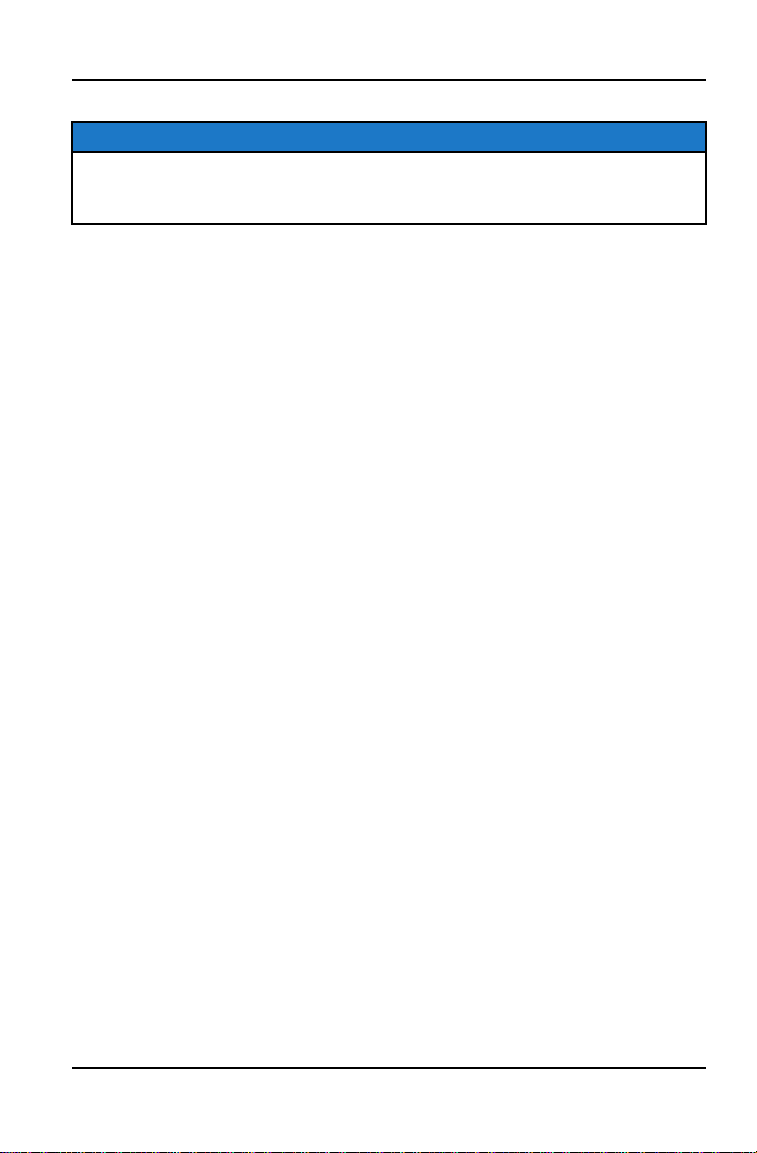
ON YOUR PERSONAL COMPUTER
NOTICE
For optimal download speed and connection stability, it is recommended to
have a wired internet connection to your personal computer while downloading
updates to your USB flash drive.
1. Go to ridecommand.polaris.com.
2. Log in to your account, or create a new account.
3. Click Garage on the menu bar and select Map & Software Updates from
the menu.
4. From the list of displays, click 7” ATV (7S) from the list.
5. Follow the on-screen direction on how to download the latest software or
map to a USB flash drive (8+ GB).
ON YOUR ATV
1. Plug the USB drive into your vehicle's USB port and turn on the display.
2. On the Ride Command display, press the Badge Panel button at the top of
the screen, followed by All Settings.
3. Select General from the tabs on the left, and scroll down to Update
Software or Update Maps / Trails.
4. Select the file you wish to load (the latest will be automatically displayed next
to the newest version detected on the USB drive for software updates).
5. The display will reboot and install the software or map updates.
6. After your display has restarted and you’ve determined the update to be
successful, power down your vehicle before disconnecting your USB flash
drive from the vehicle.
ERROR MESSAGES
If an error occurs while updating your software or map, perform one or all of the
following measures to resolve the issue:
1. Ensure you are using a Tier 1 USB flash drive. For more information on USB
requirements, see page 80.
2. Remove and reconnect the USB flash drive securely.
3. Ensure display files are not inside a folder on the flash drive.
4. Only Polaris display files should be on the flash drive while performing
updates. Remove other files, if necessary.
79
RIDE COMMAND
Loading ...
Loading ...
Loading ...
