Loading ...
Loading ...
Loading ...
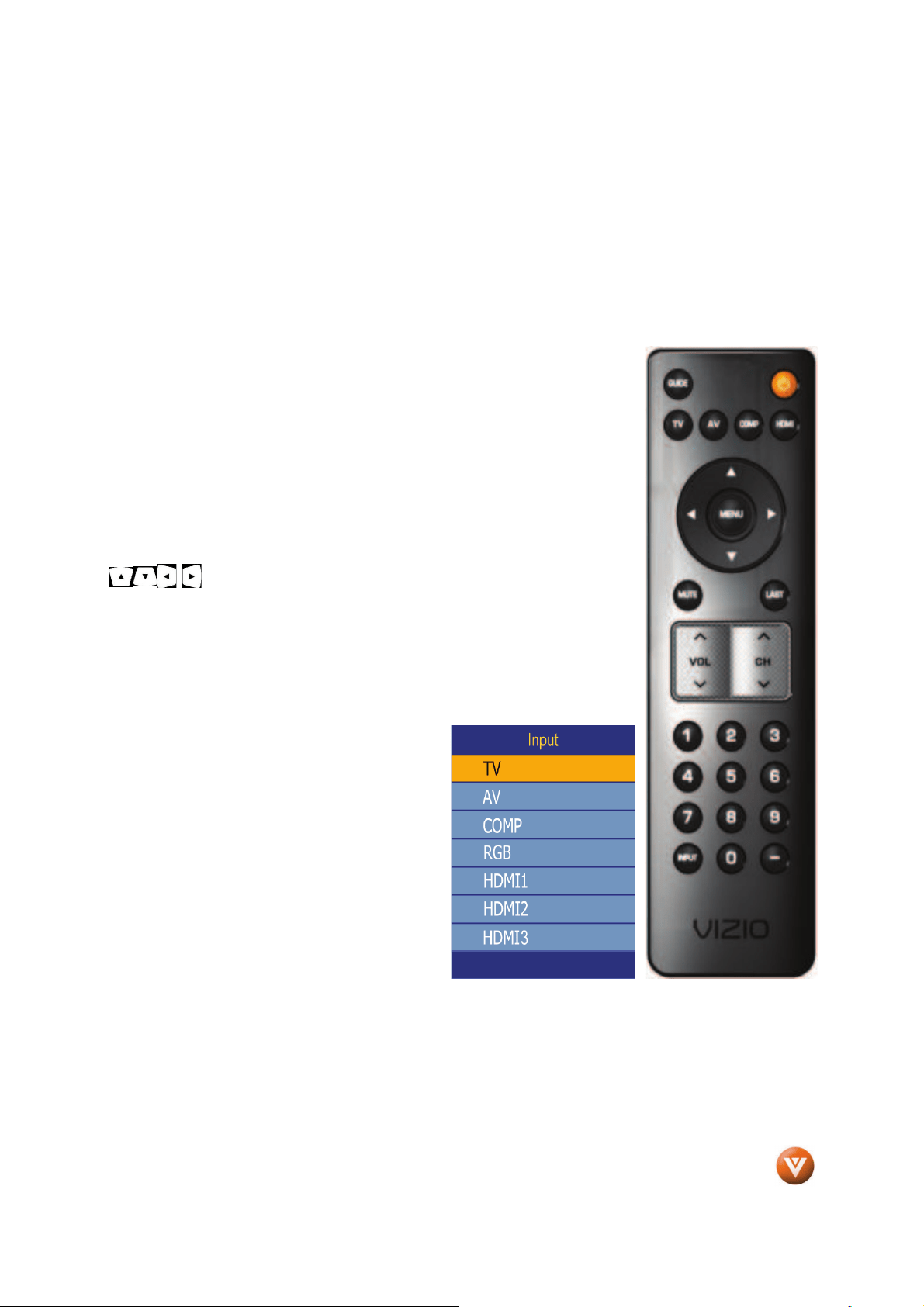
VIZIO VP322 HDTV10A User Manual
Version 4/8/2008 11
www.VIZIO.com
1.4
1.41.4
1.4 VIZIO Remote Control
VIZIO Remote ControlVIZIO Remote Control
VIZIO Remote Control
GUIDE – This button displays program information. Press this button once and the information of the
program being viewed is shown. Press it a second time and the Electronic Programming Guide will
appear in the screen.
POWER – Press this button to turn the TV on from the Standby mode. Press it again to return to the
Standby mode.
TV – Press this button to select TV.
AV – Press this button to select the Audio Video input. Pressing this button
repeatedly will get you to the AV input. Keep in mind that if S-Video cable is
being used, then AV will show the signal going through this input as the S-
video takes priority.
COMP – Press this button to select the Component (YPbPr) input. Pressing
this button repeatedly will take you through the Component input.
HDMI – Press this button to select the HDMI input. Pressing this button
repeatedly will get you through the HDMI (HDMI1, HDMI2 and HDMI3)
different inputs.
MENU – Use this button for the On-Screen Display (OSD) menus. When use
within the OSD menus, pressing this key will make the selection of an option.
- These buttons navigate the On-Screen Display (OSD).
MUTE – This button turns the sound on and off.
LAST – This button recalls the previously viewed channel when it is used in
TV mode; meaning that the TV unit has control over the signal or program
being watched. This button also has different functions when being used in
conjunction with the On-Screen Display (OSD) menu.
VOL / – This button turns the volume up or down.
CH / – This button changes the channels up or down.
NUMBER BUTTON PAD – Use these buttons to
select a channel or enter a password.
INPUT – This button allows the user to cycle
through the inputs. Repeatedly pressing of this
button will step you through the input sources in
the following sequence: TV, AV (S-Video),
Component, RGB, HDMI1, HDMI2 and HDMI3.
Once you have stepped through the entire
sequence, you will return to the beginning.
- (DASH) – When selecting a digital channel
directly, use this button for the separation of
main and sub-channels. For example, channel
28-2 would be selected by the button sequence
2 8 - 2.
Loading ...
Loading ...
Loading ...