Loading ...
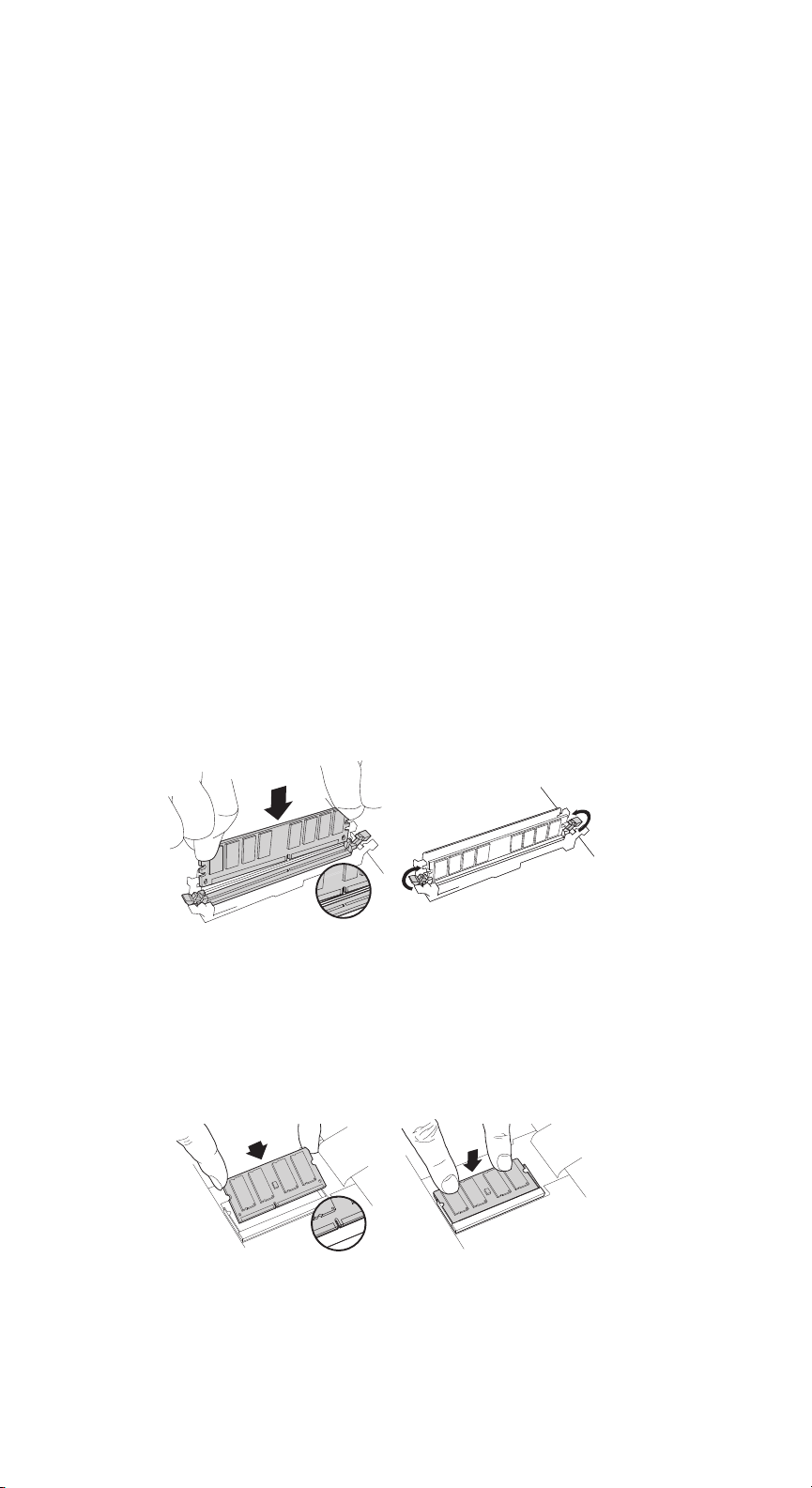
2
5. To protect your new memory modules and your
system’s components from static damage during the
installation process, touch any of the unpainted metal
surfaces on your computer’s frame before handling and
installing memory.
6. Using your system’s owner’s manual, locate your
computer’s memory expansion slots. Do not use any
tools in the removal or installation of memory modules.
7. Insert your new memory module(s) in accordance with
the illustrations in this guide. Align the notch(es) on the
module with the notch(es) in the slot, and then press
the module down until the clips on the slot snap into
place. (It can take 20 to 30 pounds of pressure to install
a module.) Fill the memory slots on your computer
starting with the highest density (i.e. put the highest
density module in bank 0).
8. Once the module(s) have been installed, replace the
cover on your computer and reconnect the power cord
or battery. Installation is now complete.
Desktop, server, and printer memory installation (DIMM modules)
Using firm, even pressure, push DIMM into socket until
clips snap into place. Do not assist clips.
Laptop memory installation (SODIMM modules)
Firmly push SODIMM in at 45° angle, and then push down
until clips snap into place.
Loading ...
Loading ...