Loading ...
Loading ...
Loading ...
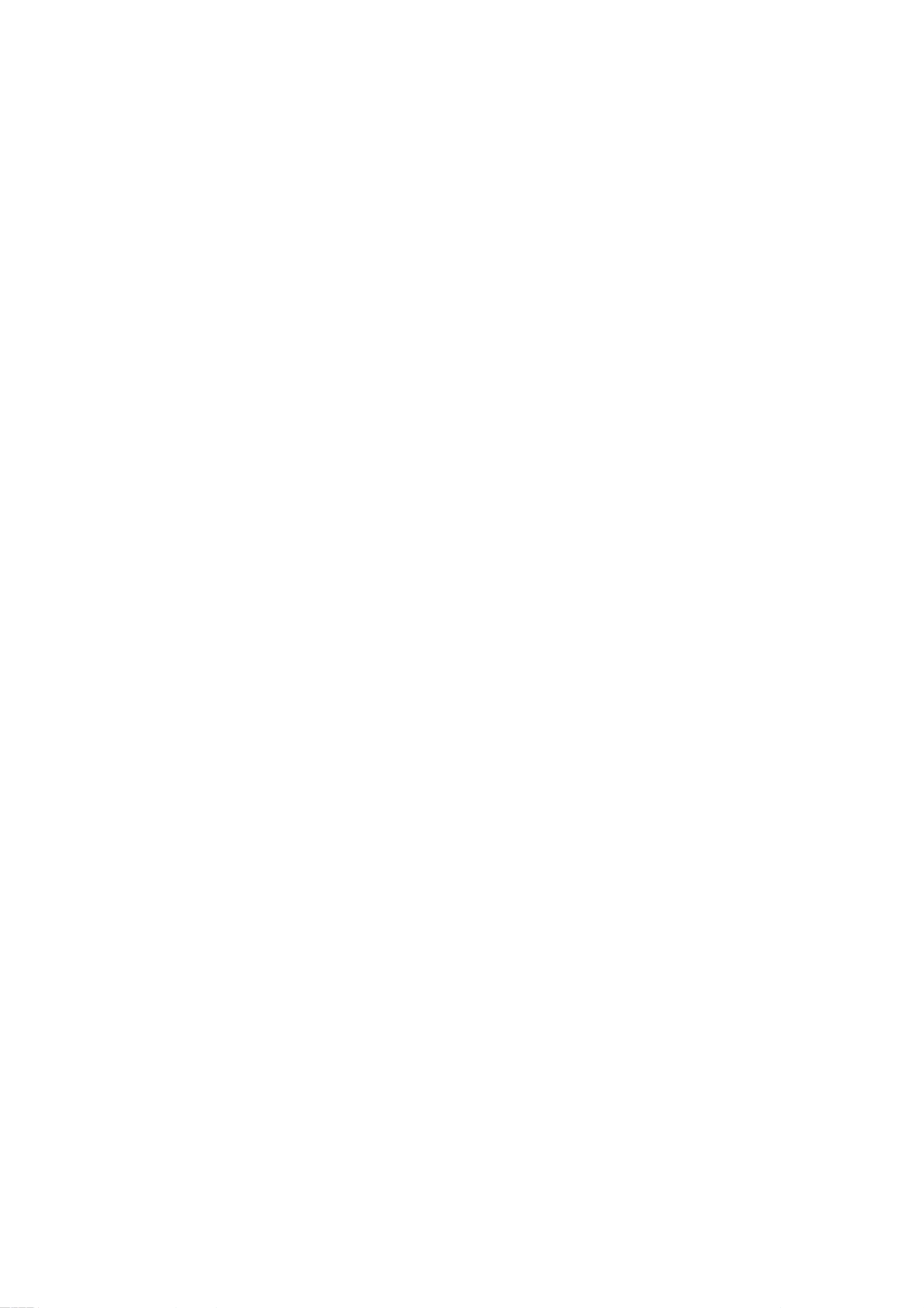
42
Naming
a
T
Naming
a
Title
itle
You
can
name
Original
and
Playlist
titles
independ-
ently.
1.
Choose
the
title
you
want
to
name
on
the
Title
List
menu,
then
press
ENTER.
The
menu
options
appears
on
the
left
side
of
the
menu.
2.
Use
v/V
to
select
[Title
Name]
option
then
press
ENTER.
Keyboard
menu
appears.
3.
Enteranameforthetitle.Useb/B/v/Vto
select
a
character
then
press
ENTER
to
confirm
your
selection.
?
Alphabet
Capital:
Switches
the
keyboard
to
upper
case
characters.
?
Alphabet
Small:
Switches
the
keyboard
to
lower
case
characters.
?
Symbol:
Switches
the
keyboard
to
symbol
characters.
?
Space:
Inserts
a
space
at
the
cursor
position.
?
Delete:
Deletes
the
character
to
the
left
of
the
cursor
position.
?
b
/
B:
Moves
the
cursor
left
or
right.
?
OK:
Confirms
the
name
you
have
entered.
?
Cancel:
Deletes
all
characters
and
exits
the
Keyboard
menu.
4.
Choose
[OK]
then
press
ENTER
to
fix
the
name
and
return
to
the
previous
menu
screen.
5.
Press
RETURN
(O)
repeatedly
to
exit
the
menu.
Notes:
?
Names
can
be
up
to
32
characters
long.
?
For
discs
formatted
on
a
different
recorder,
you
will
see
only
a
limited
character
set.
?
When
recording
on
DVD-R,
DVD+R
or
DVD+RW
discs,
the
entered
name
is
displayed
on
the
DVD
player only
after
finalization.
Moving
a
Playlist
Chapter
Moving
a
Playlist
Chapter
Use
this
function
to
re-arrange
the
playing
order
of
Playlist
chapters
on
the
[Chapter
List-Playlist]
menu.
Note:
This
function
is
not
available
if
there
is
only
one
chapter.
1.
Select
a
chapter
on
the
[Chapter
List-Playlist]
menu.
2.
Press
ENTER.
The
menu
options
appears
on
the
left
side
of
the
menu.
3.
Use
v
/
V
to
select
[Move]
option
from
Playlist
options
then
press
ENTER.
4.
Useb/B/v/Vtochoosetheplaceyouwantto
move
the
chapter
then
press
ENTER.
After
pressing
ENTER,
the
updated
menu
is
displayed.
-RWVR
Loading ...
Loading ...
Loading ...