Loading ...
Loading ...
Loading ...
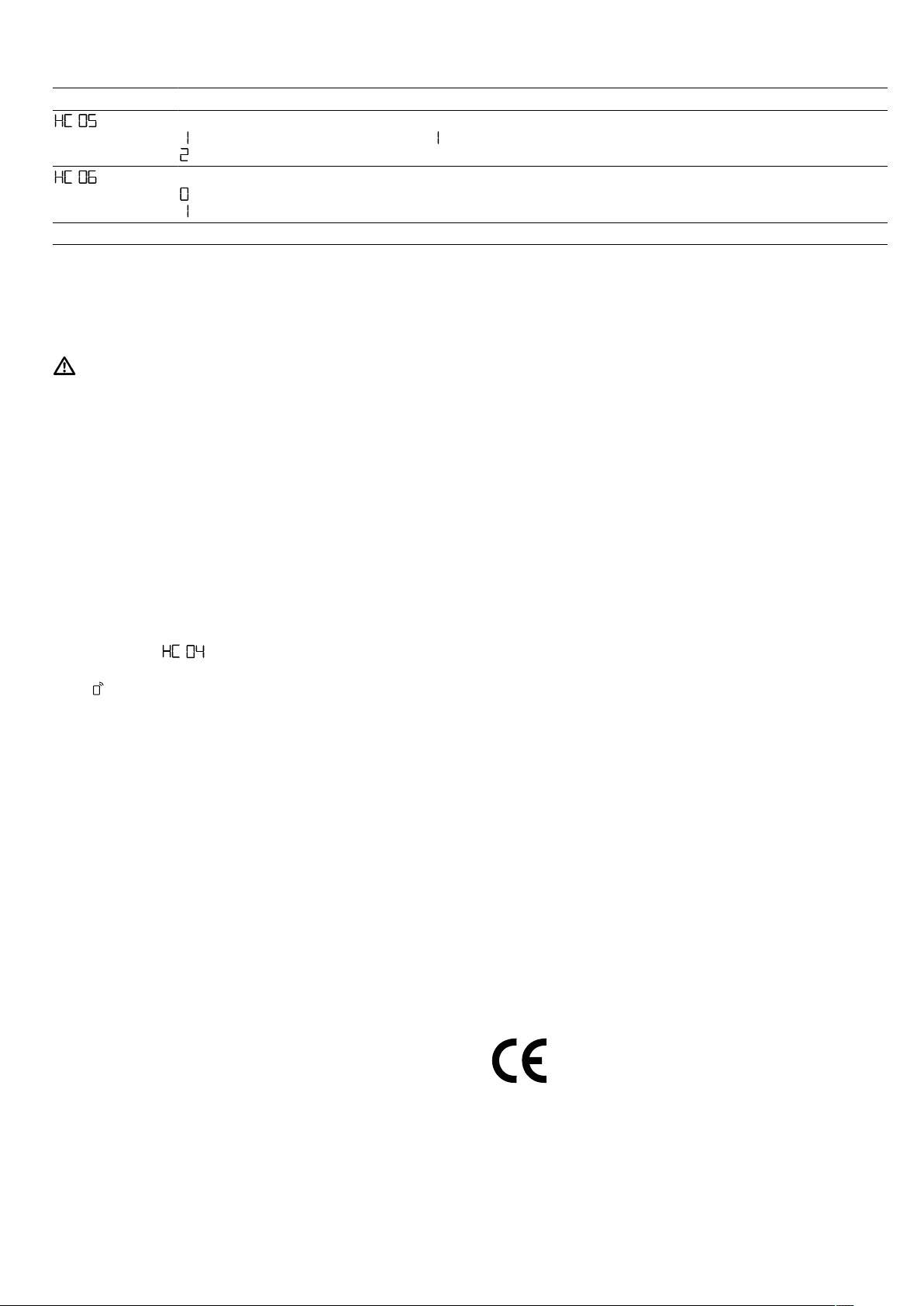
en HomeConnect
22
Setting Selection or display Explanation
Software update
– Update available
– Start update
The setting is only displayed if an update is available.
is a display that you cannot set.
Remote Diagnostics
– Not authorised
1
– Authorised
The setting is only displayed if after-sales service is attempting
to access the appliance.
1
Factory setting
15.3 Operating the appliance with the
HomeConnect app
You can use the HomeConnect app to set and start
the appliance remotely.
WARNING‒Risk of fire!
Combustible objects that are left in the cooking com-
partment may catch fire.
▶
Never store combustible objects in the cooking
compartment.
▶
Never open the appliance door if there is smoke in-
side.
▶
Switch off the appliance and unplug it from the
mains or switch off the circuit breaker in the fuse
box.
Requirements
¡ The appliance is switched on.
¡ The appliance is connected to your home network
and to the HomeConnect app.
¡ In order to be able to set the appliance via the app,
the manual or permanent remote start must be se-
lected in the basic setting.
1.
To activate the remote start, set the function selector
to .
2.
Implement a setting in the app and send it to the ap-
pliance.
15.4 Software update
Your appliance's software can be updated using the
software update function, e.g. for the purposes of op-
timisation, troubleshooting or security updates.
To do this, you must be a registered HomeCon-
nectuser, have installed the app on your mobile device
and be connected to the HomeConnectserver.
As soon as a software update is available, you will be
informed via the HomeConnectapp and will be able to
start the software update via the app. Once the update
has been successfully downloaded, you can start in-
stalling it via the HomeConnectapp if you are in your
local area network. The HomeConnectapp will inform
you once installation is successful.
Notes
¡ You can continue to use your appliance as normal
while updates are downloading. Depending on your
personal settings in the app, software updates can
also be set to download automatically.
¡ We recommend that you install security updates as
soon as possible.
15.5 Remote diagnostics
Customer Service can use Remote Diagnostics to ac-
cess your appliance if you contact them, have your ap-
pliance connected to the HomeConnect server and if
Remote Diagnostics is available in the country in which
you are using the appliance.
Tip:For further information and details about the avail-
ability of Remote Diagnostics in your country, please
visit the service/support section of your local website:
www.home-connect.com
15.6 Data protection
Please see the information on data protection.
The first time your appliance is registered on a home
network connected to the Internet, your appliance will
transmit the following types of data to the
HomeConnect server (initial registration):
¡ Unique appliance identification (consisting of appli-
ance codes as well as the MAC address of the Wi-Fi
communication module installed).
¡ Security certificate of the Wi-Fi communication mod-
ule (to ensure a secure data connection).
¡ The current software and hardware version of your
appliance.
¡ Status of any previous reset to factory settings.
This initial registration prepares the HomeConnect
functions for use and is only required when you want to
use the HomeConnect functions for the first time.
Note:Please note that the HomeConnect functions
can only be utilised with the HomeConnect app. In-
formation on data protection can be retrieved in the
HomeConnect app.
15.7 Declaration of Conformity
Constructa Neff Vertriebs-GmbH hereby declares that
the appliance with Home Connect functionality meets
the essential requirements and other relevant provi-
sions of the Directive 2014/53/EU.
A detailed RED Declaration of Conformity can be found
online at www.neff-international.com among the addi-
tional documents on the product page for your appli-
ance.
2.4GHz band: 100mW max.
5GHz band: 100mW max.
Loading ...
Loading ...
Loading ...