Loading ...
Loading ...
Loading ...
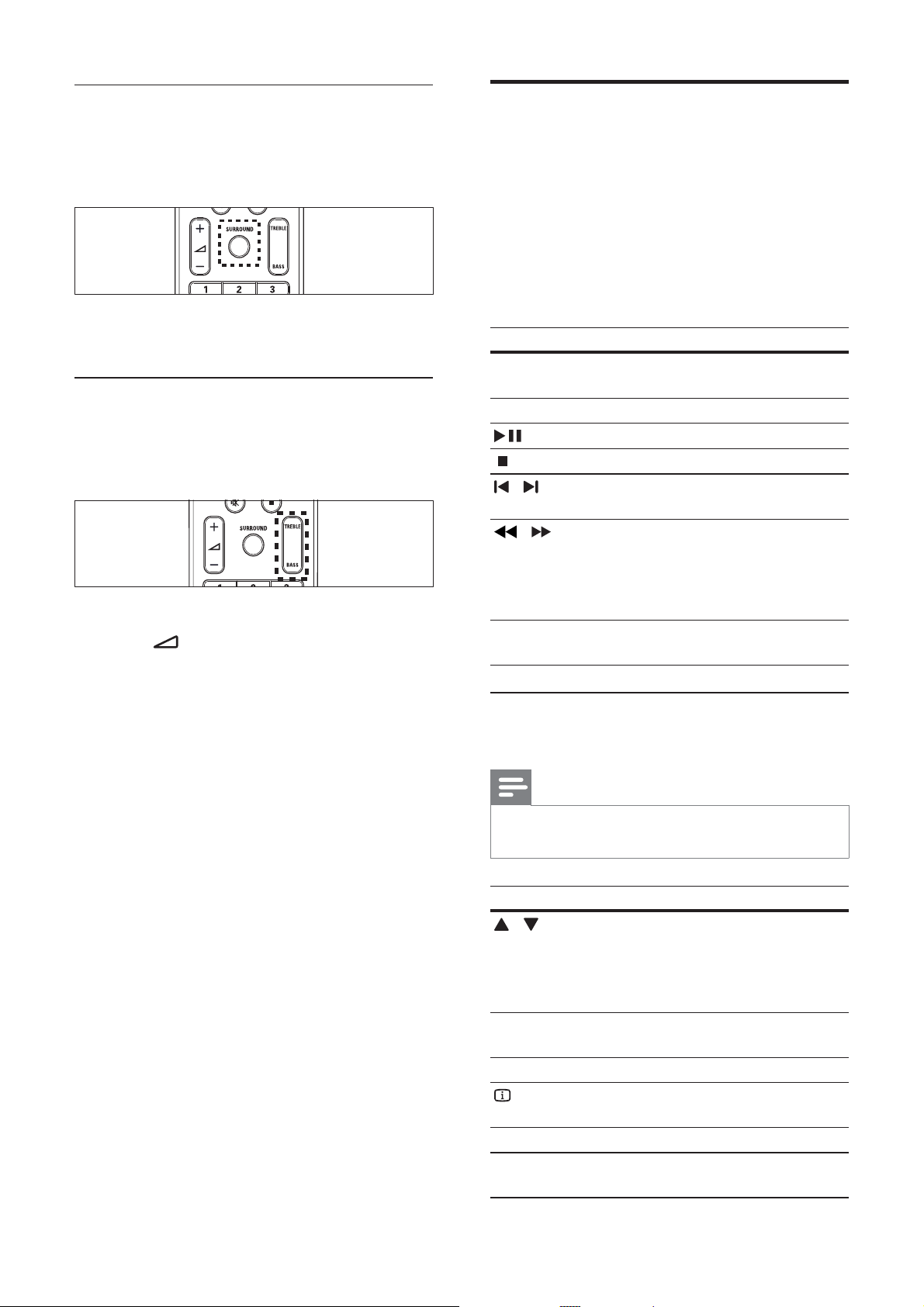
10
Play a disc
The home theater can play a wide variety of discs,
including video, audio and mixed media (for example,
a CD-R that contains JPEG pictures and MP3 music).
1 Insert a disc into the home theater.
2 Press DISC .
The disc plays or the disc main menu »
appears.
3 Press the following buttons to control play:
Button Action
Navigation
buttons
Navigate menus.
OK Con rms an entry or selection.
Starts, pauses or resumes play.
Stops play.
/
Skips to the previous or next
track, chapter or le.
/
Fast backwards or fast forwards.
Press repeatedly to change the
search speed.
In pause mode, steps forward by
one frame.
ZOOM Zooms into a video scene or
picture.
Use video options
Access several useful features while viewing video.
Note
• Available video options depend on the video
source.
Button Action
/
Searches slow-backward or
slow-forward. Press repeatedly to
change the search speed.
For VCD/SVCD, slow-backward
search is not available.
AUDIO
SYNC
Selects an audio language or
channel.
SUBTITLE Selects subtitle language for video.
INFO
Displays information about what
is playing.
REPEAT Repeats a chapter or title.
ANGLE Displays options for different
camera angles.
Change virtual surround mode
DVS (Dolby Virtual Speaker) technology
creates a highly compelling 5.1-channel listening
experience from as few as two speakers.
Press SURROUND to switch on or off virtual
surround sound.
Change treble or bass
Change the high frequency (treble) or low
frequency (bass) settings of the home theater to
suit your video or music.
1 Press TREBLE or BASS .
2 Press +/- within ve seconds to increase
or decrease treble or bass.
EN
Loading ...
Loading ...
Loading ...