Loading ...
Loading ...
Loading ...
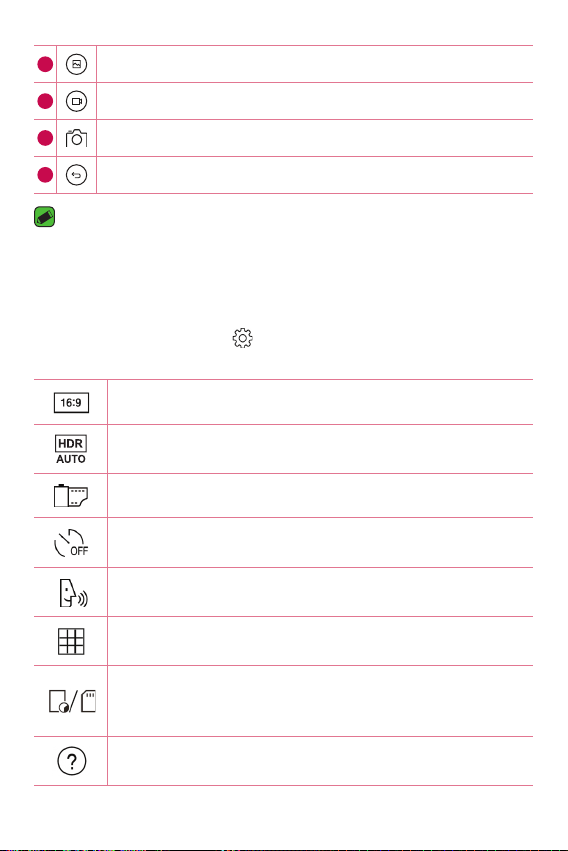
Apps
56
6
Tap to view the last photo or video you recorded.
7
Tap to start recording.
8
Tap to take a photo.
9
Tap to exit the camera.
NOTE
Ţ
Be sure to clean the protective lens cover with a microfiber cloth before taking
pictures. A lens cover with smudges from fingers can cause blurry pictures with
a "halo" effect.
Using the advanced settings
In the camera viewfinder, tap to show the advanced options. Tap each
icon to adjust the following camera settings.
Set the ratio of your picture and the quality of video.
Combines photos taken at different exposures into one
optimal photo.
Apply film effects to photos.
Set your camera's timer. This is ideal if you want to be a part
of the picture or video.
Allows you to take pictures with voice commands. When on,
you just say "Cheese", "Smile", "LG", etc. to take a picture.
Allows you to take better pictures and record better videos
by displaying a grid line for help with alignment.
Set the storage location for your pictures and videos. Choose
from internal memory and memory card. This menu appears
only when the SD card is inserted.
Allows you to learn how a function works. This icon will
provide you with a help guide.
Loading ...
Loading ...
Loading ...