Loading ...
Loading ...
Loading ...
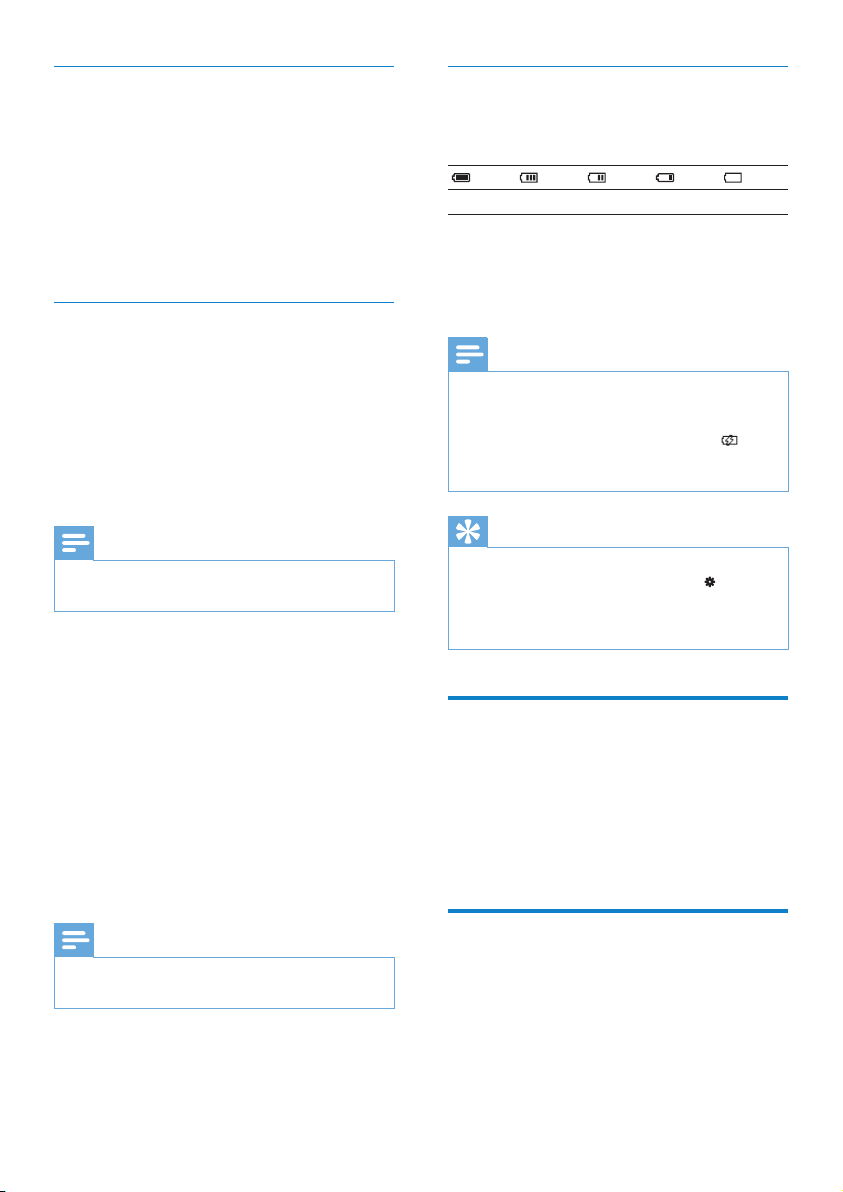
8 EN
Connect RAGA to a computer
1 Connect the USB plug of the supplied
USB cable to a spare USB port on your
computer.
2 Connect the small USB plug of the USB
cable to the small USB jack on RAGA.
3 Turn on your computer.
RAGA charges. »
Install Philips Songbird for the rst
time
When you connect RAGA to the PC for the
rst time, a pop-up window appears:
1 Select Install Philips Songbird.
2 Follow the on-screen instructions to
complete the installation.
Note
The installation requires you to agree to the •
license terms.
If the pop-up window is not displayed
automatically:
1 Select My Computer (Windows XP /
Windows 2000) / Computer (Windows
Vista / Windows 7).
2 Right click on the Philips GoGear RAGA
icon.
3 Select Install Philips Songbird (Setup.
exe).
4 Follow the on-screen instructions to
complete the installation.
Note
The installation requires you to agree to the •
license terms.
Battery level indication
The display indicates the approximate levels of
the battery status as follows:
100% 75% 50% 25% 0%
A ashing battery screen indicates that »
the battery is low. The player saves
all settings and switches off within 60
seconds.
Note
Rechargeable batteries have a limited number •
of charge cycles. Battery life and number of
charge cycles vary by use and settings.
The charging animation stops and the
•
icon is displayed when the charging process is
completed.
Tip
You can conserve battery power and increase •
the play time of RAGA if you go to >
[Display Settings] > [Screen off timer] and
ensure that the shortest timer setting is
selected.
Software loaded on the
RAGA
RAGA comes with the following software:
• Philips Songbird (helps you update the
rmware of RAGA and transfer your
media les).
Files loaded on the RAGA
The following les are loaded on RAGA:
User Manual•
Frequently Asked Questions•
Safety and warranty information•
Worldwide warranty information•
Loading ...
Loading ...
Loading ...