Loading ...
Loading ...
Loading ...
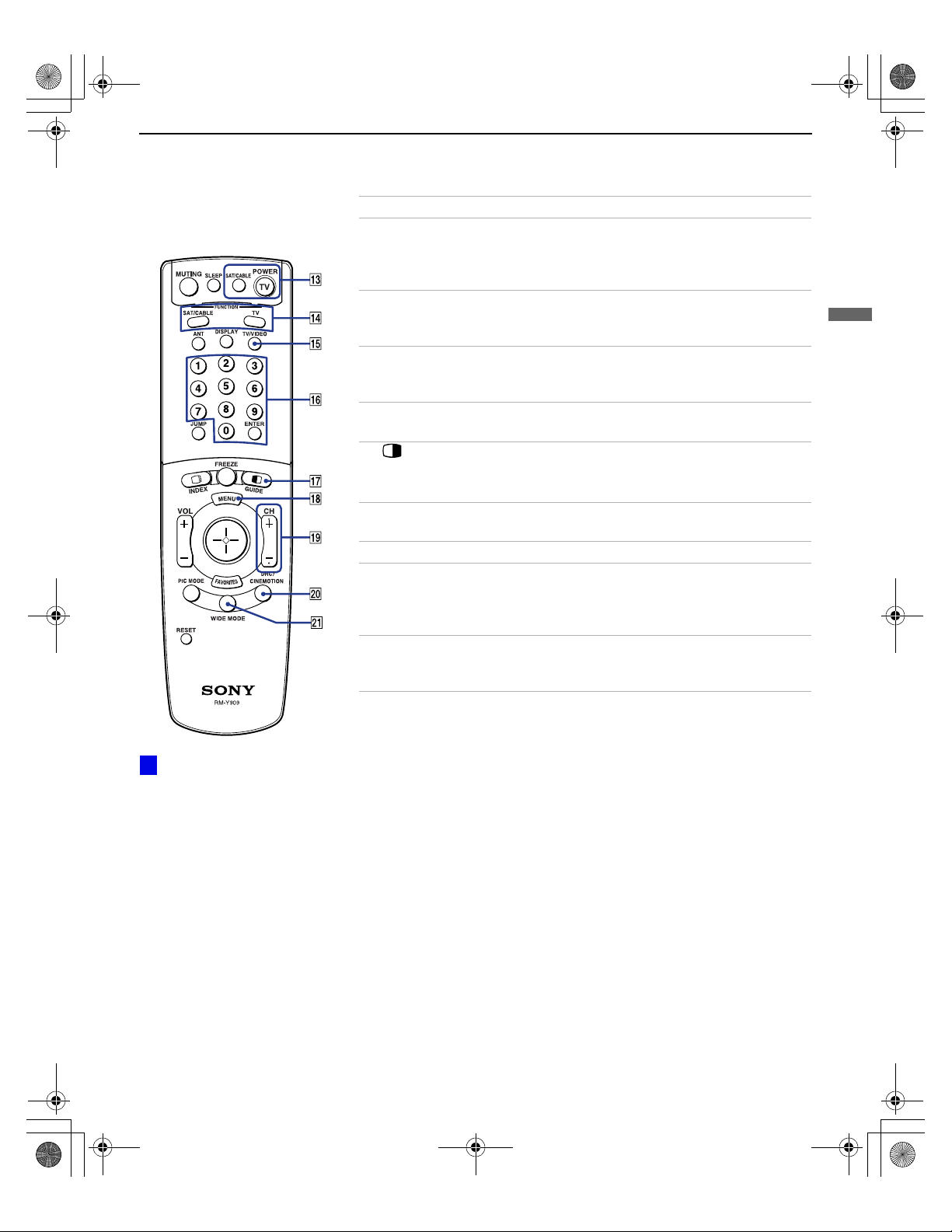
Using the Features
35
Using the Features
Model name1[KP-46WT500] Model name2[KP-51WS500] Model name3[KP-57WS500] Model name4[KP-65WS500]
[4-088-847-12]
qd POWER
buttons
(GREEN)
Turn on and off the projection TV and other audio/video
equipment you have programmed into the remote control.
For instructions, see “Programming the Remote Control”
on page 68.
qf FUNCTION
buttons
Select the equipment (TV, SAT/CABLE) that you want to
operate. The indicator lights up momentarily when pushed
to show which device the remote control is operating.
qg TV/VIDEO
Cycles through the video equipment connected to your
projection
TV’s video inputs:
TV
,
VIDEO 1
,
VIDEO 2
,
VIDEO 3
,
VIDEO 4
,
VIDEO 5, VIDEO 6
and
VIDEO 7
.
qh 0 – 9 and
ENTER
Press 0 - 9 to select a channel, the channel changes after 2
seconds. Press ENTER to select immediately.
qj
GUIDE
Turns on/off Twin View. For details, see “Using Twin
View™” on page 41.
Displays the program guide of your satellite.
qk MENU Press to display the projection TV on-screen menu. Press
again to exit from the menu.
ql CH +/– Scan through channels.
w; DRC/
CINEMOTION
Press repeatedly to step through the available high-
resolution picture modes: Interlaced, Progressive and
CineMotion. For details, see “Using the Video Menu” on
page 49.
wa WIDE MODE Press to step through the wide screen modes: Wide Zoom,
Normal, Full and Zoom. For details, see “Using Wide
Screen Mode” on page 47.
Button Description
To scan rapidly through the
channels, press and hold down
CH+ or CH–.
z
01COV.book Page 35 Tuesday, July 30, 2002 3:46 PM
Loading ...
Loading ...
Loading ...