Loading ...
Loading ...
Loading ...
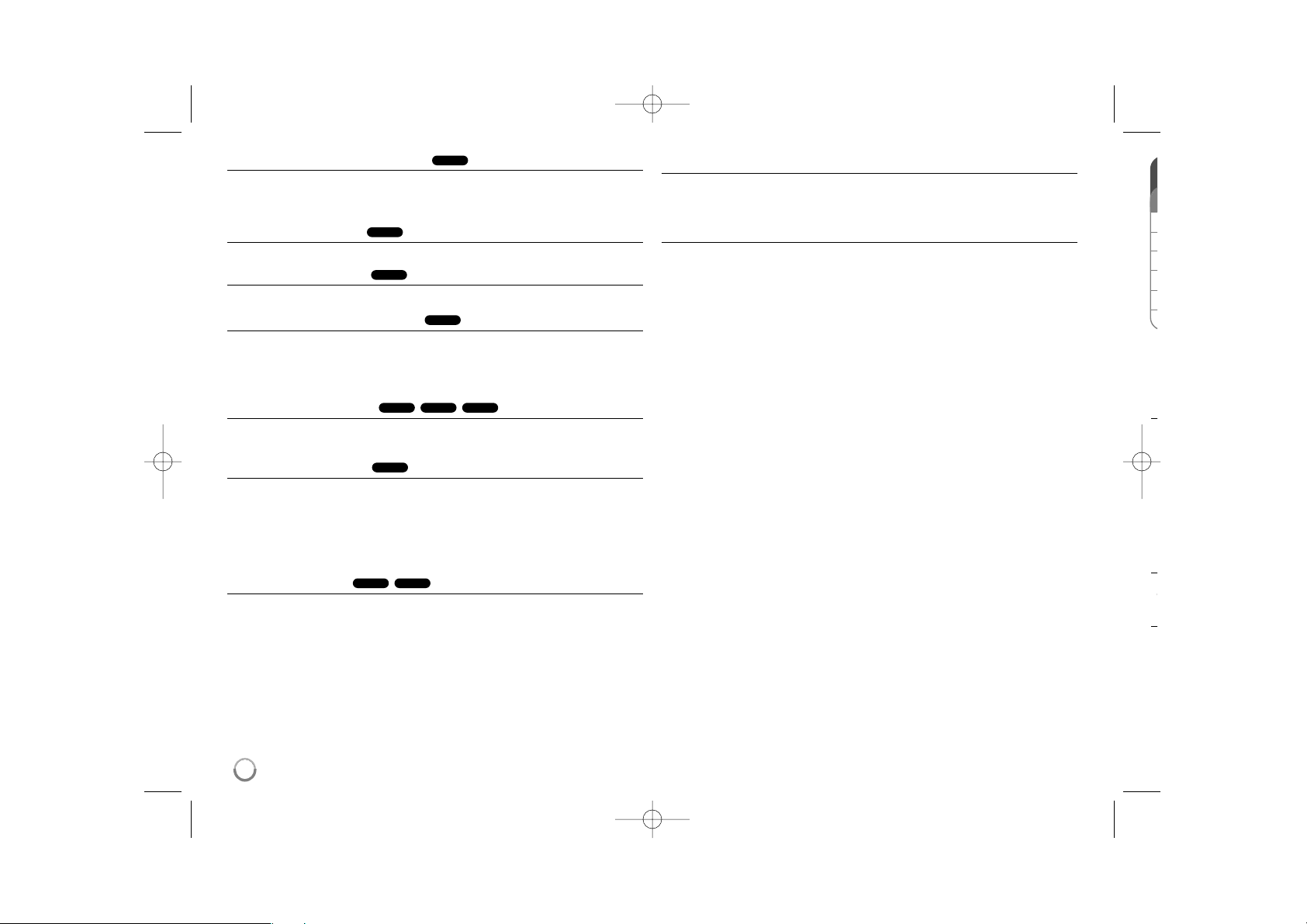
12
Watching a enlarged video image
During playback or pause mode, press ZOOM repeatedly to select zoom mode.
You can move through the zoomed picture using vVb B buttons. Press
CLEAR to exit.
Viewing the title menu
Press TITLE to display the disc's title menu, if available.
Viewing the DVD menu
Press MENU to display the disc menu, if available.
Starting play from selected time
Searches for the starting point of entered time code. Press DISPLAY then
select clock icon. Enter a time then press ENTER. For example, to find a scene
at 1 hours, 10 minutes, and 20 seconds, enter "11020" and press ENTER. If
you enter the wrong number, press CLEAR to enter again.
Playing in random order
During playback or in stop mode, press RANDOM for playback in random order.
Press RANDOM again to return to normal playback.
Mark a scene on a disc
You can mark a position on a disc to return to at the place. Simply press
MARKER at the desired position. The marker icon will appear on-screen briefly.
Repeat to place up to nine markers.
Also you can recall or clear the positions. Press SEARCH and [Marker Search]
menu. Use b or B to select a desired marker on the menu, then press ENTER
to recall it or CLEAR to clear it.
Last Scene Memory
This unit memorizes last scene from the last disc that is viewed. The last scene
remains in memory even if you remove the disc from the player or switch off the
unit. If you load a disc that has the scene memorized, the scene is automatical-
ly recalled.
Screen Saver
The screen saver appears when you leave the unit in Stop mode for about five
minutes. If the Screen Saver is displayed for five minutes, the unit automatically
turns itself off.
Mixed disc or USB Flash Drive – MP3/WMA and JPEG
When playing a disc or USB Flash Drive contained with MP3/WMA and JPEG
files together, you can select which menu of files you would like to play by
pressing TITLE.
ACDDVD
DVD
MP3WMAACD
DVD
DVD
DVD
DVD
L
c
C
Y
o
e
S
p
g
w
th
p
D
W
tio
M
M
•
•
•
•
•
DP382-N_AUSALLR_MFL48000402 3/28/08 4:35 PM Page 12
Loading ...
Loading ...
Loading ...