Loading ...
Loading ...
Loading ...
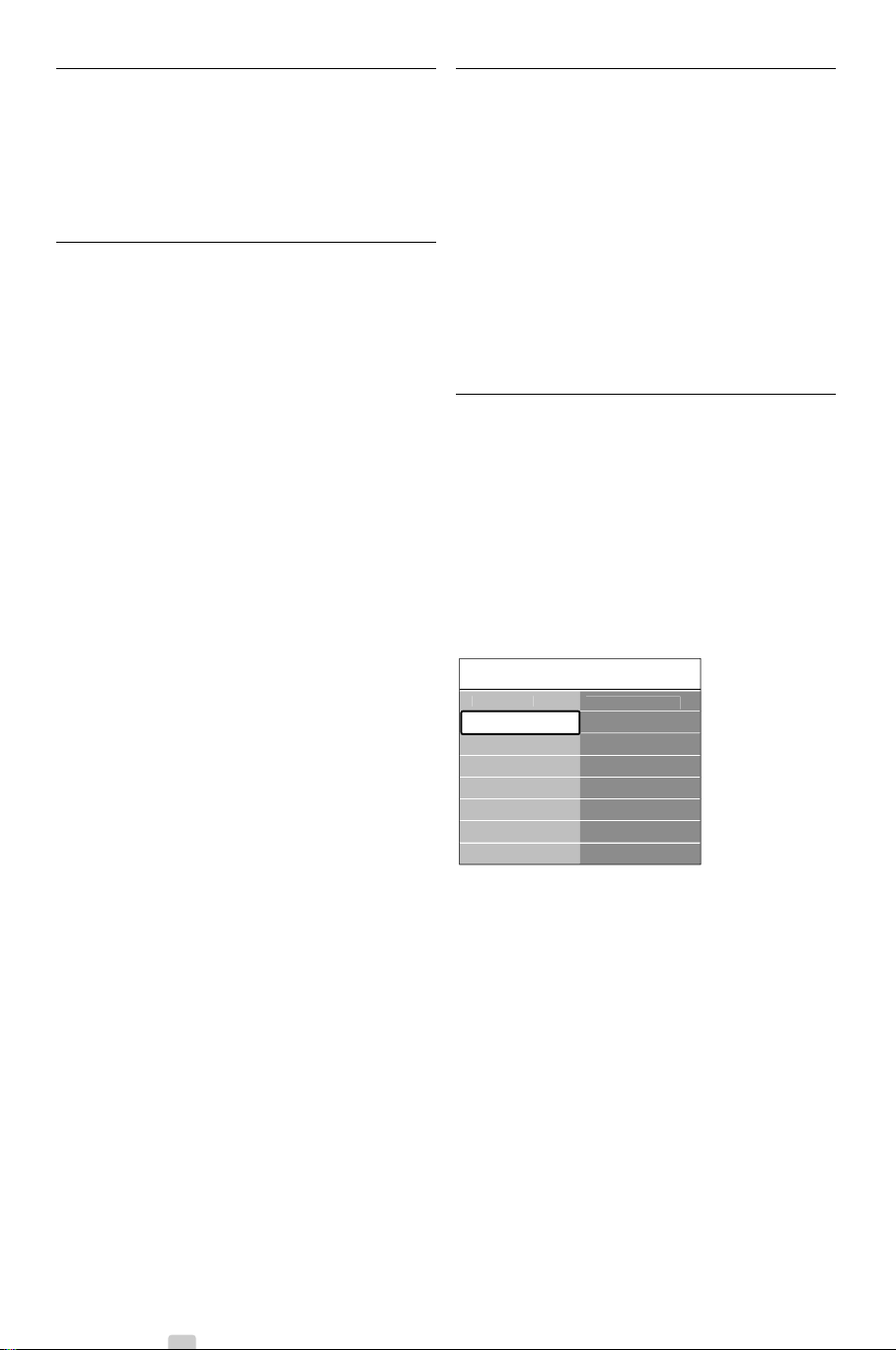
Watch a slideshow with background music
Watch a slideshow of your stored pictures
accompanied with your stored background music.
‡ Select an album of songs first and press
OK.
® Highlight the Picture folder and select an album
of pictures and press
OK.
5.10 Listen to digital radio
channels
If digital broadcasting is available, digital radio
channels are installed during installation.
To listen to a digital radio channel:
‡ Press
OK on the remote control.
The All channels menu is displayed.
® Use the number keys to select a radio channel
available from channel number 400 onwards.
To reorder see section 6.3.3 Reorder the
channels.
ÒPress
OK.
5.11 Software update
Philips continually tries to improve its products.To
benefit, update the TV software regularly.To update
your TV software you need a USB Memory device
(not supplied).
Verify that your USB memory device has at least
128Mb free space. Make sure the write protection
is switched off. Some USB devices do not work
with our TV.
See section 8 Technical data for the USB formats
supported.
5.11.1 Update assistant
The Update assistant helps you to update the TV’s
software.
Step 1:TV identification
The TV has to identify with your USB memory
device.
‡ Press Menu > Setup.
® Press π.
ÒPress o or œ to select Software update.
† Press π.
º Press o or œ to select Update assistant.
◊Press π.
‹Press
OK to activate.
≈Insert a USB memory device into the USB
connector at the side of the TV.
Ú Press the green key to proceed.
A message appears that the TV has successfully
written its identification file to the USB memory
device.
œ Press the green key again to finish.
πRemove the USB memory device from the TV.
Setu
p
Software u
p
dat
e
U
p
date assistan
t
C
urrent software ..
.
Local u
p
dates
Ann
ou
n
ce
m
e
n
t
I
n
s
t
alla
t
ion
Software u
p
dat
e
22 Use more of your TV
2713.2 EN 01-07-2008 13:24 Pagina 22
Loading ...
Loading ...
Loading ...