Loading ...
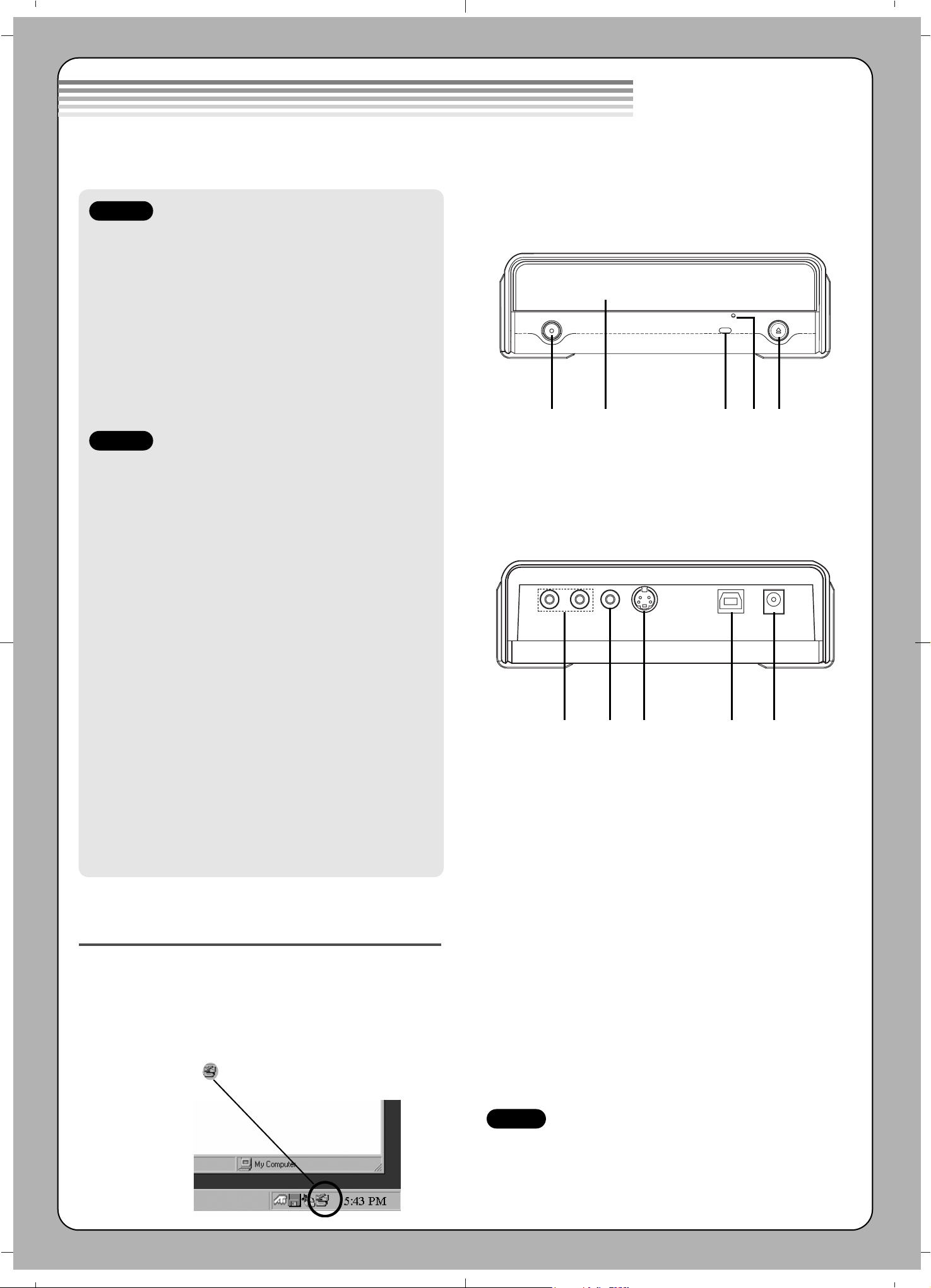
1. One touch button/indicator
Select the one touch recording mode.
2. Disc Tray
3. Drive activity indicator
The LED used to indicate the operation of
External Super Multi DVD Rewriter.
4. Emergency Eject Hole
5. Stop/Eject Button
1. Audio In jack (L/R)
Connect the Audio cable(not supplied) when
connecting the External Super Multi DVD
Rewriter to a video device such as a Video
camera, VCR, TV or DVD player.
2. Video In jack
Connect the Video cable(not supplied) when
connecting the External Super Multi DVD
Rewriter to a video device such as a Video
camera, VCR, TV or DVD player.
3. S-Video In jack
Connect the S-Video cable(not supplied) when
connecting the External Super Multi DVD
Rewriter to a video device such as a Video
camera, VCR, TV or DVD player.
4. USB Connector
This connector is used to connect to the USB
converter cable.
5. Power Connector
This connector is used to connect to the AC
Power adapter cord.
Location and function of controls
Removing the USB converter cable
The drive supports the plug and play(not swap)
function of Windows, and can be removed and
inserted by performing the following operation.
1. Stop the application software being currently used.
2. Click the icon “ ” of the taskbar located on your
screen’s bottom right side.
3. Click “Safely Remove USB Mass Storage
Device-Drive[x:]”.
4. Click “Ok” and then remove the USB converter
cable.
1 2 3 4 5
This following is the general figure of the design of the drive.
The drive’s appearance and specifications may change without prior notice.
Front
Rear
1 2 3 4 5
NOTE
Don’t remove the USB converter cable when
the busy indicator on the drive blinks, or during
computer startup.
Loading ...
Loading ...