Loading ...
Loading ...
Loading ...
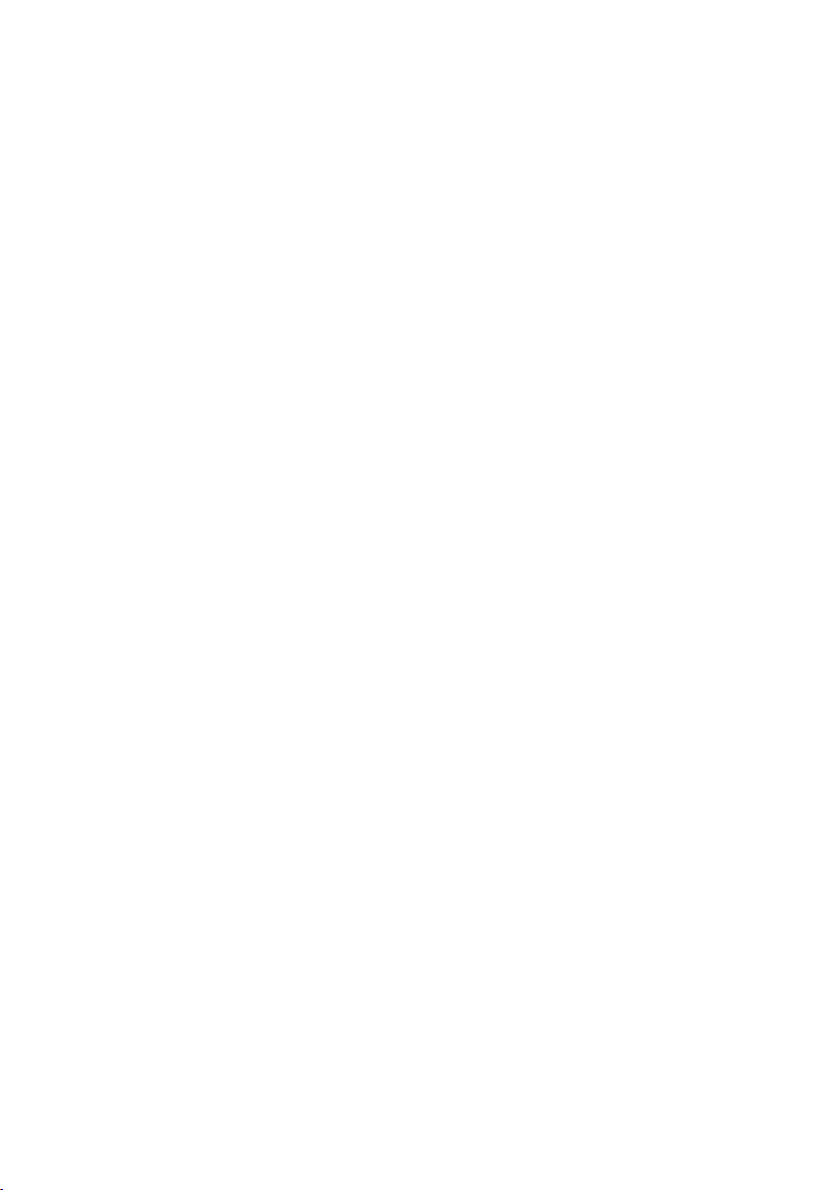
6 Reset
Press this button if you would like to reset the camera settings to the default factory
settings.
7 Save
Press this button if you would like to save your personal preferred settings.
8 Restore
Press this button if you would like to restore your personal preferred settings.
9 Auto White Balance
Most light sources are not 100% pure white but have a certain ‘colour temperature’.
Normally our eyes compensate for lighting conditions with different colour temperatures. If
the automatic white balance is selected, the camera will search for an object which the
camera knows the colour temperature of and will compensate all the other colorus in the
view of the camera accordingly.
You can also select the ‘Indoor’,‘Outdoor’ and ‘Fluorescence’ options to provide the camera
with more information to find the right setting.You can use the ‘Red’ and ‘Blue’ sliders if you
would like to set the camera according to your personal preferences.
0 Brightness
Brightness enables you to adjust the brightness of the displayed image or video to suit your
own preference. Use the slider to find your preferred setting.
! Contrast
Contrast enables you to control the ratio between dark and light according to your own
preference. Use the slider to find your preferred setting.
@ Gamma
Gamma enables you to brighten dark areas within the displayed image or video and visualize
more details without over-exposing already light areas. Use the slider to find your preferred
setting.
# Saturation
Saturation enables you to set the colour reproduction from black and white to a full colour
image or video according to your own preference. Use the slider to find your preferred
setting.
$ Black and white
The 'Black and white' checkbox is used to switch from colour images to black and white and
back.
ENGLISH12
SPC600NC_1. English.qxd 01-09-2005 10:50 Pagina 12
Loading ...
Loading ...
Loading ...