Loading ...
Loading ...
Loading ...
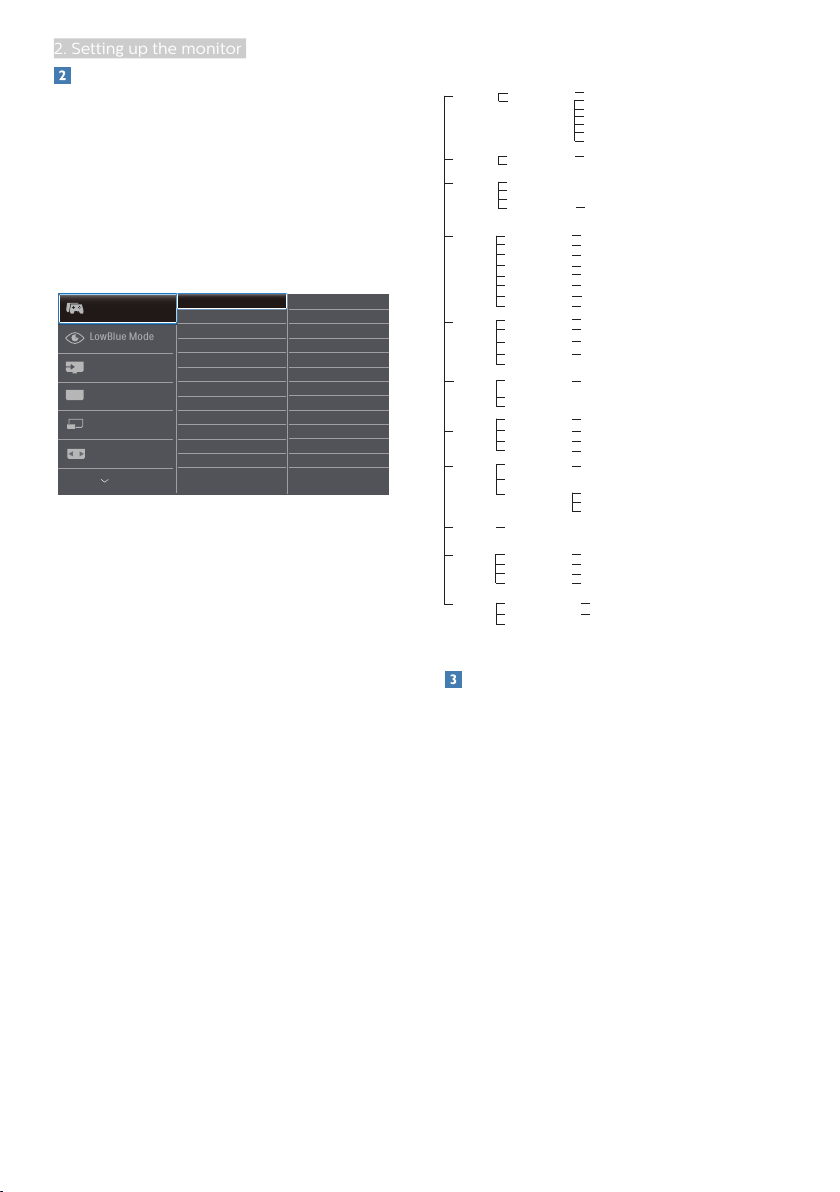
7
2. Setting up the monitor
Description of the On Screen Display
What is On-Screen Display (OSD)?
On-Screen Display (OSD) is a feature in
all Philips LCD monitors. It allows an end
user to adjust screen performance or
select functions of the monitors directly
through an on-screen instruction
window. A user friendly on screen
display interface is shown as below:
Basic and simple instruction on the
control keys
To access the OSD menu on this Philips
Display simply use the single toggle
button on the backside of the Display
bezel. The single button operates like
a joystick. To move the cursor, simply
toggle the button in four directions.
Press the button to select desired
option.
The OSD Menu
Below is an overall view of the structure
of the On-Screen Display. You can use
this as a reference when you want to
work your way around the different
adjustments later on.
Main menu Sub menu
Picture
OSD Setting
Setup
Language
Color
Audio
PIP/PBP
LowBlue
Mode
Input
Horizontal
Vertical
Transparency
OSD Time Out
Resolution Notication
Color Temperature
sRGB
User Dene
Reset
Information
SmartContrast
Gamma
Contrast
Brightness
Stand-Alone
Mute
Audio Source
PIP / PBP Mode
Swap
PIP / PBP Input
0~100
0~100
O, 1, 2, 3, 4
5, 10, 20, 30, 60
Native,5000K,6500K,7500K,8200K,9300K,11500K
Red: 0~100
Green: 0~100
Blue: 0~100
Yes, No
0~100
On, O
On, O
On, O
1.8, 2.0, 2.2, 2.4, 2.6
0~100
O, PIP, PBP
Sharpness
0~100
O
On
1,2,3,4
2 HDMI 2.0
DisplayPort
Auto
Pixel Orbiting On, O
On, O
English, Deutsch, Español, Ελληνική, Français, Italiano, Maryar, Nederlands,
Português, Português do Brasil, Polski , Русский, Svenska, Suomi, Türkçe,
Čeština, Українська, 简体中文, 繁體中文,日本語,한국어
Over Scan
On, O
PIP Size
1 HDMI 2.0, 2 HDMI 2.0, DisplayPort
PIP Position
Small, Middle, Large
Top-Right, Top-Left, Bottom-Right, Bottom-Left
Audio in, HDMI1, HDMI2, DisplayPort
1 HDMI 2.0
SmartImage
FPS,Racing,RTS,Gamer1,Gamer2,LowBlue Mode,EasyRead,O
Game Setting
SmartFrame
SmartResponse
O, Fast , Faster, Fastest
On, O
Size (0,1,2,3,4,5,6,7)
Brightness (0~100)
Contrast(0~100)
H. position
V. position
SmartSize
Panel Size
1:1
Aspect
17'' (5:4) 19'' (5:4) 19''W (16:10) 22''W (16:10) 18.5''W (16:9)
19.5''W (16:9) 20''W (16:9) 21.5''W (16:9) 23''W (16:9) 24''W (16:9)
34'W
On, O
Volume 0~100
Resolution notification
This monitor is designed for optimal
performance at its native resolution,
3440 x 1440 When the monitor is
powered on at a different resolution,
an alert is displayed on screen:
Use 3440 x 1440 for best results.
Display of the native resolution alert can
be switched off from Setup in the OSD
(On Screen Display) menu.
Loading ...
Loading ...
Loading ...