Loading ...
Loading ...
Loading ...
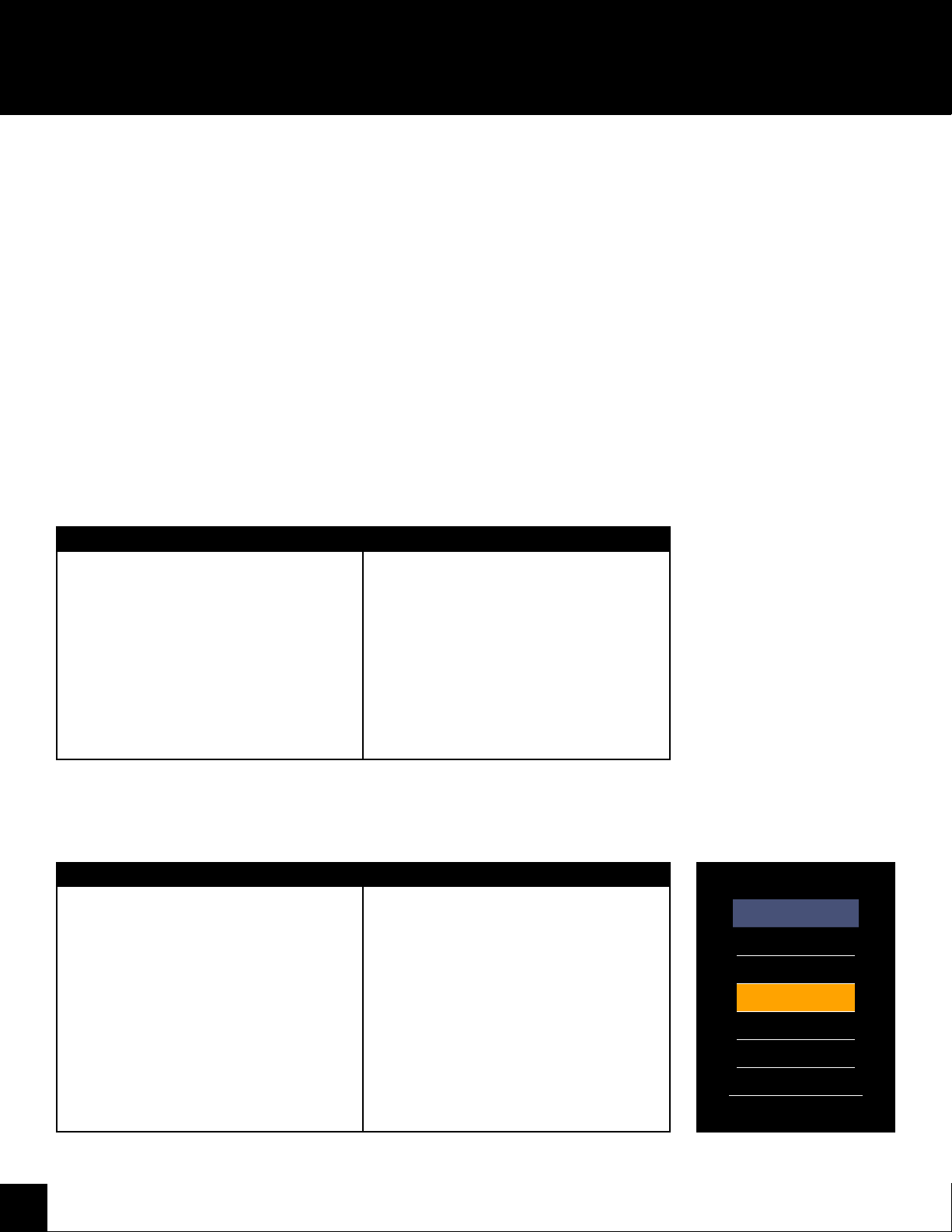
12
On Screen Display Menu (OSD)
Using the remote: Using the built-in control panel:
1. Press MENU on your remote control to open
the OSD menu
2. Navigate within the OSD with the left/right
and up/down arrows
3. Change settings with the left/right or up/
down arrows
4. Go back one step with MENU
5. Conrm selection with the OK button
6. Press to EXIT the OSD menu.
1. Touch MENU on the control panel. The
control panel is located on the right side of
the display.
2. Navigate within the OSD and change setting
values by rotating the dial located on the
control panel.
3. Select or conrm menu options by pressing
the dial inwards.
4. Touch MENU when on the category
selection to exit the OSD menu.
Using the remote: Using the built-in control panel:
1. Press INPUT to display the Input Source list
2. Press the up or down arrows until the
desired Input Source is highlighted.
3. Press OK to conrm selection of the chosen
input.
4. Press to close the Input Source list without
selecting an alternative source
OR
If available, use the quick input controls on
the remote to directly designate the input
source.
1. Touch INPUT on the control panel. The
control panel is located on the right side of
the display.
2. Navigate within the input list by rotating
the dial located on the control panel.
3. Select the input by pressing the dial
inwards when the desired input is
highlighted.
OR
Touch MENU to exit the input menu without
changing inputs.
On Screen Display Menu (OSD)
In the on screen display menu (OSD) you can adapt the characteristics of your display based on personal preferences.
Input Source
Component
Display Port
HDMI1
HDMI2
HDMI3
HDBaseT
Loading ...
Loading ...
Loading ...