Loading ...
Loading ...
Loading ...
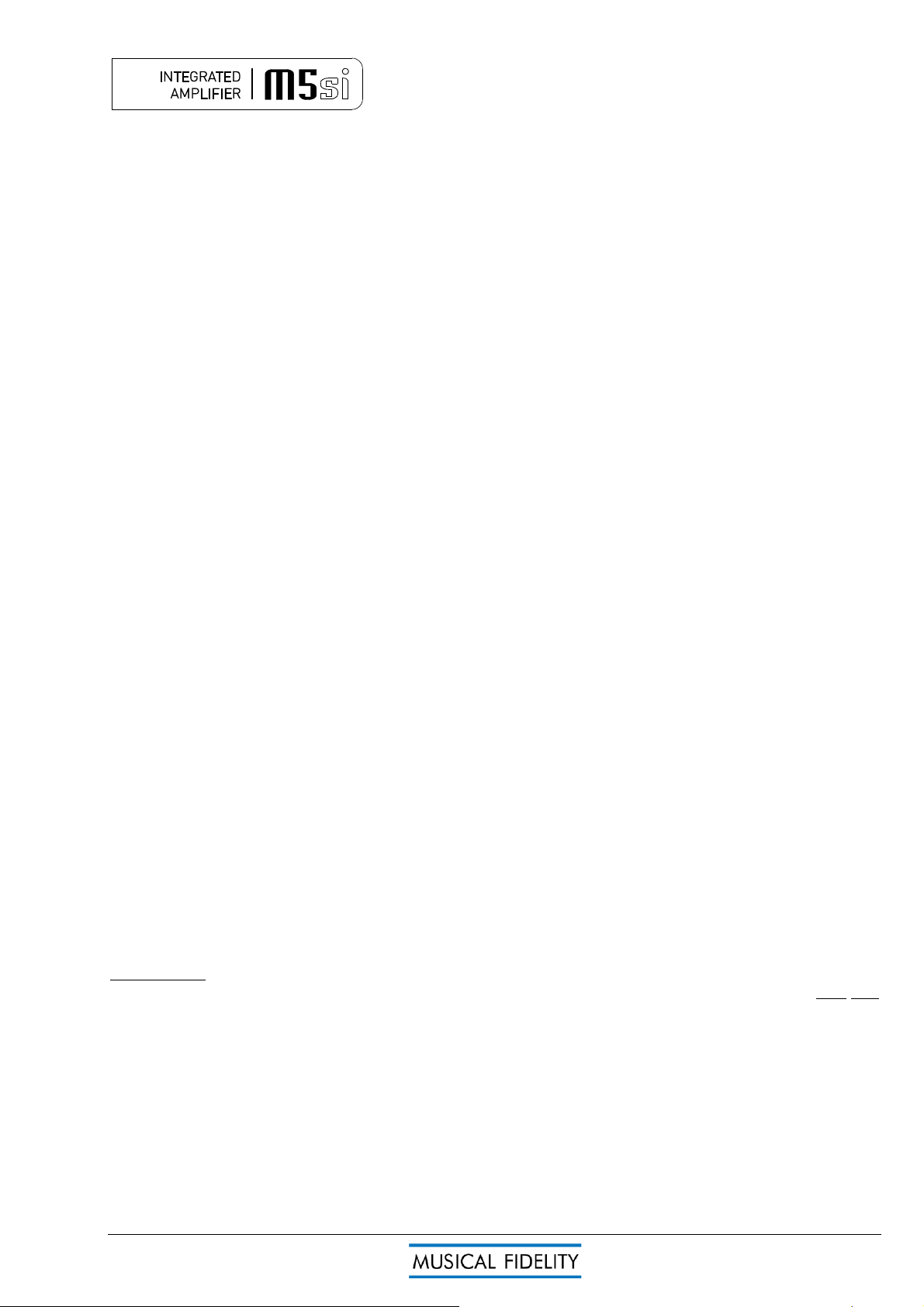
M5si manual issue 1 Page 9 of 13
Starting
Once all connections are made, turn volume to minimum, and switch on the unit, using the POWER button front
of the unit. The MUTE LED will light. Speaker outputs are muted for about 6 seconds, so no sound will be heard
from the speakers. Once the 6 seconds is up the MUTE LED goes out, indicating unit is settled, and ready for
use.
Volume
The volume should be adjusted for normal listening levels. This is done by turning the volume up/down knob on
the front panel.
Adjusting the volume can also be achieved by pressing the volume up/down buttons on the remote control
handset (see page 8).
Mute (Remote Control only)
The sound from the speakers may be muted by use of the MUTE button on the remote. Press once, and MUTE
LED will light indicating muted state. No sound will be heard from the speakers.
To return to listening; simply press the MUTE button again so MUTE LED is no longer lit.
CD
To use the CD input, connect CD player outputs to the CD input RCA sockets (see page 7).
Select CD input by pressing the CD button so CD LED lights.
Pressing the corresponding button on the remote handset has the same effect (see page 8).
USB
To use the USB input, connect computer USB port to the USB input type “B” socket (see page 7). Select USB
input by pressing the USB button so USB LED lights.
Pressing the corresponding button on the remote handset has the same effect (see page 8).
See P.10 (USB) for further information.
PHONO
To use the PHONO input, connect turntable cartridge outputs to the PHONO input RCA sockets (see page 7).
Select PHONO input by pressing the PHONO button so PHONO LED lights.
Pressing the corresponding button on the remote handset has the same effect (see page 8).
TUNER
To use the tuner input, connect tuner outputs to the TUNER input RCA sockets (see page 7).
Select TUNER input by pressing the TUNER button so TUNER LED lights.
Pressing the corresponding button on the remote handset has the same effect (see page 8).
AUX1/HT
To use the AUX1/HT input as a standard input, move the AUX/HT switch on the back panel to the AUX
position. Connect source outputs to the AUX1 input RCA sockets (see page 7).
Select AUX1/HT input by pressing the AUX1/HT button so AUX1/HT LED lights.
Pressing the corresponding button on the remote handset has the same effect (see page 8).
To use the AUX1/HT input as a Home Theatre input, move the AUX/HT switch to the HT position. This input is
now unaffected by the volume control, allowing volume control on an external Home Theatre processor to be
used directly. Connect home theatre or other source outputs to the AUX1/HT input RCA sockets (see page 7).
Select AUX1/HT input by pressing the AUX1/HT button on front panel or remote, so AUX1/HT LED lights.
IMPORTANT: Take great care when using the input in HT mode. Ensure that the volume control is turned right
down on the HT processor when first setting up. The HT mode is designed for sources which require their own
volume control to be used. Connecting sources in HT mode with no volume control could result in damage to
hearing and/or speakers due to uncontrolled loud sounds.
AUX2
To use the AUX2 input, connect source outputs to the AUX2 input RCA sockets (see page 7).
Select AUX2 input by pressing the AUX2 button so AUX2 LED lights.
Pressing the corresponding button on the remote handset has the same effect (see page 8).
OPERATION
Loading ...
Loading ...
Loading ...