Loading ...
Loading ...
Loading ...
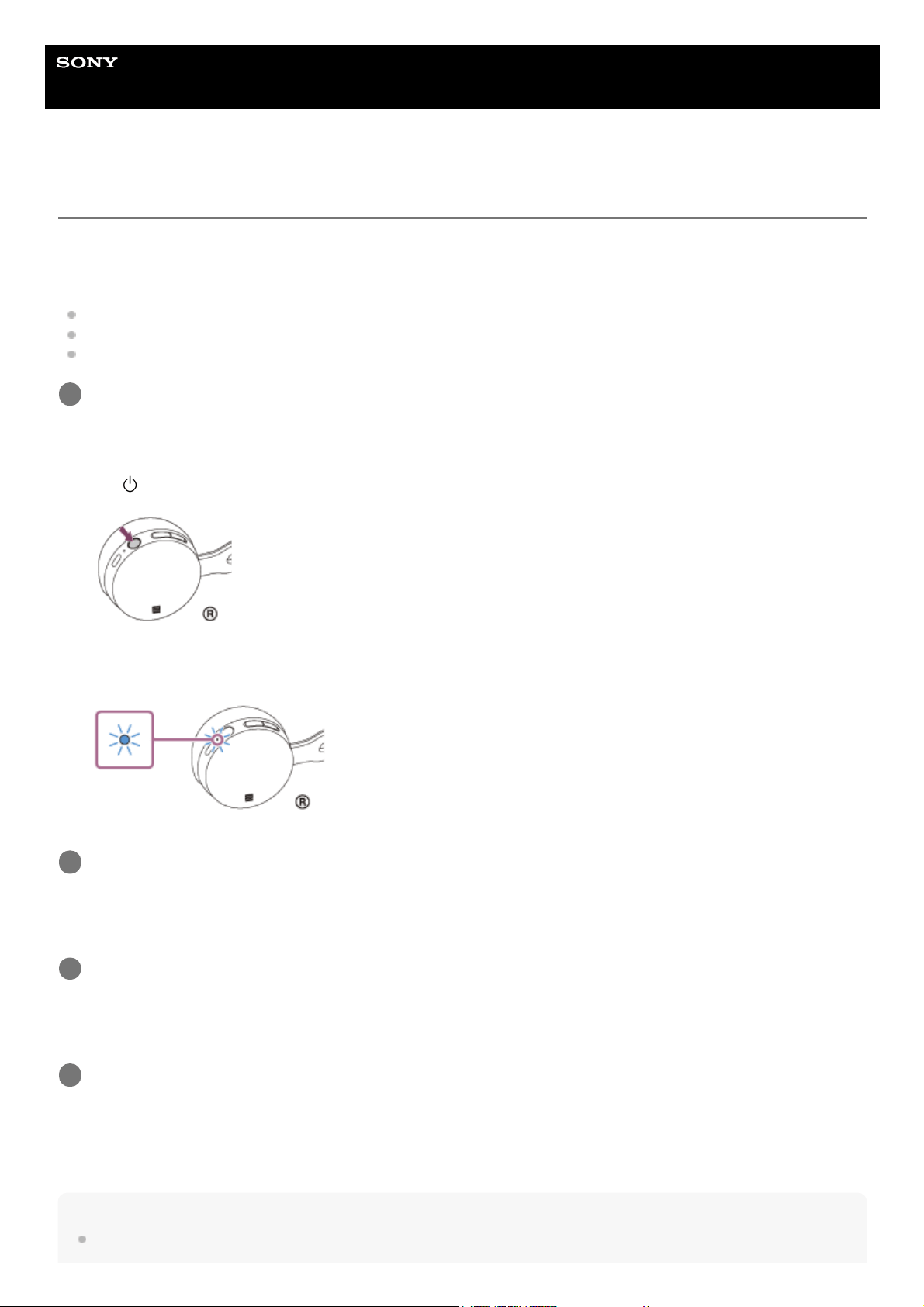
Help Guide
Wireless Stereo Headset
WH-CH400
Pairing and connecting with other Bluetooth devices
Pairing is the process required to create a link between Bluetooth devices to allow wireless connection. You must pair a
device with the headset to be able to make a Bluetooth connection for the first time.
Before you start the pairing operation, make sure that:
The Bluetooth device is placed within 1 m (3 feet) of the headset.
The headset is charged sufficiently.
The operating instructions of the Bluetooth device is in hand.
Hint
The above procedure is an example. For details, refer to the operating instructions supplied with your Bluetooth device.
Enter pairing mode on this headset.
Turn on the headset when you pair the headset with a device for the first time after you bought it or after you
initialized the headset (the headset has no pairing information). The headset enters pairing mode automatically.
When you pair a 2nd or subsequent device (the headset has pairing information for other devices), press and hold
the
button for about 7 seconds.
Make sure that the indicator flashes blue and red alternately after you release the button. You will hear a voice
guidance “BLUETOOTH pairing”.
1
Perform the pairing procedure on the Bluetooth device to search for this headset.
[WH-CH400] will be displayed on the list of detected devices on the screen of the Bluetooth device.
If it is not displayed, repeat from step 1.
2
Select [WH-CH400] displayed on the screen of the [Bluetooth] device for pairing.
If passkey (*) input is required on the display of the computer, input “0000.”
3
A Passkey may be called “Passcode,” “PIN code,” or “Password.”
*
Make the Bluetooth connection from the Bluetooth device.
Depending on the Bluetooth device, the headset may be connected with the device automatically as soon as they
are paired. When connected, you will hear a voice guidance “BLUETOOTH connected”.
4
52
Loading ...
Loading ...
Loading ...
