Loading ...
Loading ...
Loading ...
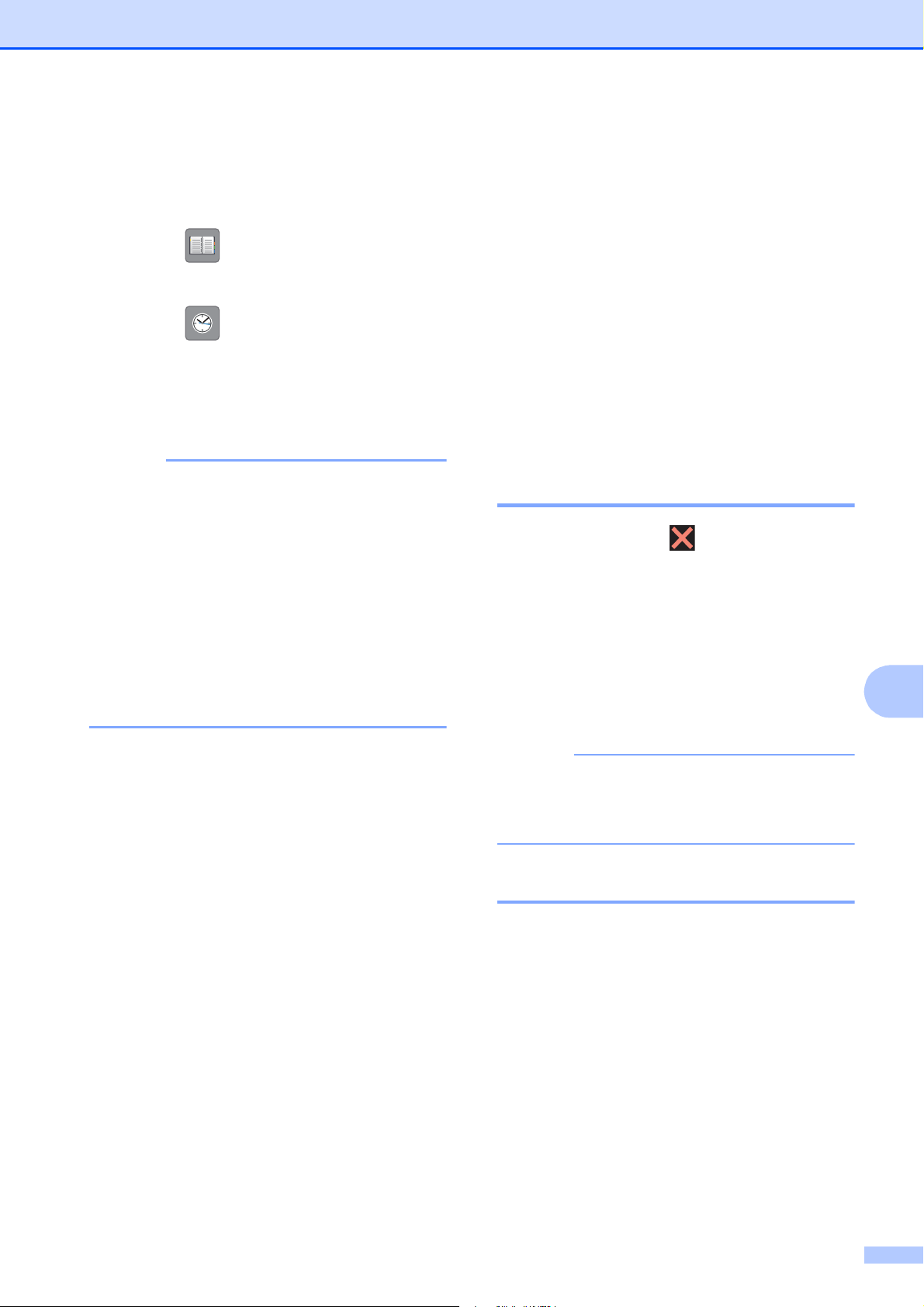
Sending a fax
27
9
d Enter the fax number.
Using the dial pad on the
Touchscreen
Using (Address Book)
Address Book
Using (Call History)
Redial
Outgoing Call
Caller ID history
NOTE
• To preview a fax message before sending
it, set Preview to On.
(See Online User’s Guide: Preview an
Outgoing Fax.)
• If your network supports the LDAP
protocol you can search for fax numbers
and email addresses on your server.
For more information, see Online User’s
Guide: Perform an LDAP Search Using
the Control Panel.
e Press Fax Start.
Faxing from the ADF
(MFC-J4420DW)
9
The machine scans and sends the
document.
Faxing from the scanner glass 9
If you select Black in the
Color Setting (default setting),
the machine starts scanning the first
page. Go to step f.
If you select Color in the
Color Setting , the Touchscreen
asks if you want to send a color fax.
Press Yes (Color fax) to
confirm. The machine dials and
sends the page.
f When the Touchscreen displays
Next Page?, do one of the following:
To send a single page, press No.
The machine sends the document.
To send more than one page, press
Yes and go to step g.
g Place the next page on the scanner
glass.
Press OK.
The machine scans the page. (Repeat
steps f and g for each additional
page.)
Stop faxing 9
To stop faxing, press .
How to store numbers 9
Store fax and telephone numbers in your
machine’s Address Book or create Groups of
fax recipients so you can broadcast a fax to
many people at once.
NOTE
Even if you lose electrical power, numbers
stored in your Address Book will not be
lost.
Storing a pause 9
When storing Address Book numbers, you
can insert one or more 3.5-second pauses by
pressing Pause on the Touchscreen.
Loading ...
Loading ...
Loading ...