Loading ...
Loading ...
Loading ...
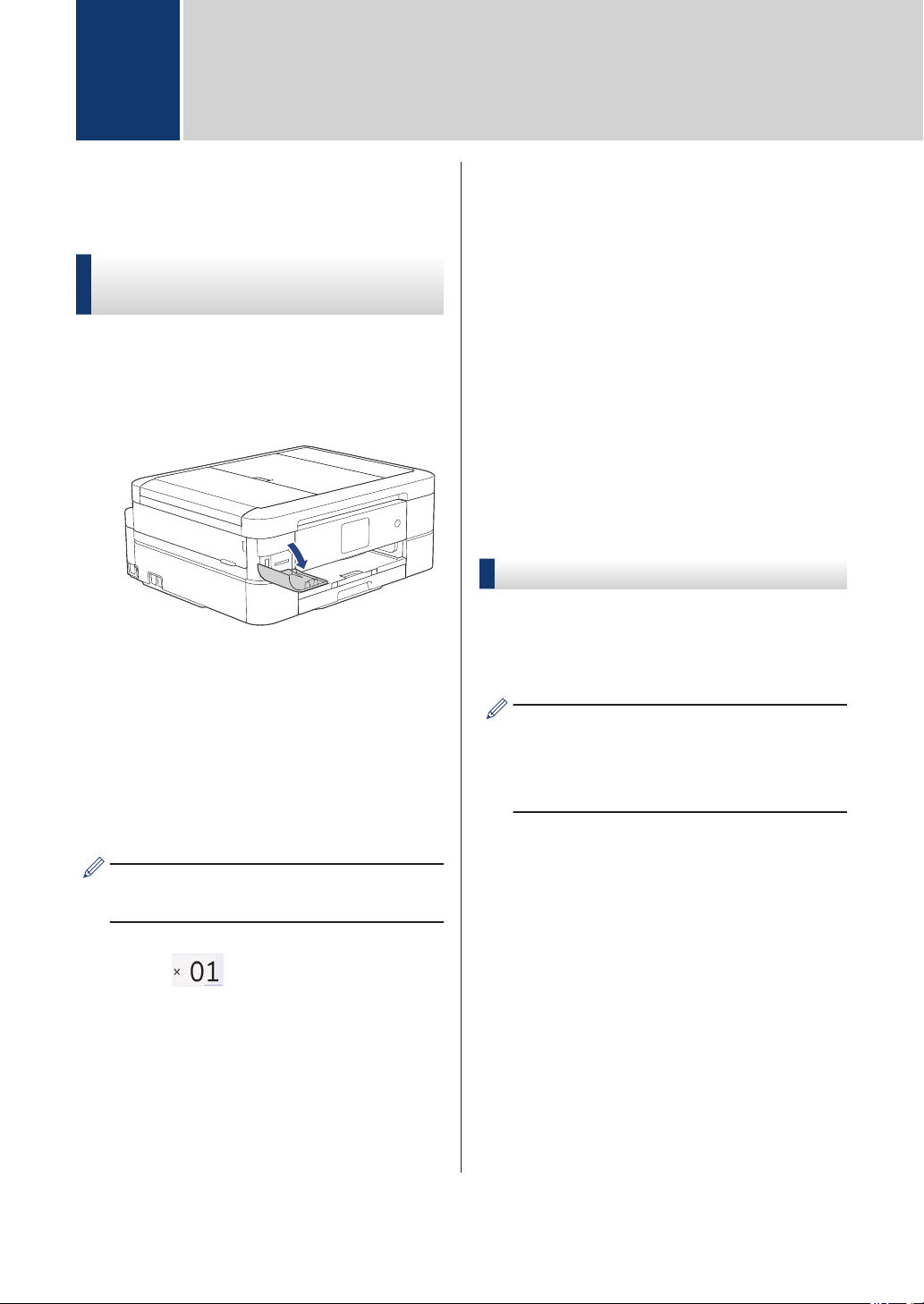
Print Photos Directly
from Media
Preview and Print Photos
from Media
Preview your photos on the LCD before you
print them.
1
Open the media slot cover.
2
Put the memory card or USB flash drive
in the correct slot.
3
Press [Photo] > [Select Files].
4
Press d or c to display the photo you
want to print, and then press it.
To print all photos, press [Print All],
and then press [Yes] to confirm.
5
Press to display the keyboard on
the touchscreen, and then enter the
number of copies using the touchscreen
keyboard. Press [OK].
You can also press [-] or [+] on the
touchscreen.
6
Press [OK].
7
Repeat the last three steps until you
have selected all the photos you want to
print.
8
Press [OK].
9
Read and confirm the displayed list of
options.
10
To change the print settings, press
[Print Settings].
When finished, press [OK].
11
Press [Start].
Print Settings Overview
The Print Settings you change are temporary
for your current printout. The machine returns
to its default settings after printing is
complete.
You can save the print settings you use
most often by setting them as the default.
For more detailed information, see the
Online User's Guide.
6
PhotoCapture Center
12
Loading ...
Loading ...
Loading ...
