Loading ...
Loading ...
Loading ...
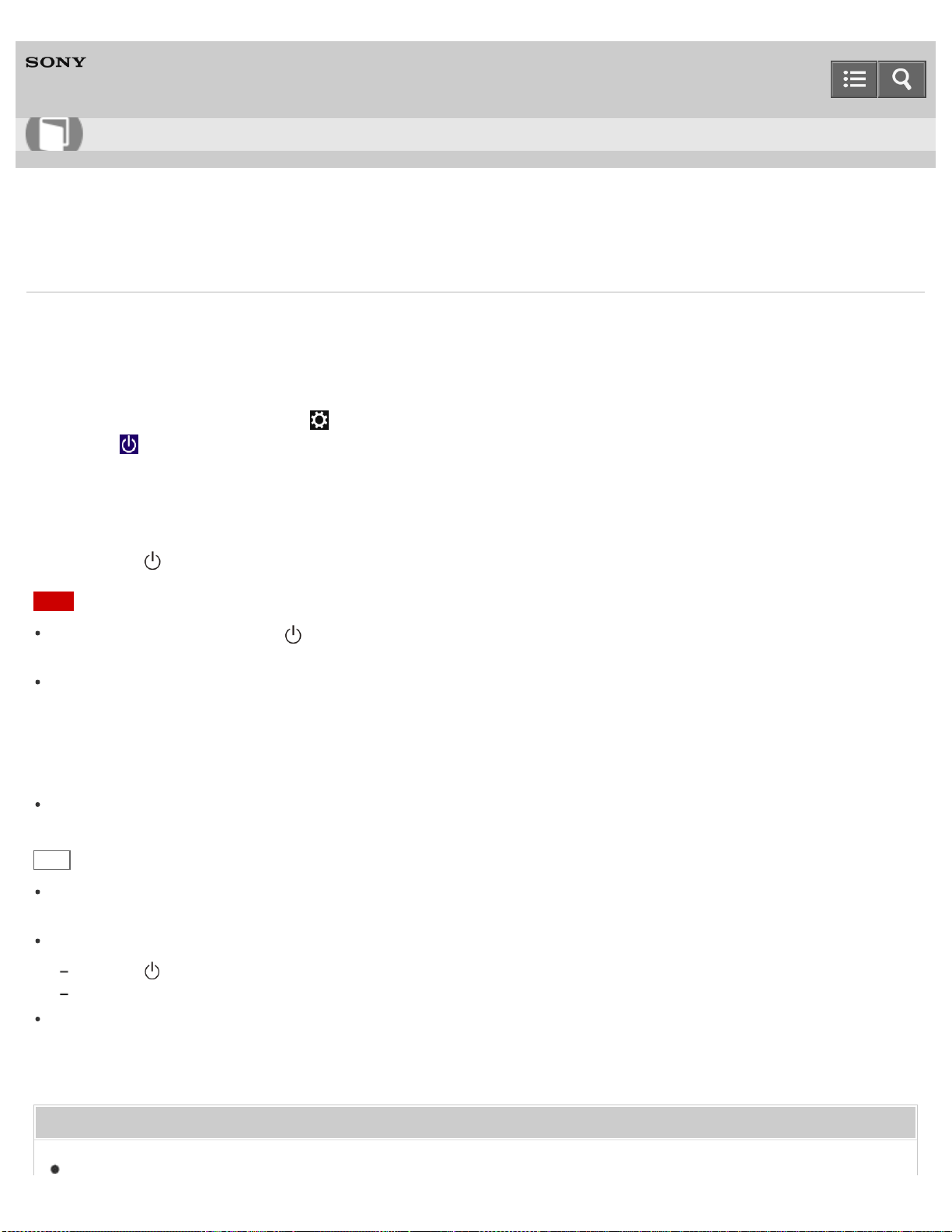
Personal Computer
VAIO Fit 14E/15E SVF1432/SVF1442/SVF1532/SVF1542
Using Sleep Mode
In Sleep mode, you can step away from your VAIO computer while retaining the computer’s state including data you are
working on.
To activate Sleep mode
1. Open the charms and select the Settings charm. (See Opening the Charms to open the charms.)
2. Select Power and Sleep.
If your VAIO computer is equipped with the power indicator, it turns off when the computer enters Sleep mode (with
the default setting).
To return to Normal mode
1. Press the (Power) button.
Note
If you press and hold down the (Power) button for more than 4 or 10 seconds, your VAIO computer will turn off
automatically. Doing this will erase all unsaved data.
By default, your VAIO computer automatically enters Hibernate mode when the battery pack is running out of power.
However, depending on the operating conditions, the computer may fail to enter Hibernate mode.
If this occurs and the battery pack is running out of power, the computer will be turned off, resulting in loss of unsaved
data.
While the computer is running on battery power, save data frequently.
Before moving your VAIO computer, make sure that the computer is off to avoid impact or vibration to the running
hard disk drive. If the computer is equipped with the power indicator, make sure that it is completely off.
Hint
By default, your VAIO computer enters Sleep mode automatically after a certain period of inactivity while running on
AC power.
The operations below also place your VAIO computer into Sleep mode.
Press the (Power) button (with the default setting).
Close the LCD screen lid. The computer will enter Sleep mode after a few seconds.
You can restore your VAIO computer from Sleep mode to Normal mode by opening or raising the LCD screen.
To change the action when you open or raise the LCD screen, start VAIO Control Center and change the settings
in Power and Battery. To start VAIO Control Center, see Starting Apps.
Related Topic
Notes on Using the Power Source
User Guide
How to Use
225
Loading ...
Loading ...
Loading ...
