Loading ...
Loading ...
Loading ...
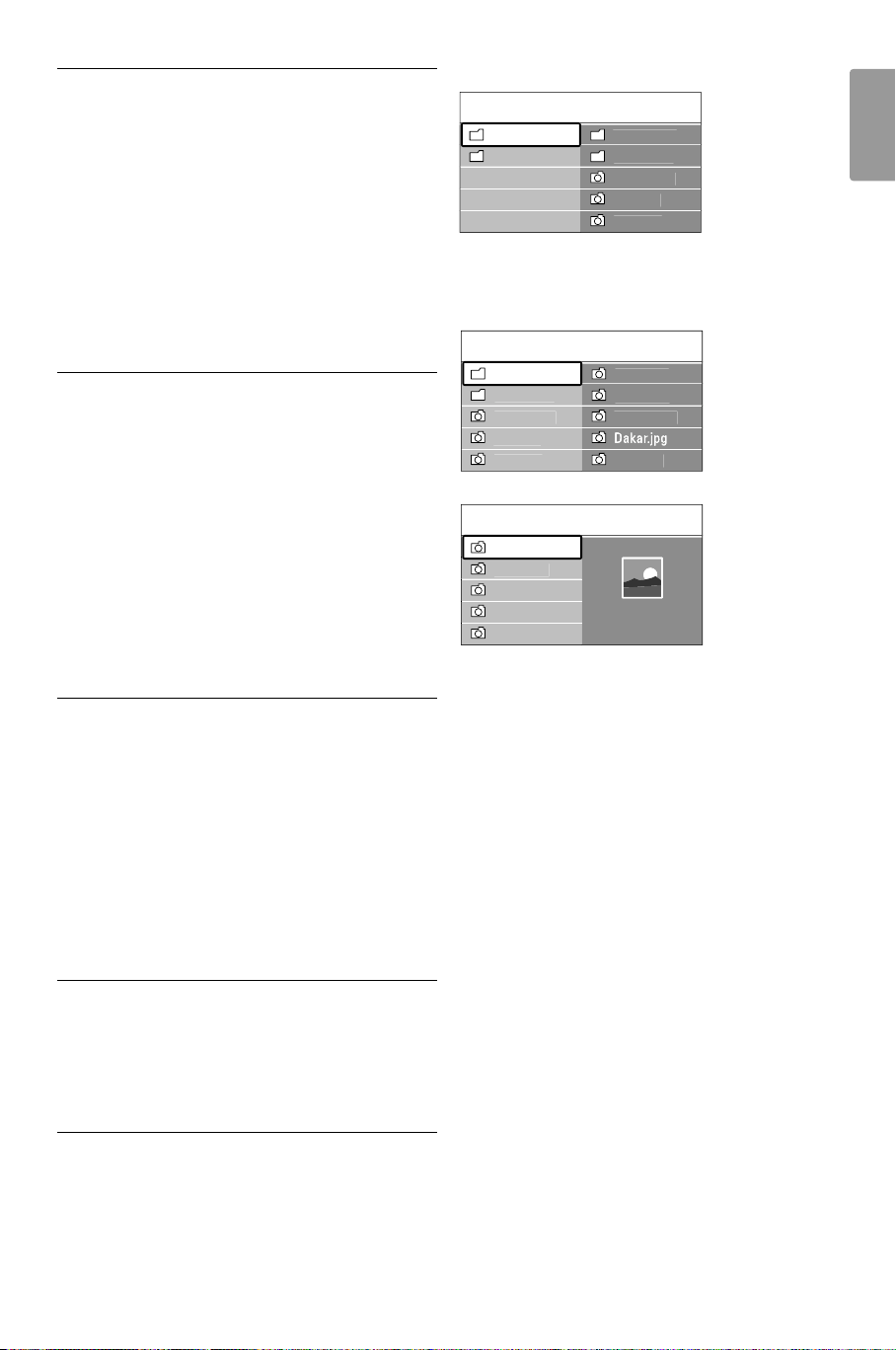
5.10.3 Select a digital subtitle language
If subtitle broadcasting is available with digital
channels, you can select a preferred subtitle
language out of a list of broadcasted languages.The
preferred subtitle languages set in the Installation
menu are overruled temporarily.
‡ Press Menu.
® Select Features > Subtitle language and press
π to enter the list of available languages.
ÒPress o or œ to select a subtitle language.
† Press
OK.
5.11 Watch and play your
photos and music
Watch pictures or listen to music stored on a USB
device (not supplied with the TV) or a camcorder
(only for photos).Watch your pictures as a
slideshow or listen to a self made music playlist.
rNote
Philips is not responsible if your USB device is not
supported nor shall Philips accept any liability for
damage or loss of stored data. See section 8
Technical data for the playback formats supported.
5.11.1 Insert the USB device
‡ Insert a device at the side of the TV while the
TV is switched on.
A message appears that a USB device has been
detected.
rNote
In case the USB device does not automatically
break in, press v > USB/Memory devices and
press OK. Select Side and press OK to display your
camcorder content.
5.11.2 Remove the USB device
‡ Press v.
® Remove the USB device.
ÒSelect TV or another connected device to
watch a programme.
5.11.3 Watch your pictures, start a
slideshow and play music
Look up your pictures in the Picture album of your
USB device.
‡ Select the Picture folder for the picture files you
have stored on your USB device.
® Press π to enter the Picture folder.
ÒPress o or œ to select a picture or a picture
album.
† Press
OK to watch the picture or to start a
slideshow of the pictures in the album.
º Press
OK to pause the slideshow. Press again to
restart.
◊Press one of the colour keys on the remote
control to perform the corresponding function
shown at the bottom of the screen.
If the function bar at the bottom disappeared,
press any colour key to let it reappear.
‹Press p and select another picture or another
album.
Slideshow settings
• Details / More details
Shows the picture name, date, size and next
picture in the slideshow.
• Transitions
Shows the list of available transition styles of the
pictures.
Press o or œ to select and press
OK to
activate.
• Slide time
Sets the time lag for the picture transitions:
Short, Medium or Long.
• Rotate
To rotate a picture.
Jean.
jpg
Mar
y
.
jpg
Pi
c
t
u
r
e
Afrika
_
200
1
Ken
y
a.
jpg
Con
g
o.
jpg
Victoria.
jpg
Cairo.
jpg
Paris
_
200
5
M
y
_car.
jpg
Afrika
_
200
1
Afrika
_
200
1
Afrika
_
200
1
Ken
y
a.
jpg
Con
g
o.
jpg
Victoria.
jpg
Dakar.
jpg
Cairo.
jpg
Ken
y
a.
jpg
US
B
Pi
c
t
u
r
e
Afrika
_
200
1
Paris
_
200
6
M
y
_car.
jpg
Jean.
jpg
Mar
y
.
jpg
M
us
i
c
Pi
c
t
u
r
e
Use more of your TV 23
ENGLISH
2721.3 EN 23-06-2008 15:15 Pagina 23
Loading ...
Loading ...
Loading ...