Loading ...
Loading ...
Loading ...
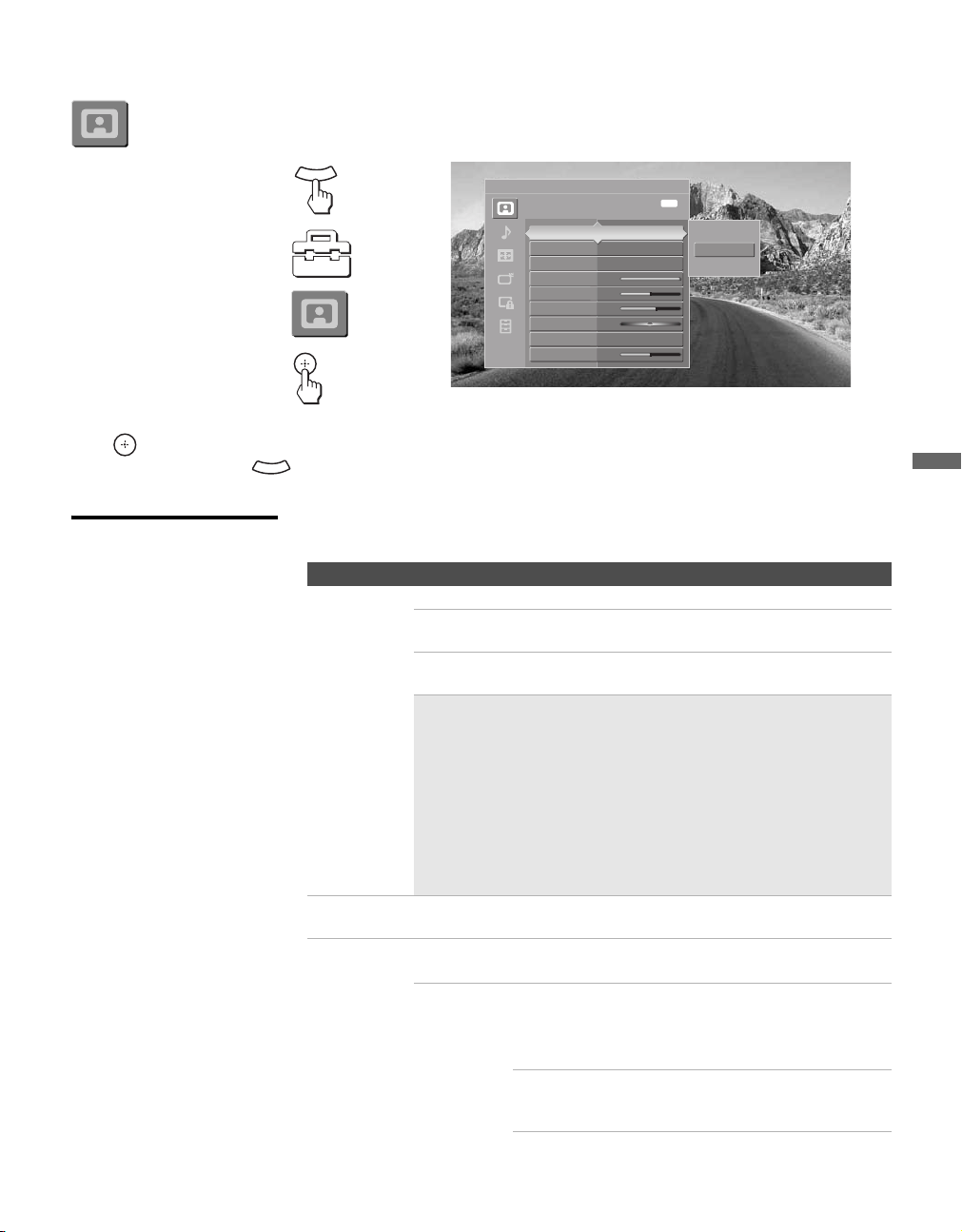
masterpage:3 columns Right
59
Using the Settings
D:\WINNT\Profiles\fujii\Desktop\meiko temp\2681559141\01US07MEN.fm
KDF-42E2000/KDF-46E2000/KDF-50E2000/KDF-55E2000
2-681-559-14(1)
Accessing the Picture Settings
Selecting Picture
Options
The Picture settings include the following options:
1. Press MENU..................
2.
Select Settings..............
3.
Highlight......................
4. Press to select...............
To highlight an option and to change settings, press V v B b.
Press
to confirm the selection.
To exit the Picture, press .
MENU
MENU
Antenna
Picture Exit:
Custom settings
Vivid
Standard
Custom
Picture Mode Standard
Reset
Advanced Iris Auto 1
Picture Max
Brightness 50
Color 65
Hue 0
Color Temp. Cool
Sharpness 50
M
EN
U
Option Description
Picture
Mode
Customized
picture
viewing
Vivid Select for enhanced picture contrast and sharpness.
Standard Select for standard picture settings. Recommended
for home entertainment.
Custom Select to display a picture with minimum
enhancements.
✍ You can alter the Picture settings (Picture,
Brightness, Color, etc.) for each Picture Mode and
each video input.
✍ You may set up a Picture Mode (Vivid, Standard,
Custom) independently for each Video input (Video 1
to Video 7, including the Antenna input). Your Picture
Mode settings are automatically saved after each
selection. This allows you to customize the Picture
Mode setting for each type of signal source.
Reset Select OK to reset all settings and adjustments to the default setting
(except for Advanced Settings).
Advanced
Iris
By selecting the iris option, you can obtain the best brightness and
contrast suited for your TV viewing.
Auto 1/2 Automatically detects the brightness of the screen.
These options are best suited for programs such as
movies that often change between bright scenes and
low light setting scenes.
Auto 1: Recommended option for viewing programs
that have larger variation in brightness from
scene to scene.
z To quickly and easily
change from one
Picture Mode to
another, use PICTURE
on the remote control.
(Continued)
Loading ...
Loading ...
Loading ...
