Loading ...
Loading ...
Loading ...
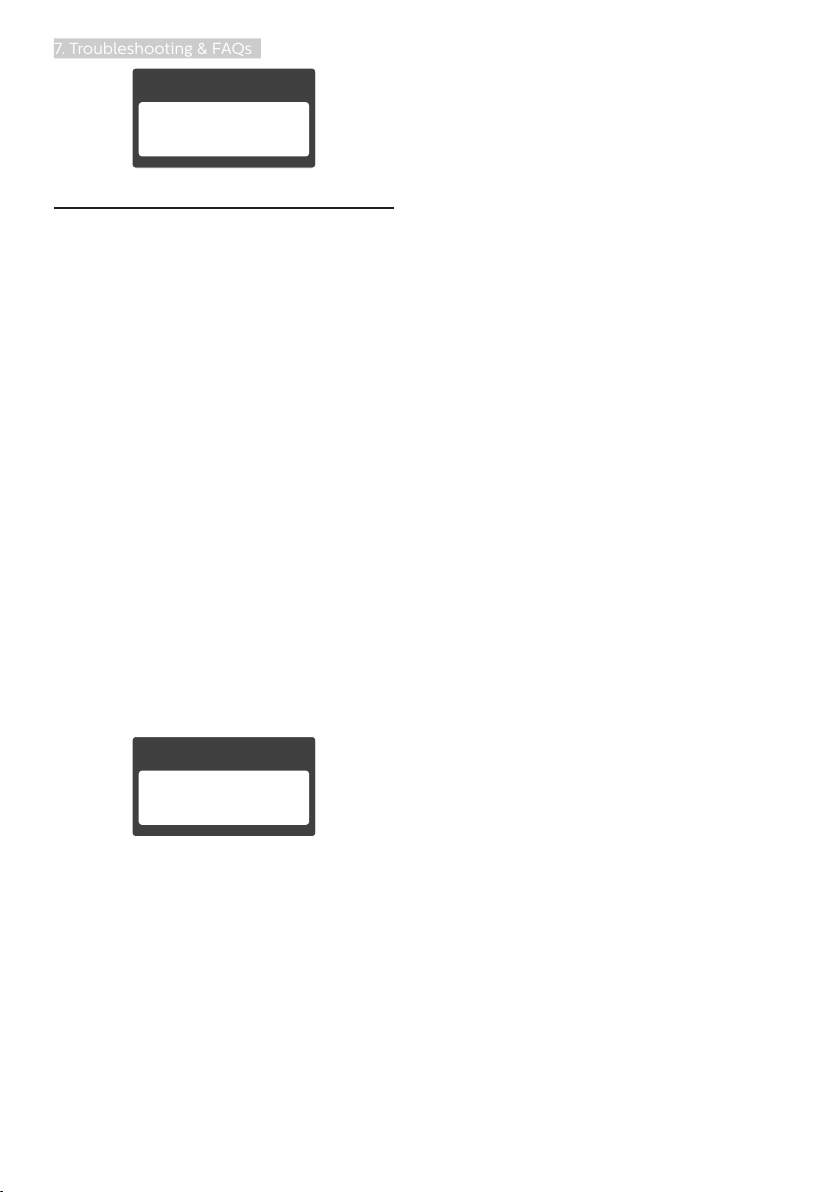
26
7. Troubleshooting & FAQs
7.3 MHL FAQs
Q1: I cannot see my mobile device
image on the monitor screen
Ans.:
• Please check if your mobile device is
MHL certified.
• You also need to have a MHL
certified cable to connect the
devices.
• Make sure that you have connected
to the MHL-HDMI port, and that
correct input is selected on the
Monitor via the input selector (front
bezel or OSD)
• The product is officially MHL-
certified. As this monitor is a
passive display, if you encounter
any unexpected troubles when
using the MHL input, please refer
to the mobile device’s user manual
or contact the manufacturer of the
mobile device.
• Make sure your mobile device
has not entered standby (sleep)
mode. If it has, then you will see a
notification message on the display.
Once the mobile device wakes up,
the monitor’s display will wake and
show the images. You may need
to make sure that the correct input
is selected if in between you have
used or connected any other device
Q2. Why is the image on the monitor
display of poor quality? My
mobile device looks far better.
Ans.:
• The MHL standard defines fixed
1080p@30Hz for output, and input.
This monitor complies with this
standard.
• The image quality depends on the
quality of the original contents. If
the content is of high resolution
(example HD or 1080p), then it
will appear in HD or 1080p on
this monitor display. If the original
content is in low resolution
(example QVGA) it may look good
on the mobile device due to its
small screen size, but will look to be
of lower quality on the large screen
monitor display.
Loading ...
Loading ...