Loading ...
Loading ...
Loading ...
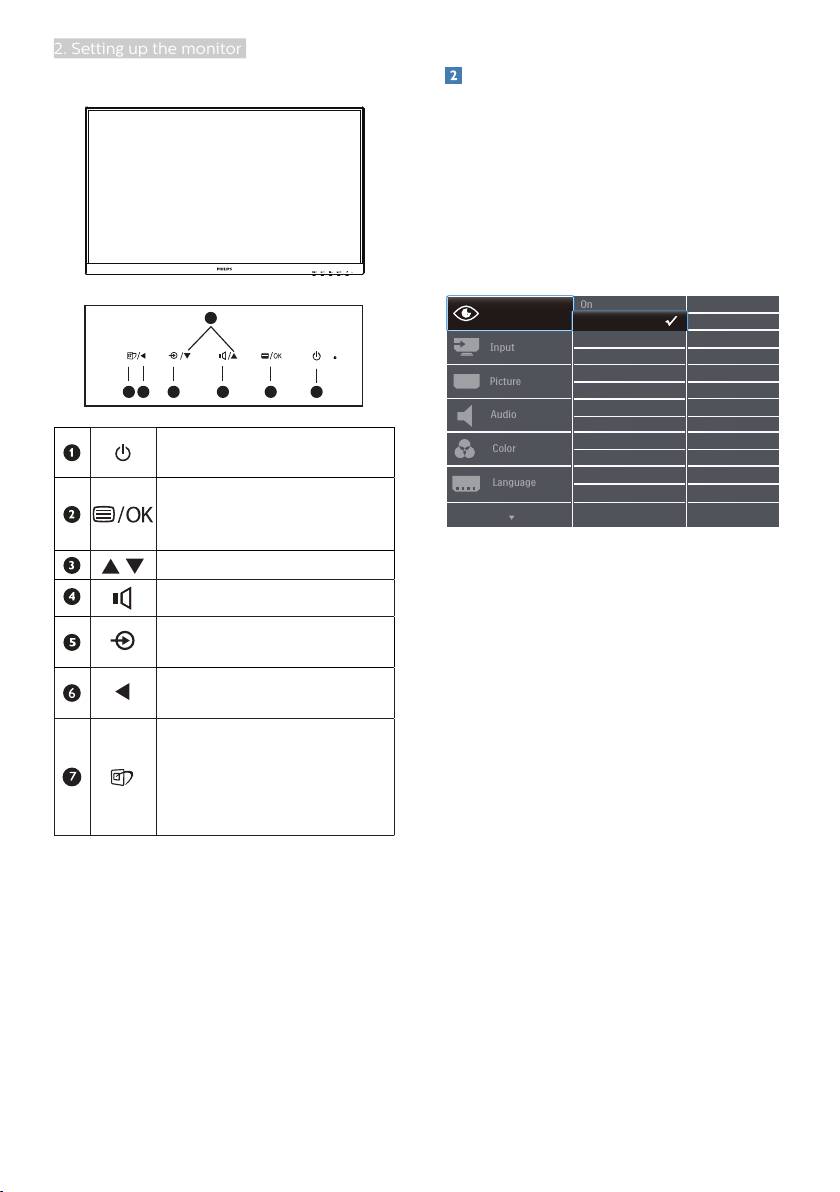
7
2. Setting up the monitor
242E1GAEZ
7
6
25
4
3
1
Switch monitor’s power
ON and OFF.
Access the OSD menu
.
Confirm the OSD
adjustment.
Adjust the OSD menu.
Adjust the speaker volume.
Change the signal input
source.
Return to previous OSD
level.
SmartImage. There are
multiple selections: FPS,
Racing, RTS, Gamer 1,
Gamer 2, LowBlue Mode,
EasyRead and Off.
Description of the On Screen Display
What is On-Screen Display (OSD)?
On-Screen Display (OSD) is a feature in
all Philips LCD monitors. It allows an end
user to adjust screen performance or
select functions of the monitors directly
through an on-screen instruction
window. A user friendly on screen
display interface is shown as below:
Basic and simple instruction on the
control keys
To access the OSD menu on this Philips
Display simply use the single toggle
button on the backside of the Display
bezel. The single button operates like
a joystick. To move the cursor, simply
toggle the button in four directions.
Press the button to select desired
option.
The OSD Menu
Below is an overall view of the structure
of the On-Screen Display. You can use
this as a reference when you want to
work your way around the different
adjustments later on.
Loading ...
Loading ...
Loading ...