Loading ...
Loading ...
Loading ...
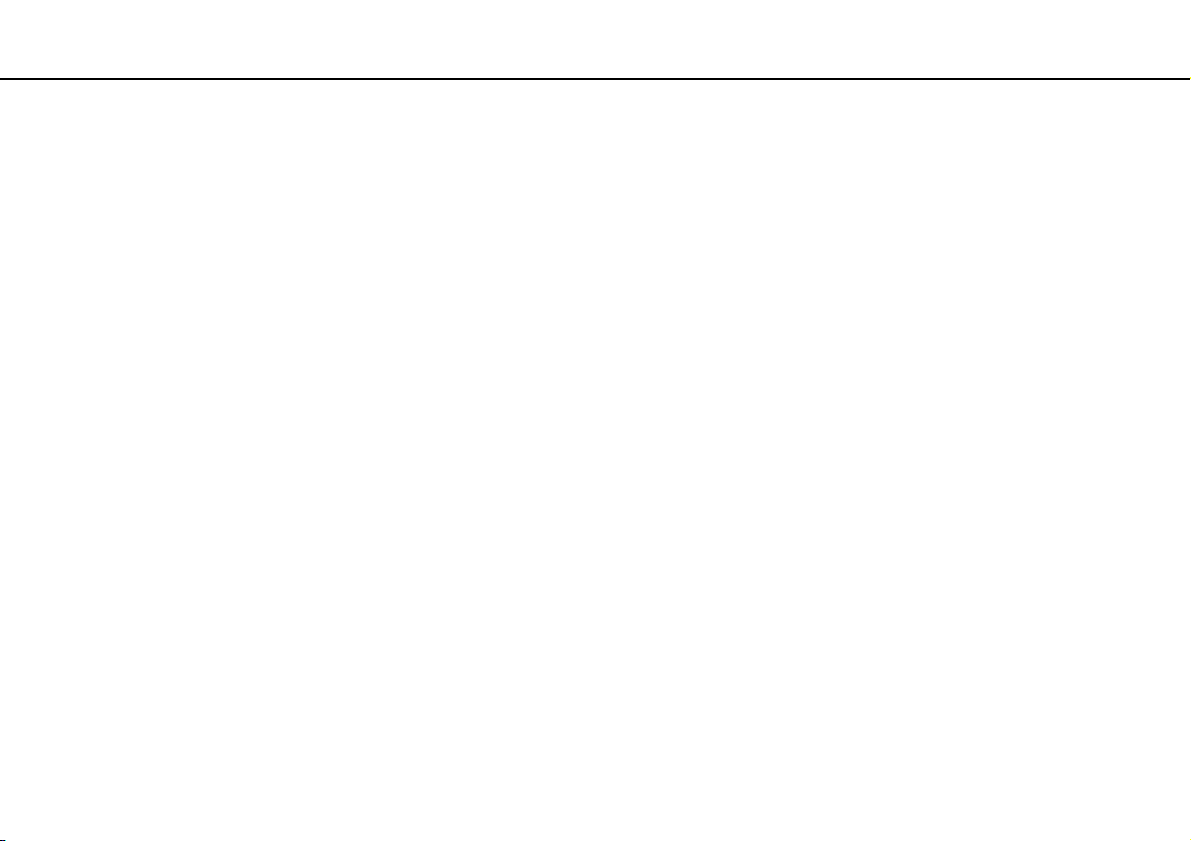
110
nN
Using Peripheral Devices >
Connecting an External Display
3 Right-click on the desktop and select NVIDIA Control Panel.
4 Select an item for the 3D function settings.
5 Click to select a check box to enable the 3D function.
6 Follow the instructions in the initialization wizard.
After the settings are complete, playback of the 3D-demo video automatically starts. To stop the playback, press the
Esc key.
To play Blu-ray 3D Disc media
1 Follow the steps in To connect a TV to your computer (page 107) for connecting your 3D TV to the computer with an
HDMI cable and set up the TV configuration system.
2 Press the Windows+P keys to change the display output to an external display.
If your computer is equipped with a 3D-capable LCD screen, you need to change the screen resolution settings. Proceed
to the next step.
If your computer is not equipped with a 3D-capable LCD screen, skip steps 3 to 5.
3 Click Start, All Programs, and VAIO Control Center.
4 Click Display and HDMI Resolution Setting Configuration.
5 Select 1080 (3D) or 720 (3D).
!
To play 2D content, select 1080 (2D) or 720 (2D).
6 Click Start, All Programs, Corel, and Corel WinDVD BD.
7 Insert Blu-ray 3D Disc media into the optical disc drive.
Loading ...
Loading ...
Loading ...