Loading ...
Loading ...
Loading ...
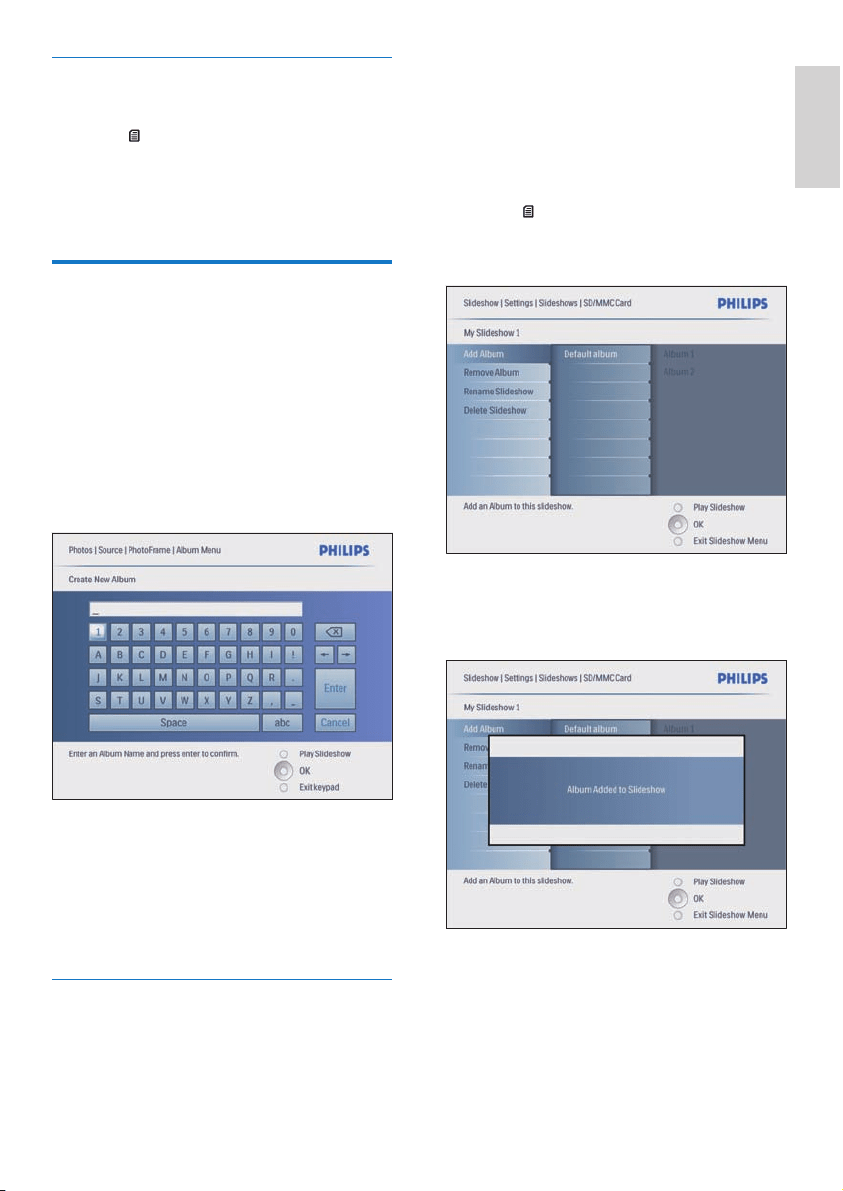
19
1 In the main menu, select [Slideshow]>[Sett
ings]>[Slideshows]>a photo source.
2 Press OK to confi rm.
An album list is displayed.
3 Select an album in the list to be added.
4 Press to access [Slideshow Menu].
5 Select [Add Album] or [Default album]
and press OK to confi rm.
6 Select an album and press OK to confi rm.
The album is added to/deleted from
the slideshow.
»
»
Delete an album
1 Select an album.
2 Press .
3 Select [Default album] and press OK to
confi rm.
4 Select [Yes] and press OK to confi rm.
Create a slideshow album
1 In the main menu, select [Slideshow], then
press OK to confi rm.
2 Select [Slideshows] and press OK to
confi rm.
3 Select a photo source and press OK to
select [New Slideshow].
4 Press OK to confi rm.
A keypad is displayed.
5 Enter the new album name (up to 24
characters).
Select an alphabet and press OK to
confi rm.
When the album name is complete,
select Enter and press OK to confi rm.
Add/Remove an album to/from the
slideshow
You can add an album to slideshow and you can
also remove an album from slideshow.
»
•
•
English
EN
Loading ...
Loading ...
Loading ...
