Loading ...
Loading ...
Loading ...
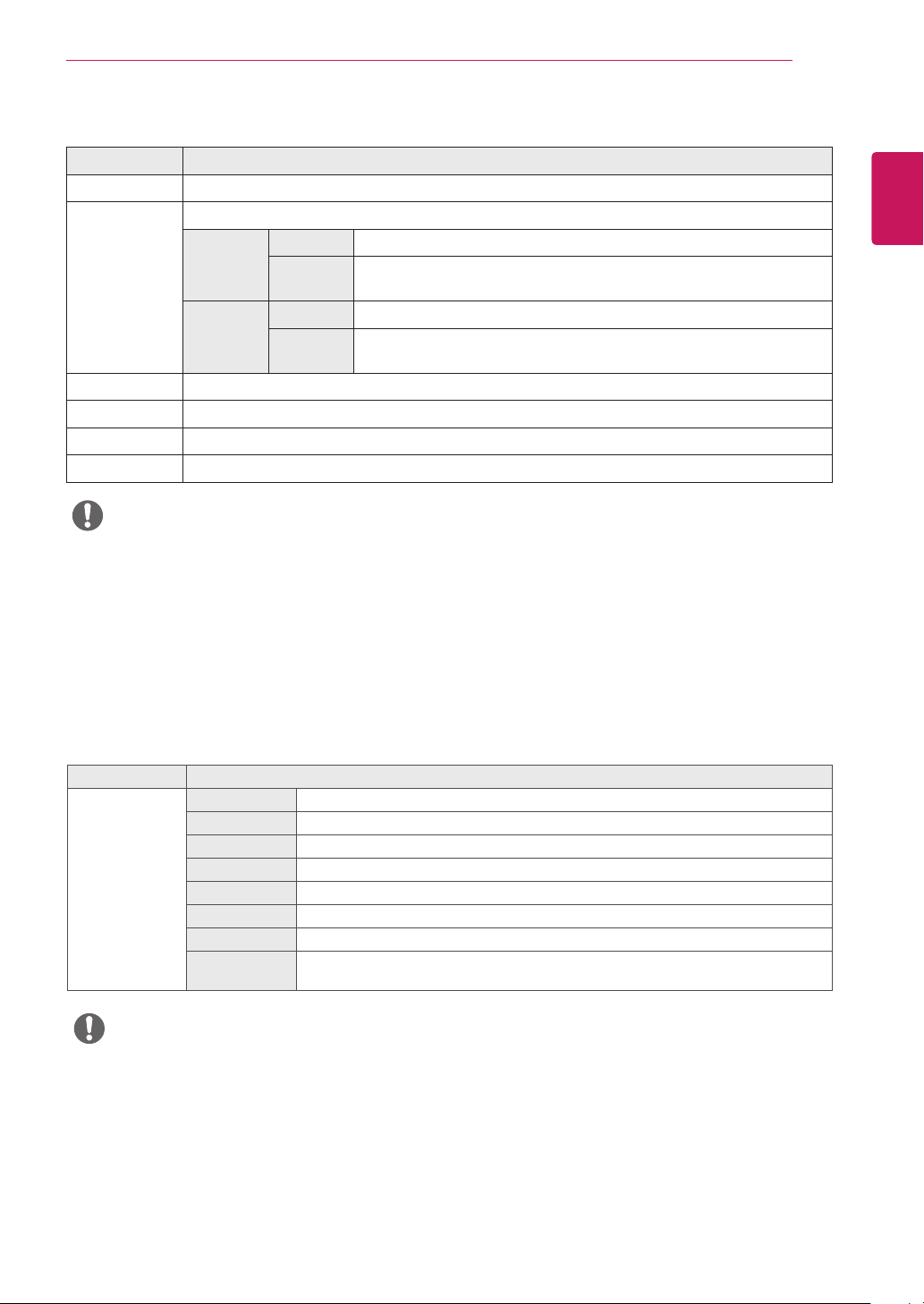
19
ENG
ENGLISH
User Settings
[PBP/PIP ON]
Settings > Input Description
Input List Displays the screens of main input and sub input
Aspect Ratio Adjusts the aspect ratio of the screen.
Main input Full Wide Displays the video to fit the PBP/PIP screen, regardless of the video signal input.
Original Displays the video in the aspect ratio of the video signal input on the PBP/PIP
screen.
Sub input Full Wide Displays the video to fit the PBP/PIP screen, regardless of the video signal input.
Original Displays the video in the aspect ratio of the video signal input on the PBP/PIP
screen.
PBP/PIP You can select the various PBP or PIP combination
PIP Size Sets the size of the PIP Sub window. ( Small/Medium/Large )
Transparency Sets the opacity of PIP
Sound Out Select the audio output in PBP/PIP mode
y
If not using the PBP/PIP feature, PIP Size, Transparency and Sound Out are deactivated.
NOTE
Settings > Picture Description
Picture Mode Custom Allows the user to adjust each element. The color mode of the main menu can be adjusted.
Vivid Heightens contrast, brightness and sharpness to display vivid images.
HDR Effect Optimizes the screen for high dynamic range.
Reader Optimizes the screen for viewing documents. You can brighten the screen in the OSD menu.
Cinema Optimizes the screen for video.
FPS This mode is optimized for FPS games.
RTS This mode is optimized for RTS Game.
Color Weakness This mode is for users who cannot distinguish between red and green. It enables users with
color weakness to easily distinguish between the two colors.
NOTE
y
If the picture mode is changed, the screen may flicker or the resolution of your PC screen may be affected.
[Picture Mode on SDR (Non-HDR) signal]
The Picture Mode that can be set depends on the Input signal.
Loading ...
Loading ...
Loading ...