Loading ...
Loading ...
Loading ...
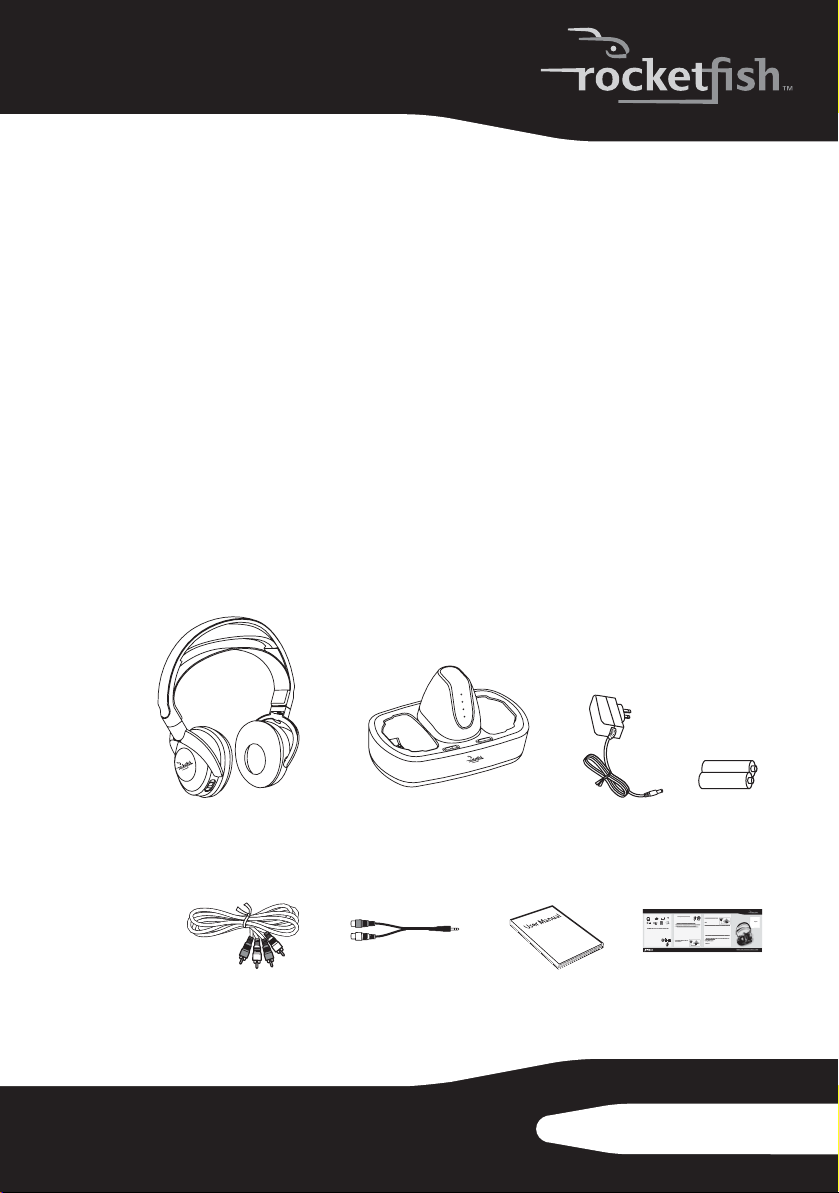
7
RF-RBWHP01
We hope you enjoy your new Rocketboost system. Remember that
it’s designed to grow with your home entertainment needs, and that
it’s easy to add a new device to the network as you expand your
system.
Features
• High-Performance Audio - Uncompressed digital CD-quality sound,
adjustable volume control
• Strong Wireless Signal - 115 ft. wireless range (maximum, line of sight),
great sound, no static, won't interfere with your other wireless products,
compatible with all Rocketboost products
• Easy to Use - Easy setup, rechargeable batteries with convenient base
docking station
Package contents
Examine the contents of the box for your digital wireless stereo
headphones. The box should contain:
RF-RBWHP01 Rocketboost Wireless Stereo Headphones
QUICK SETUP GUIDE
Connecting the AC adapter to the docking station
Caution
headphones. Make sure that the power supply outlet matches the AC adapter’s 120V before making the
connection.
1Connect the AC adapter connector to the docking station’s DC IN jack.
2Connect the AC adapter plug to an AC power outlet. The STANDBY indicator lights red steadily
when the docking station is plugged in.
Caution: Plug the AC adapter into the power outlet only after all other connections are completed.
Installing headphone batteries
The headphones are powered by two AA rechargeable batteries. Each earpiece houses
one battery.
Notes:
• Do not install non-rechargeable batteries.
• Make sure that all batteries are installed correctly.
1 With an earpiece cushion facing you, unlock and remove
left and right earpiece cushions by slightly rotating them
clockwise, then pulling them away from the headphones.
2 Insert one AA rechargeable battery into each battery
compartment. Make sure to align the + and - symbols on the batteries with
the symbols in the battery compartments.
3 Replace left and right cushions.
Package contents
Headphones
User Guide
3.5 mm-to-RCA
adapter cable
AC power adapter
RCA audio cables (2)
Quick Setup Guide
Rocketboost network notes:
Every Rocketboost network must contain
at least one hub device, which helps
devices join the network. The network can
have only one hub, which you can enable
using the hub switch on the back of all
Rocketboost senders and
Rocketboost product, you should make
this device the hub, if you already have
Rocketboost products, you should disable
hub mode on this device.
Important: Hub devices must always have
power for your network to operate. The
hub device can be in standby (power-
saving) mode, but must stay plugged in.
USA 55423-3645
ENGLISH 10-0801
Charging the headphones
Important
make sure the batteries are fully charged for at least 16 hours. This
will guarantee a longer operating lifetime for the batteries.
1 Place the headphones onto the docking station. Make
sure that the headphone charging contacts and the
docking station charging pins make contact.
• The docking station charging indicator turns red to
indicate the headphones are charging.
• When the headphones are fully charged (which
Notes:
(depending on the volume level you choose).
Caution
connections.
Turning on and pairing the headphones and the docking station
1 Set the POWER switch on the left earpiece of headphones to ON. The HUBswitch on the docking
station should be set to ENABLE, so the power indicator should turn green.
2 Press the POWER button on the docking station. The HUBswitch on the docking station should
be set to ENABLE, so the power indicator should turn green.
3 Connect the AC power adapter to the sender/receiver and plug into an AC power outlet.
The sender/receiver automatically turns on and the power indicator turns green.
Notes:
• If the headphones’ charge is low, the indicator turns red. Ifthis happens, the headphones should be charged.
• When the docking station is turned on, the TX indicator lights blue steadily.
Connecting the system to an audio source
In a typical user installation, the docking station is connected to the audio output of a TV. Other
devices with audio outputs could be used as well.
Note: Before you listen to the system after all connections
To connect the docking station to your audio
source:
Using the supplied RCA audio cable, connect the
audio output jacks of your audio source to the AUX
INPUT jacks of the docking station. Make sure that
Docking station
Rechargeable
batteries (2)
Rocketboost sen
d
sender/receivers.
Rocketboost pro
d
this device the
hu
Rocketboost pro
d
hub mode on thi
s
Imp
ortant
: Hub
d
power for your
ne
hub device can
b
saving) mode, b
u
L
L
R
Headphone
charging
contact
Docking station charging pin
you connect the same color jacks together (the white to the white and the red to the red).
Note: If your audio source has only a 3.5 mm “phones” or “line out” jack, use the supplied 3.5 mm-to-RCA adapter
cable.
The audio input signal from the AUX INPUT jacks is
connected to the AUX OUTPUT jacks. This is helpful if
your audio source component only has one audio
output and you want to connect it to both the
headphone and another component, like an audio
To do this, follow the steps in “To connect the docking
station to your audio source:,” then connect the second
supplied RCA audio cable from the aux output jacks of
sure that you connect the same color jacks together (the white to the white and the red to the red).
Listening through the headphones
1 Set the headphones’ volume level to the minimum.
2 Turn on the headphones and docking station. Make sure that your docking station and
headphones are wirelessly “joined.”
The power indicators light steadily if the dock ing station and headphones are joined and blink
slowly if they are not. If they are not joined, see “Establishing Communication” in the User Guide.
3 Put your headphones on your head. Adjust the angles of the left and right ear pieces until you feel
comfortable.
4 Turn on your audio source and begin playback.
I f there are multiple sources in the Rocketboost network, press the SOURCE button on the
is a hub) blinks several times, indicating that the current audio source is changing.
5 Adjust the headphone volume to your normal listening level.
Caution: Continuous use at high volume may permanently damage your hearing.
Note
1 Set the POWER ON/OFF switch located on the headphones’ left earpiece to OFF.
2 Press and hold the POWER button on the docking station. The power indicator on the docking
Audio source
RCA cable (supplied)
Docking station
back panel
Audio cable
Docking station
back panel
Headphones
Docking station
AC Adapter
Rechargeable
batteries (2)
User Guide
3.5 mm-to-RCA
adapter cable
RCA audio cable (1)
Quick Start Guide
RF-RBWHP01_11-0883_MAN_V2.fm Page 7 Tuesday, October 18, 2011 11:04 AM
Loading ...
Loading ...
Loading ...
