Loading ...
Loading ...
Loading ...
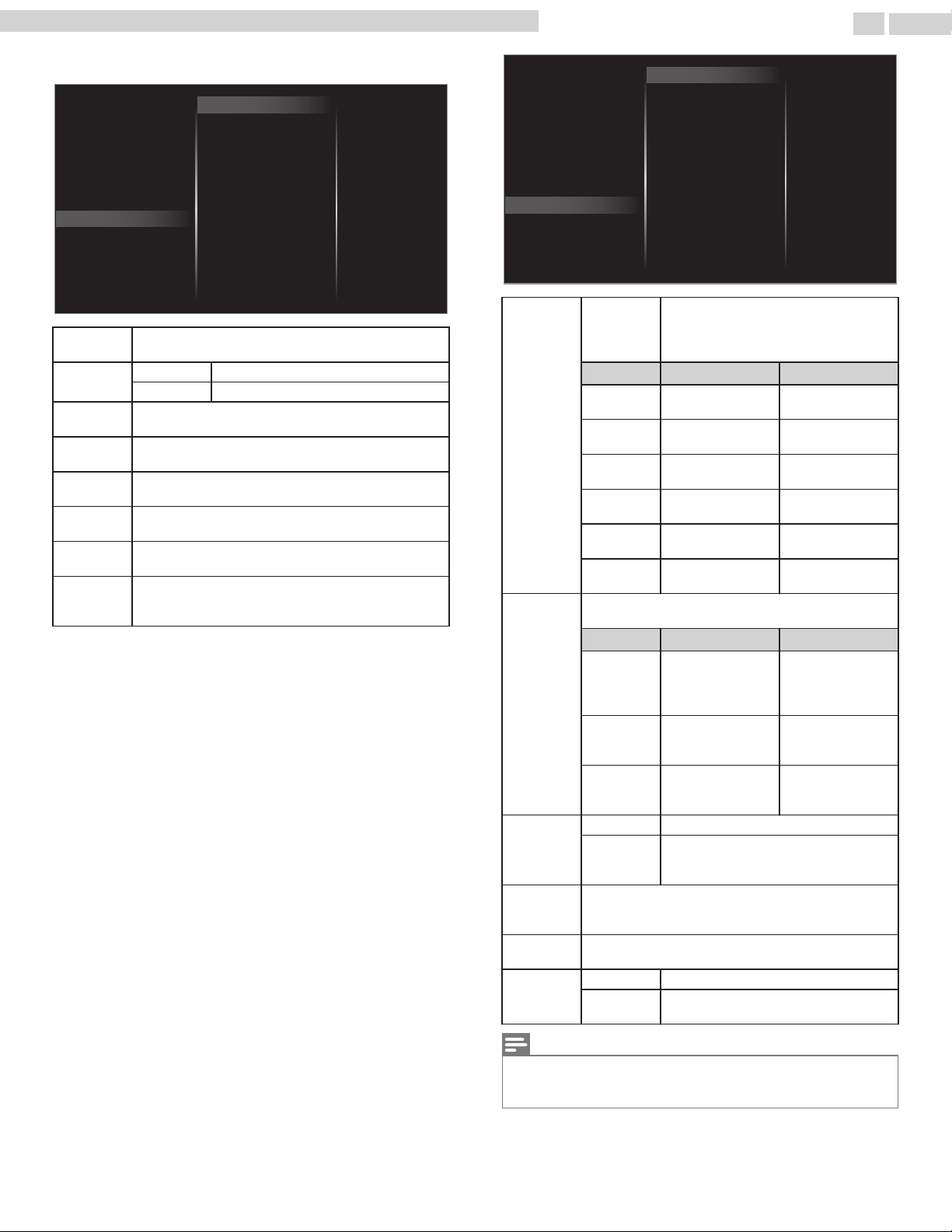
Y
You may adjust picture quality and enhancement settings using Pixel
Plus Ultra HD and Advanced settings sub menus.
Color enhancement
MPEG artifact reduction
Dynamic contrast
4K UHD Upscaling
Perfect Motion Rate
Black stretch
Noise reduction
Clock
Auto adjustment
Mode selection
Picture format
Advanced settings
Sharpness
Tint
Color
Brightness
Contrast
Backlight
Auto picture
Pixel Plus Ultra HD
Maximum
Medium
Minimum
O
Macro Dimming
Dynamic
contrast
To select the desired setting, then press OK
(Off, Minimum, Medium and Maximum)
Color
enhancement
Off To set color enhancement to off
On To make colors more vivid and bright
Black
stretch
To select the desired setting, then press OK
(Off, Minimum, Medium and Maximum)
Perfect
Motion Rate
To select the desired setting, then press OK
(Off, Minimum, Medium and Maximum)
4K UHD
Upscaling
To select the desired setting, then press OK
(Off, Minimum, Medium and Maximum)
Macro
Dimming
To select the desired setting, then press OK
(Off, Minimum, Medium and Maximum)
Noise
reduction
To select the desired setting, then press OK
(Off, Minimum, Medium and Maximum)
MPEG
artifact
reduction
To select the desired setting, then press OK
(Off, Minimum, Medium and Maximum)
Blue oset
Green oset
Red oset
Blue gain
Green gain
Red gain
Mode
Custom color management
Gamma
Film mode
Color alignment
Clock
Auto adjustment
Mode selection
Picture format
Advanced settings
Sharpness
Tint
Color
Brightness
Contrast
Backlight
Auto picture
Pixel Plus Ultra HD
Blue stretch
HDR mode
Color
alignment
Mode
To set the color temperature to Personal,
Cool, Normal and Warm.
When you adjust the following settings,
Personal will be set automatically.
Cursor Cursor
Red gain
To decrease red
contrast
To increase red
contrast
Green gain
To decrease green
contrast
To increase green
contrast
Blue gain
To decrease blue
contrast
To increase blue
contrast
Red offset
To decrease red
brightness
To increase red
brightness
Green offset
To decrease green
brightness
To increase green
brightness
Blue offset
To decrease blue
brightness
To increase blue
brightness
Custom color
management
To select the desired setting, then press OK
(Red, Yellow, Green, Cyan, Blue and Magenta)
Cursor Cursor
Tint
To rotate only
selected color tint in
clockwise direction
To rotate only
selected color tint in
counterclockwise
direction
Saturation
To decrease color
with only selected
color
To increase color
with only selected
color
Brightness
To decrease
brightness with only
selected color
To increase
brightness with only
selected color
HDR mode
Off To set HDR mode to off
Auto
Automatically switches to a dedicated
picture quality setting when receiving HDR
signal
Gamma
To select the desired setting, then press OK
(Very Dark Room, Dark Room, Normal, Bright Room and
Very Bright Room)
Blue stretch
To select the desired setting, then press OK
(Off, Minimum, Medium and Maximum)
Film mode
Off To set film mode to off
Auto
To optimize the picture recorded by the
original film
Note(s)
•
Mode selection is available only if
–The external input modes are selected HDMI 1, HDMI 2, HDMI 3 or HDMI 4.
–The connected HDMI device is outputting a video signal.
31 .English
Continued on next page.
65PFL6601 serial numbers beginning with DS4A1703 or higher numbers / 75PFL6601 serial numbers beginning with GZ2
Loading ...
Loading ...
Loading ...