Loading ...
Loading ...
Loading ...
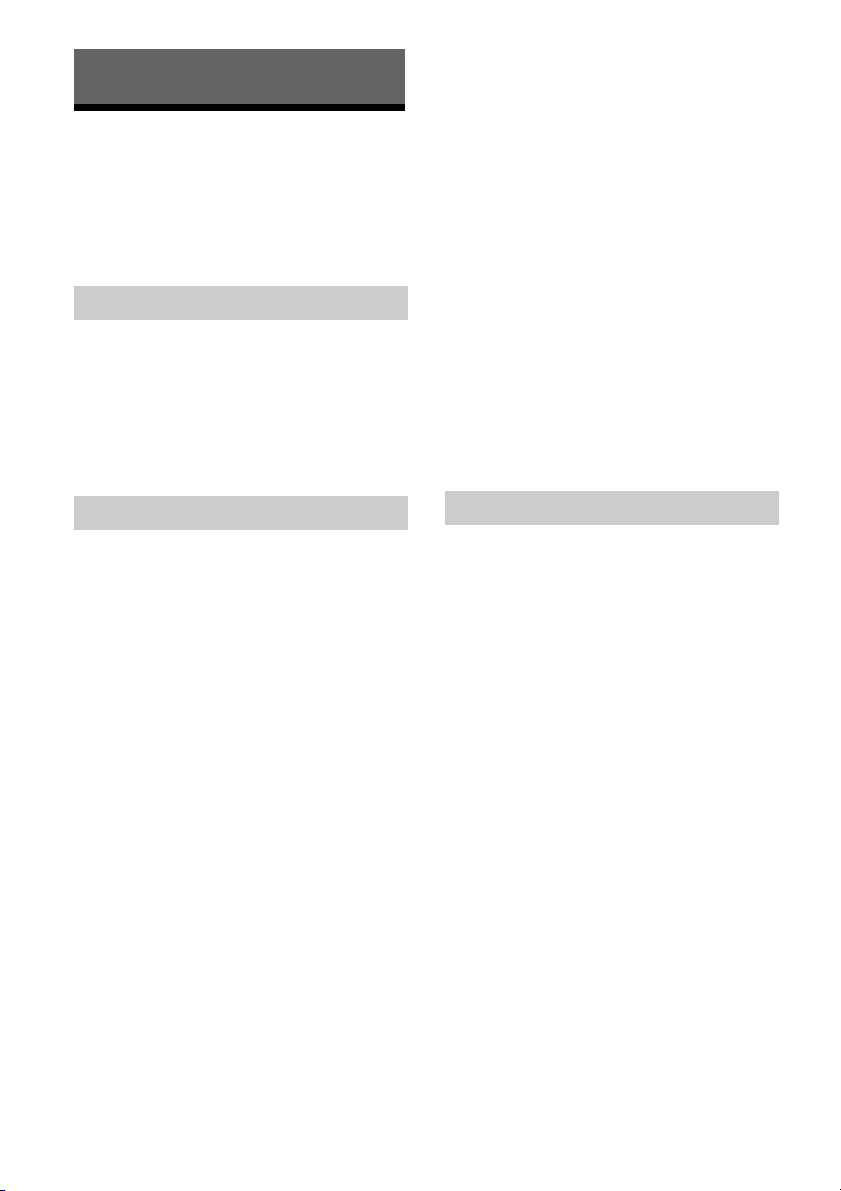
28
Additional Information
Troubleshooting
If a problem occurs while operating the
player, use this troubleshooting guide to help
remedy the problem before requesting
repairs. If the problem persists, consult your
nearest Sony dealer.
The player does not turn on even when you
press on the remote or the player.
• Turn off the player and disconnect the AC
power cord (mains lead). Wait for more than
2 minutes, and then reconnect the AC
power cord (mains lead) and turn on the
player.
No picture or the picture is not output
correctly.
• Check that all the cables are securely
connected (page 11).
• Switch the input selector on your TV to
display the signal from the player.
• Reset the [Output Video Resolution] to the
lowest resolution by pressing STOP,
HOME, and then POP UP/MENU on the
remote.
• Try the following: Turn the player off and
on again. Turn the connected equipment
off and on again. Disconnect and then
reconnect the HDMI cable.
• The HDMI OUT jack is connected to a DVI
device that does not support copyright
protection technology.
• Check the [Output Video Resolution]
settings in [Screen Settings] (page 22).
• For Ultra HD Blu-ray/BD-ROM/DVD-ROM/
Data content/Network content, check the
[24p Output] settings in [Screen Settings]
(page 22).
• For 4K output, please make sure that the
player is connected to 4K display that
supports HDCP2.2 capable HDMI input
using Premium High Speed HDMI Cable or
High Speed HDMI Cable that supports 18
Gbps bandwidth (page 11).
4K Ultra HD video is not output.
• Check the following.
– Connect the player to a TV that
supports 4K 60p using a Premium High
Speed HDMI Cable that supports
18 Gbps bandwidth (not supplied).
– If you are using BRAVIA TV, adjust the
TV’s “HDMI signal format” setting. For
details, refer to the TV’s instruction
manual.
– Make sure that the playback content is
4K Ultra HD video.
The display language on the screen
switches automatically when connected to
the HDMI OUT jack.
• When [Control for HDMI] in [HDMI Settings]
is set to [On] (page 26), the display
language on the screen automatically
switches according to the language setting
of the connected TV (if you change the
setting on your TV, etc.).
No sound or the sound is not output
correctly.
• Check that all the cables are securely
connected (page 11).
• Switch the input selector on your Sound
Bar/AV amplifier (receiver) so that the audio
signals of the player are output from your
Sound Bar/AV amplifier (receiver).
• If the audio signal does not come through
the
DIGITAL OUT (OPTICAL/COAXIAL)/
HDMI
OUT jack, check the [Digital Audio Output]
settings in [Audio Settings] (page 23).
• For HDMI connections, try the following:
Turn the player off and on again. Turn
the connected equipment off and on again.
Disconnect and then reconnect the HDMI
cable.
• For HDMI connections, if the player is
connected to a TV through Sound Bar/AV
amplifier (receiver), try connecting the
HDMI cable directly to the TV. Also refer to
the instruction manual supplied with the
Sound Bar/AV amplifier (receiver).
• The HDMI OUT jack is connected to a DVI
device (DVI jacks do not accept audio
signals).
• The device connected to the HDMI OUT jack
does not support the audio format of the
player. Check [Audio Settings] (page 23).
• Check the [HDMI Audio Output] settings in
[System Settings] (page 26).
Power
Picture
Sound
Loading ...
Loading ...
Loading ...