Loading ...
Loading ...
Loading ...
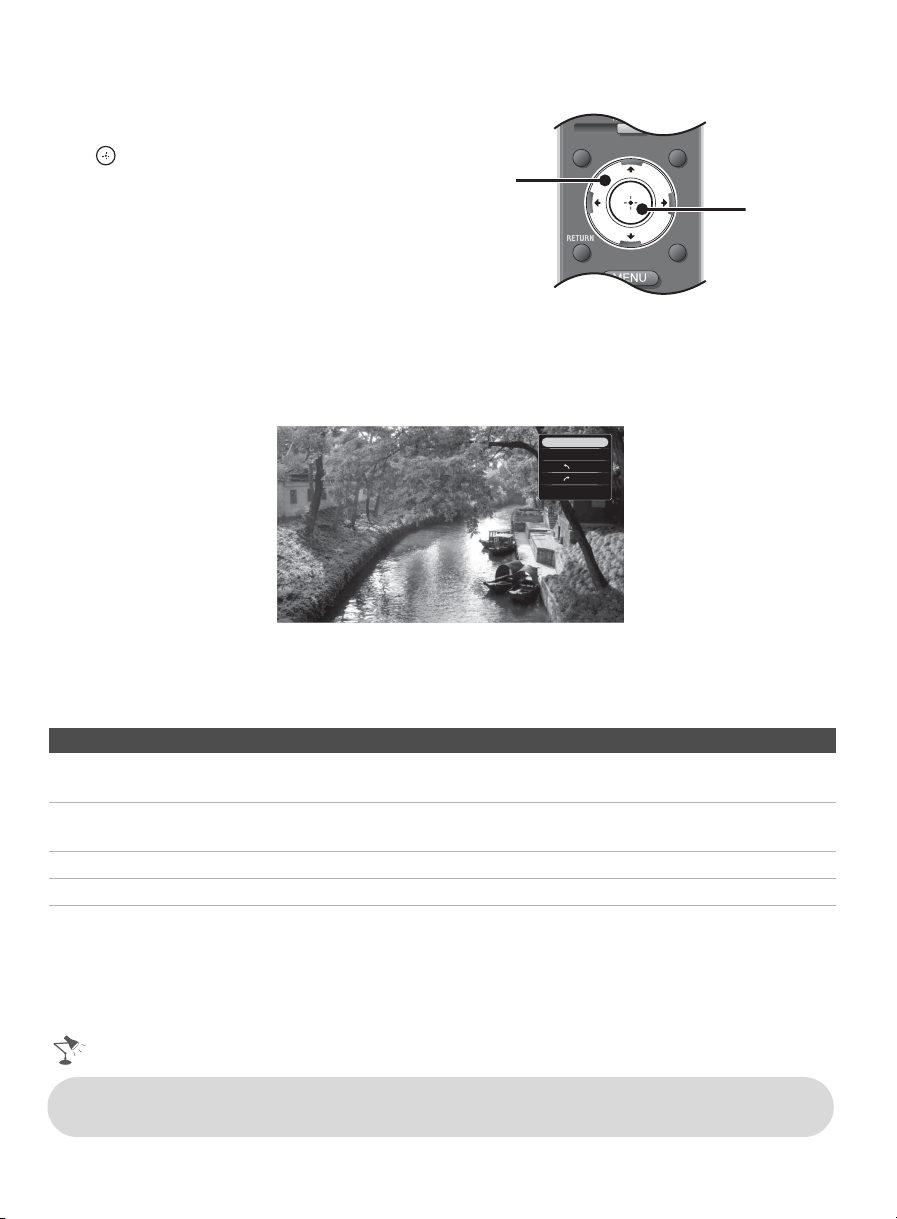
24
Navigating and Selecting a Photo
Use the arrow buttons on your remote control
to navigate and highlight a file to view, then
press .
TOOLS Photo Menu When Viewing a Photo
Press TOOLS while viewing a JPEG file to begin viewing a slideshow, rotate an image, and access
the Setup menu. The rotation selected for an image will be saved with the file. Press RETURN or
TOOLS to exit the menu.
Customizing Slideshow Viewing
A slideshow is a fun way to continuously view your JPEG photo files. Select Setup to adjust your
Slideshow viewing preferences.
Setup Menu
Slideshow Speed Select to set the transition between photos. Transition speeds can be set to 5,
10, 20, or 30 seconds.
Slideshow Loop Select On to continuously repeat the entire slideshow.
Select Off to disable the feature.
Slideshow Effect Select to set the slideshow effect to Fade, Wipe, Simple, or Box out.
File Order Select to set the file order by Date Order or Date Order Reverse.
TOOLS
WIDE INPUT
To highlight
and navigate
To select a
photo
Stop Slideshow
Start Slideshow
Rotate
Rotate
Setup
• Use the remote control arrow buttons to move forwards or backwards during a slideshow or while
viewing a photo in full screen.
Loading ...
Loading ...
Loading ...