Loading ...
Loading ...
Loading ...
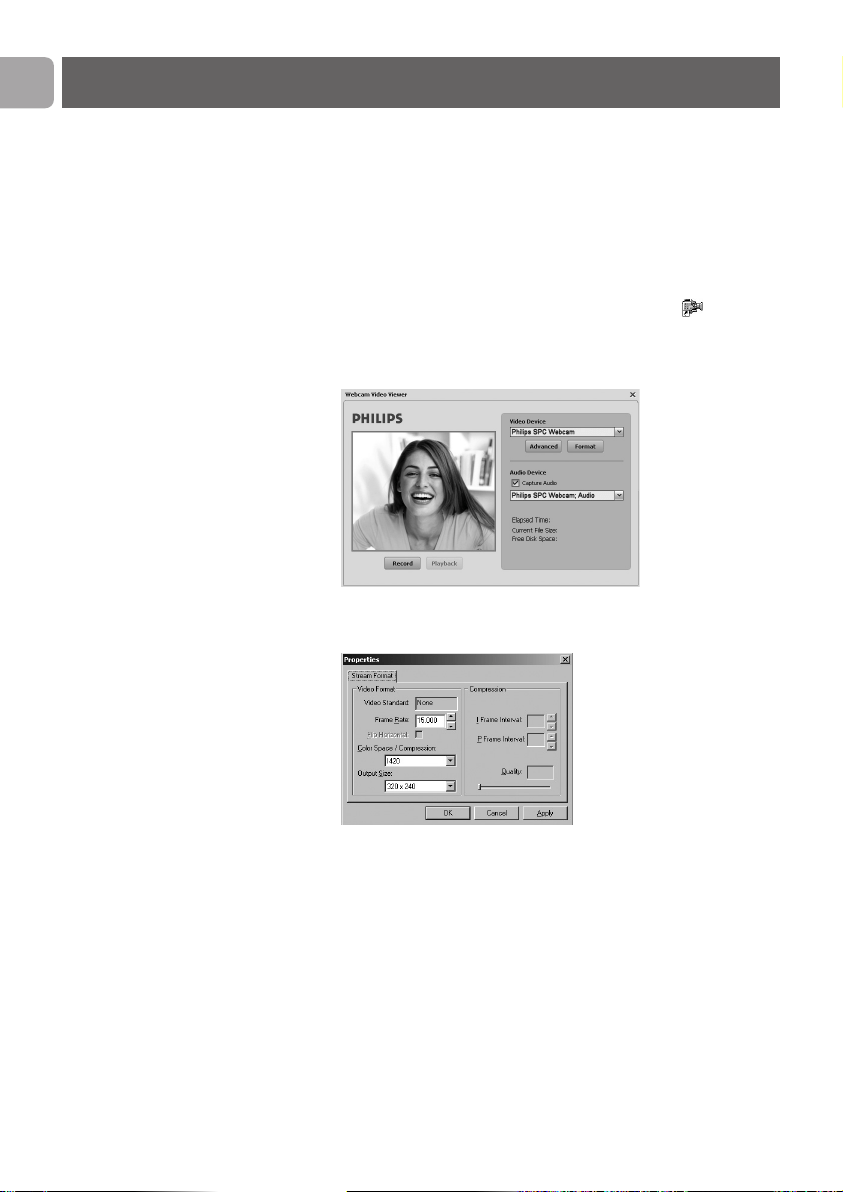
WebCam Video Viewer
All WebCam applications can be accessed via the WebCam Video
Viewer.The WebCam Video Viewer is the central application for
easy access to your Philips WebCam and all image and video
applications installed during setup.
•
Start the WebCam Video Viewer:
- through the Windows QuickLaunch menu in your taskbar,
- via the program group ‘SPC220NC WebCam’, or
- by clicking the the WebCam Video Viewer icon on the
desktop.
> The WebCam Video Viewer will now be initiated and the
WebCam Video Viewer selection screen appears.
• Select ‘Format’ if you wish to adjust the video format:
> The ‘Properties’ screen appears.
- Frame Rate: the number of frames displayed per second.The
higher the frame rate, the better the video quality.
- Color Space (RGB 24) / Compression (1420):
Compression 1420 reduces the quantity of data used to show
video content without excessively reducing the picture quality.
Compressed video files are easier to store and transmit than
non-compressed video files. Select this option for Internet
applications.
Operating the WebCam
EN
16
Loading ...
Loading ...
Loading ...