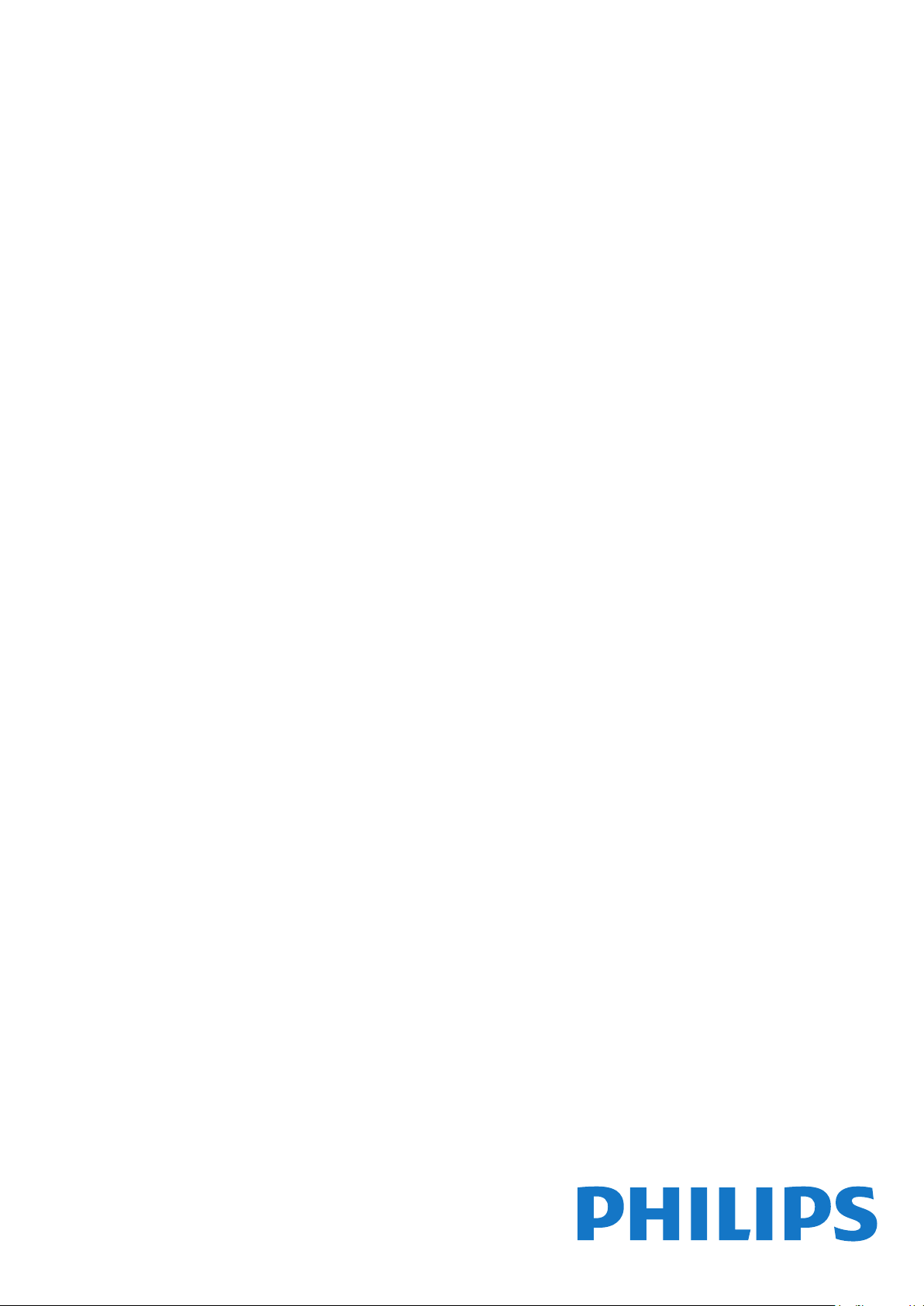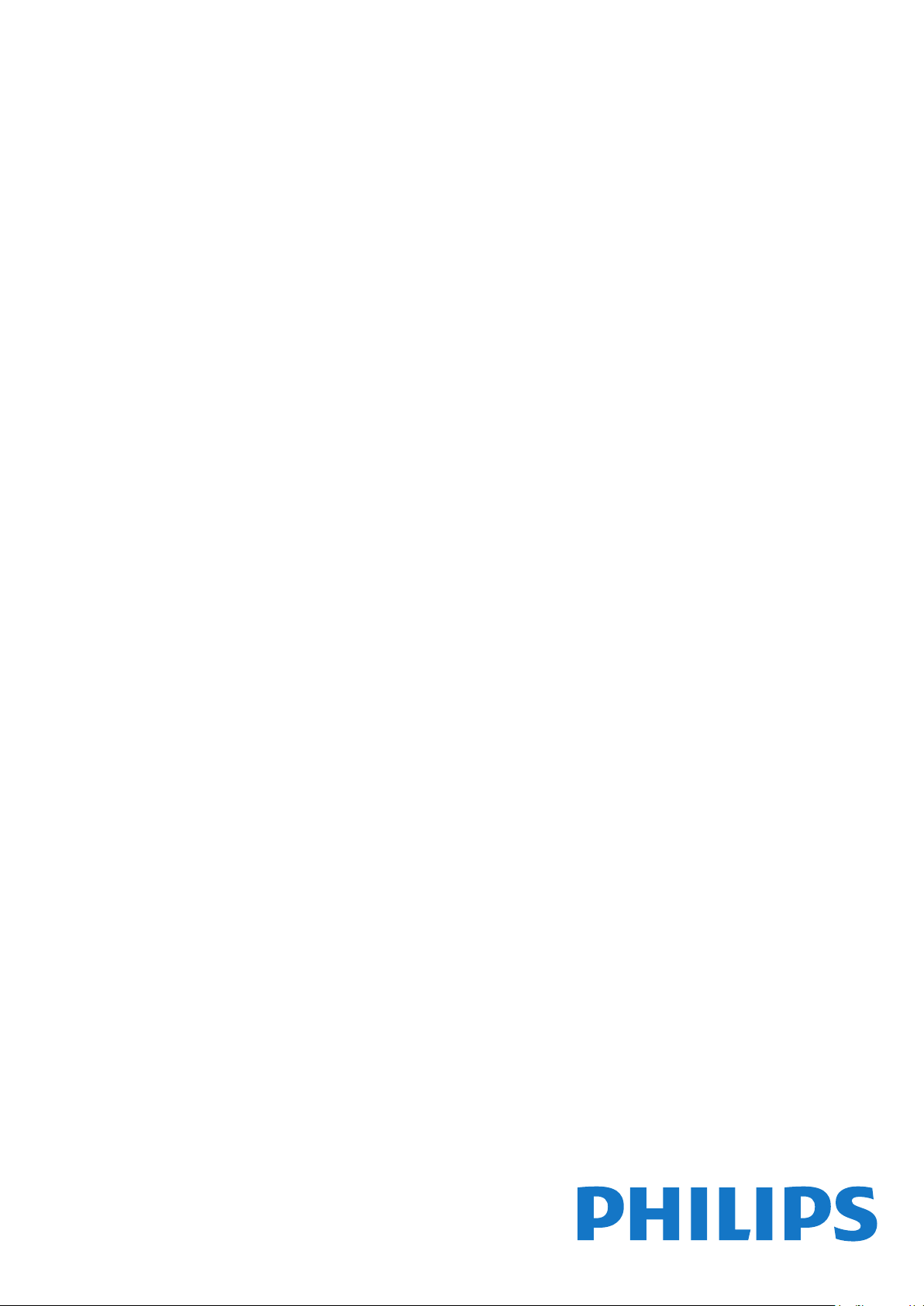#2 What to do when the Philips TV does not respond to the remote control?
Verify the functionality of the TV:
Interrupting the power supply of the TV
- Disconnect the TV from the mains.
- Wait for 15seconds and reconnect the power plug again.
- Turn on the TV.
- Verify if the TV now responds to remote control commands.
Suppose the TV responds to remote control commands. In that case, the issue is most likely not related to the remote control but rather to the TV itself. We recommend:
- updating the software of the TV (if possible).
- reinstalling/updating the app that is causing the TV to freeze.
- reinstalling the TV.
- If the TV still does not respond to remote control commands, please proceed as follows:
Verify if the TV's ON/OFF button is functional.
- Press the button/joystick on the TV's back or bottom shortly to check if the TV responds.
- Try to navigate through the on-screen menu.
- If the TV does not respond to button/joystick commands, we recommend contacting the Philips TV Consumer Care hotline.