Loading ...
Loading ...
Loading ...
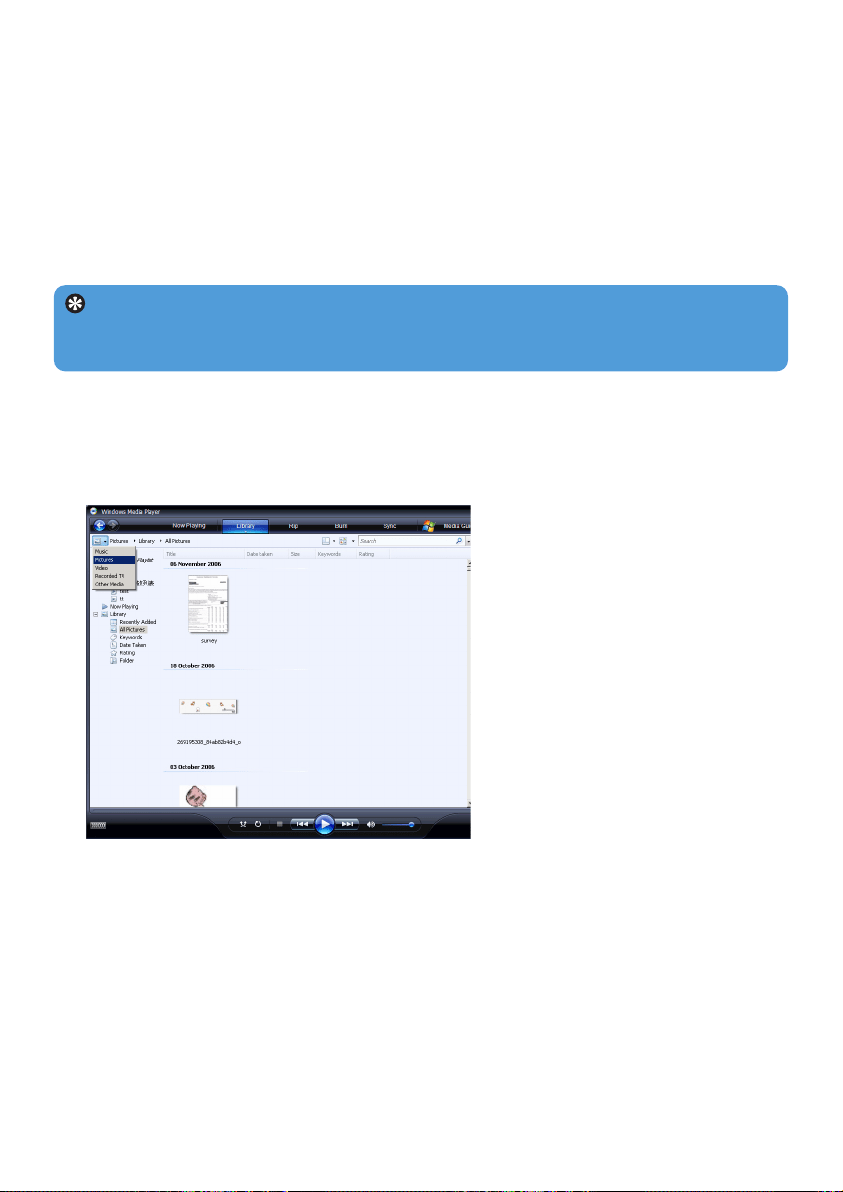
22
4 Click Add...
> Add folder dialog box appears.
5 Select a folder in which you have kept your music or picture files and click OK.
6 Return to Add to library dialog box and click OK.
> Windows Media Player will start scanning the folder and add available music or picture files
to the library.
7 Click Close when done.
4.2.2 Switch between music and pictures library in Windows
Media Player and your player
To switch between music and pictures library, simply click the arrow on the top left of
Windows Media Player and select the category you want to view.
Tip Windows Media Player is configured to skip audio files that are smaller than
100KB. To include files smaller than 100KB, you can change the default settings within the
Add to library dialog box.
Loading ...
Loading ...
Loading ...