Loading ...
Loading ...
Loading ...
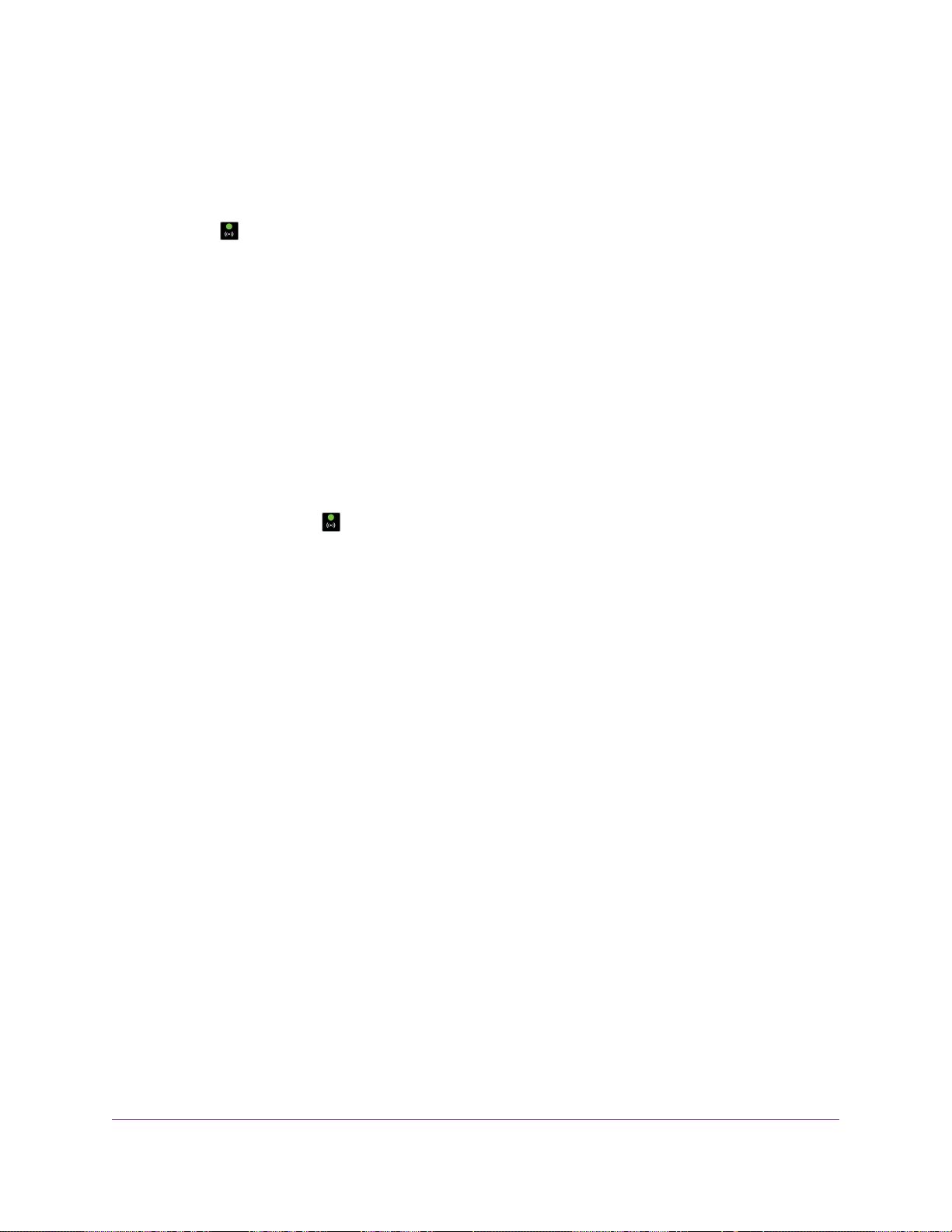
If the error persists, a hardware problem might exist. For recovery instructions or help with a hardware
problem, contact technical support at netgear.com/support.
WiFi LED Is Off
If the WiFi LED remains off, check to see if both radios on the access point are disabled (see Control
the WiFi Radios on page 37). By default, both radios are enabled and the WiFi LED lights solid green.
Troubleshoot the WiFi Connectivity
If you are experiencing trouble connecting over WiFi to the access point, try to isolate the problem:
• Make sure that the WiFi settings in your WiFi device and access point match exactly.
For a device that is connected over WiFi, the WiFi network name (SSID) and WiFi security settings of
the access point and WiFi device must match exactly.The default SSIDs are on the product label (see
Product Label on page 9). By default, the access point provides an open WiFi network that does not
require a network key or password.
• Does the WiFi device that you are using find your WiFi network?
If not, check the WiFi LED on the top of the access point. If the WiFi LED is off, both WiFi radios are
probably off too. For more information about the WiFi radios, see Control the WiFi Radios on page 37.
• If you disabled the access point’s SSID broadcast, your WiFi network is hidden and does not display in
your WiFi client’s scanning list. (By default, SSID broadcast is enabled.) For more information, see View
or Change the Basic WiFi Settings on page 27.
• Does your WiFi device support the security that you are using for your WiFi network (WEP, WPA, or
WPA2)? For information about changing the WiFi security, see View or Change the Basic WiFi Settings
on page 27.
If you want to change the WiFi settings of the access point’s network, use a wired
connection to avoid being disconnected when the new WiFi settings take effect.
Tip
If your WiFi device finds your network but the signal strength is weak, check these conditions:
• Is your access point too far from your WiFi device or too close? Place your WiFi device near the access
point but at least 6 feet (1.8 meters) away and see whether the signal strength improves.
• Are objects between the access point and your WiFi device blocking the WiFi signal?
Troubleshoot Internet Browsing
If your computer or WiFi device is connected to the access point but unable to load any web pages from
the Internet, it might be for one of the following reasons:
• Your computer might not recognize any DNS server addresses.
A DNS server is a host on the Internet that translates Internet names (such as www addresses) to
numeric IP addresses. If you manually entered a DNS address when you set up the access point (that
Troubleshooting
71
802.11ac Wireless Access
Loading ...
Loading ...
Loading ...
