Loading ...
Loading ...
Loading ...
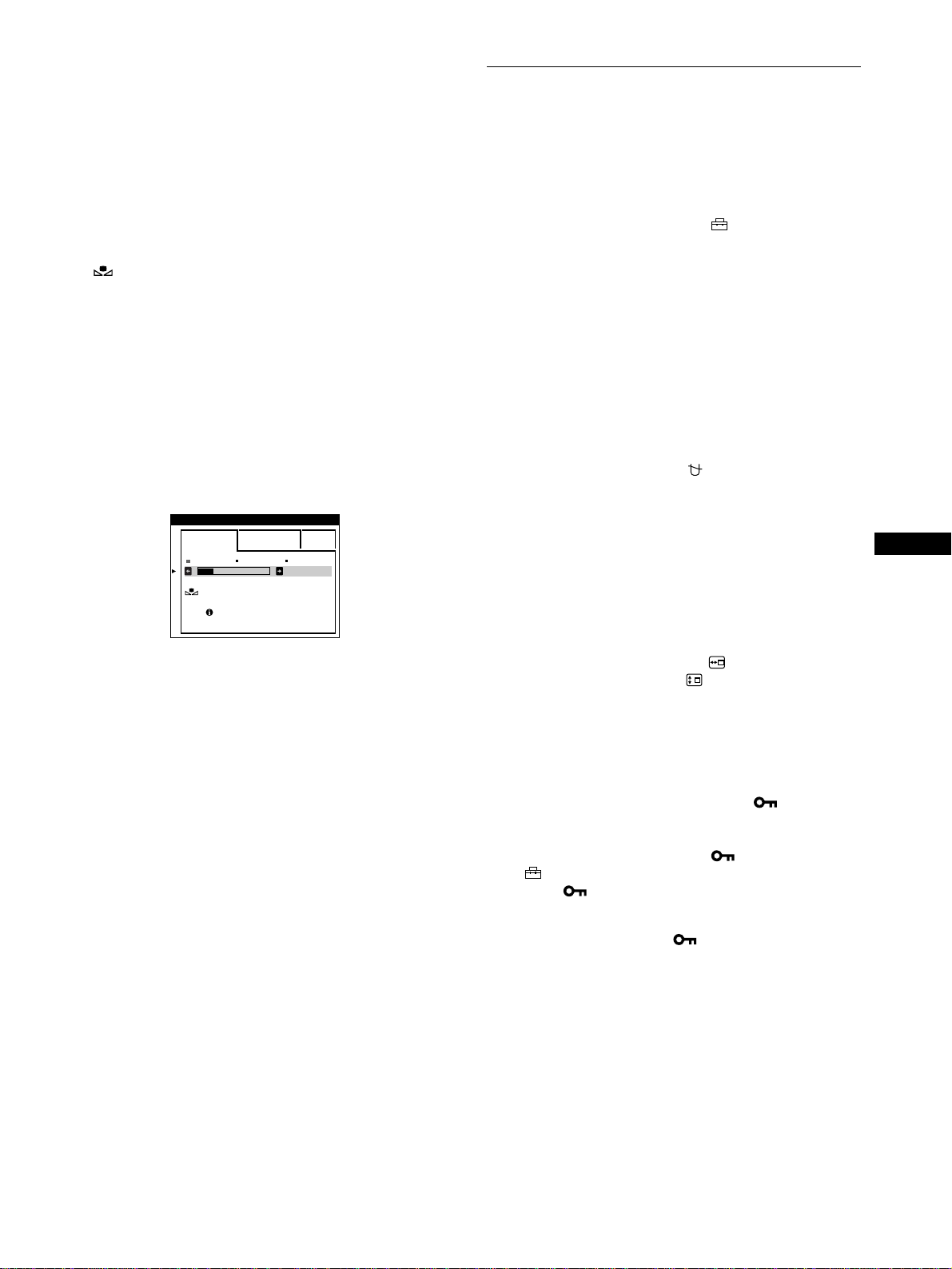
15
GB
Restoring the color from the EASY or sRGB menus
The colors of most display monitors tend to gradually lose brilliance
over several years of service. The IMAGE RESTORATION feature
found in the EASY and sRGB menus allows you to restore the color
to the original factory quality levels. The explanation below
explains how to restore the monitor’s color from the EASY menu.
1
Move the joystick left or right to select EASY or
sRGB mode.
2
First move the joystick up or down to select
(IMAGE RESTORATION). Then move the
joystick to the right.
The picture disappears while the color is being restored (about
2 seconds). After the color is restored, the picture reappears
on the screen again.
Notes
• Before using this feature, the monitor must be in normal operation
mode (green power indicator on) for at least 30 minutes. If the monitor
goes into power saving mode, you must return the monitor to normal
operation mode and wait for 30 minutes for the monitor to be ready.
You may need to adjust your computer’s power saving settings to keep
the monitor in normal operation mode for the full 30 minutes. If the
monitor is not ready, the following message will appear.
• The monitor may gradually lose its ability to perform this function due
to the natural aging of the picture tube.
Additional settings (OPTION)
You can manually degauss (demagnetize) the monitor, change the
menu position, and lock the controls.
1
Press the joystick.
The main MENU appears on the screen.
2
Move the joystick to highlight OPTION and press
the joystick again.
The OPTION menu appears on the screen.
3
Move the joystick up or down to select the desired
adjustment item.
Adjust the selected item according to the following
instructions.
Degaussing the screen
The monitor is automatically demagnetized (degaussed) when the
power is turned on.
To manually degauss the monitor, first move the
joystick up or down to select (DEGAUSS). Then
move the joystick to the right.
The screen is degaussed for about 2 seconds. If a second degauss
cycle is needed, allow a minimum interval of 20 minutes for the
best result.
Changing the menu’s position
Change the menu’s position if it is blocking an image on the
screen.
To change the menu’s on-screen position, first move
the joystick up or down to select (OSD H POSITION)
for horizontal adjustment, or (OSD V POSITION) for
vertical adjustment. Then move the joystick left or right
to shift the on-screen menu.
Locking the controls
To protect adjustment data by locking the controls, first
move the joystick up or down to select (CONTROL
LOCK). Then move the joystick to the right, to select
ON.
Only the 1 (power) switch, EXIT, and (CONTROL LOCK)
of the OPTION menu will operate. If any other items are
selected, the mark appears on the screen.
To cancel the control lock
Repeat the procedure above and set (CONTROL LOCK) to OFF.
EASY EXPERT s BGR
5000K 6500K 930 K0
50 K00
IMAGE
RESTORATION
AVAI LABLE
AFTER WARM UP
COLOR
Loading ...
Loading ...
Loading ...