Loading ...
Loading ...
Loading ...
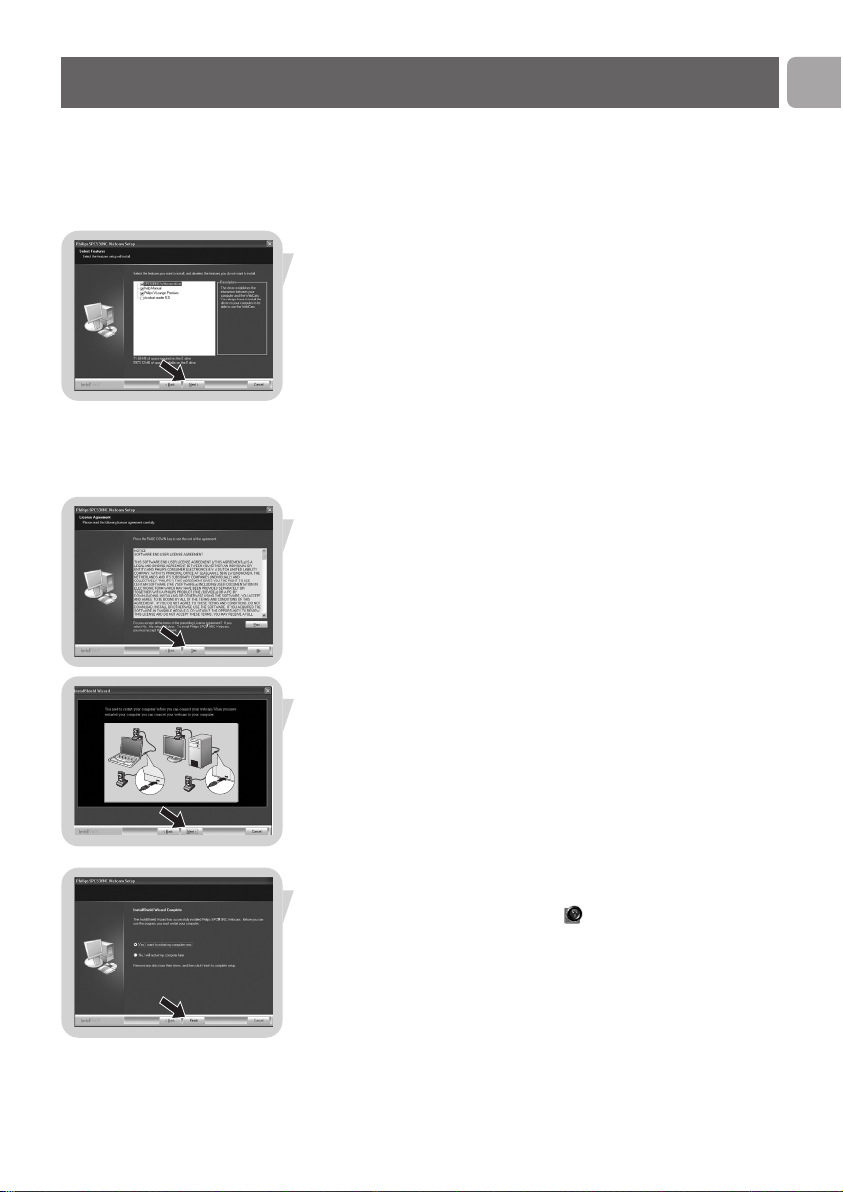
EN
9
Or:
Select the second option if you wish to continue installation.
Click ‘Next’ to continue.
> The ‘Installation’ screen appears.The items that can be installed
are shown on the left side of the screen.An explanation of each
item is given on the right side.
All items are already selected for installation.
5 Click the 'Next' button if you wish to install all items.
Or:
If there are certain items you do not wish to install, check the
boxes before these items.
Select at least ‘SPC530NC WebCam Driver’ and ‘Philips
VLounge’. Click the 'Next' button.
> The following software license agreement appears.
6 Click on 'Ye s' to continue the installation.
> The following screen appears when the installation was
successful.
7 Select the user manual.
Or:
Click 'Next' to continue.
> The ’Reboot’ screen appears.
8 Select ‘Ye s’ to restart your PC / laptop.
> V(ideo)-Lounge desktop shortcut ‘
’
will be installed afte
installation.
> Via VLounge you have access to all camera-related software. See
‘Operating the WebCam’.
9 You can now connect your WebCam.
Installation
Loading ...
Loading ...
Loading ...