Loading ...
Loading ...
Loading ...
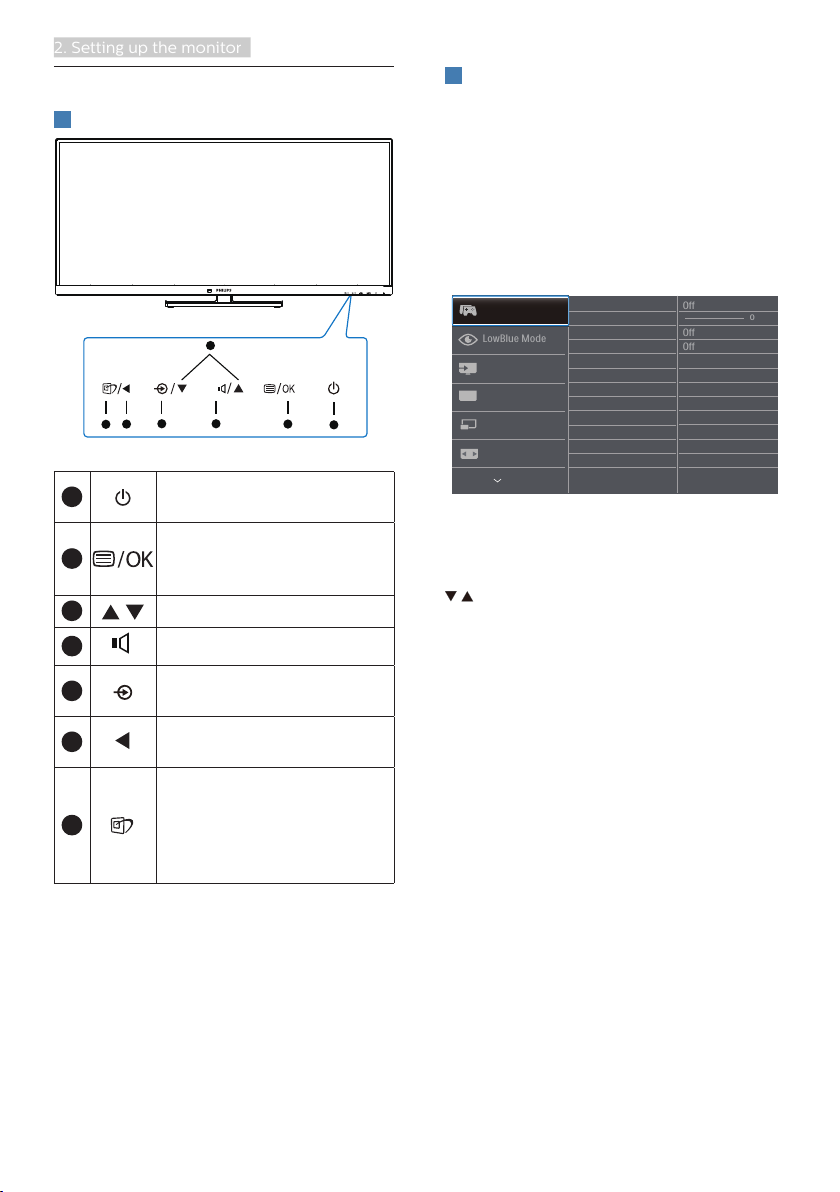
8
2. Setting up the monitor
2.2 Operating the monitor
1
Description of the control buttons
5 4
3
2
1
7
6
1
Switch monitor’s power ON
or OFF.
2
Access the OSD menu
.
Confirm the OSD
adjustment.
3
Adjust the OSD menu.
4
Adjust the volume level.
5
Change the signal input
source.
6
Return to previous OSD
level.
7
There are multiple
selections : FPS, Racing,
RTS, Gamer 1, Gamer 2,
LowBlue Mode,EasyRead
and Off.
2
Description of the On Screen Display
What is On-Screen Display (OSD)?
On-Screen Display (OSD) is a feature in
all Philips LCD monitors. It allows an end
user to adjust screen performance or
select functions of the monitors directly
through an on-screen instruction
window. A user friendly on screen
display interface is shown as below:
Basic and simple instruction on the
control keys
In the OSD shown above, you can press
buttons at the front bezel of the
monitor to move the cursor, and press
OK button to confirm the choice or
change.
Loading ...
Loading ...
Loading ...