Loading ...
Loading ...
Loading ...
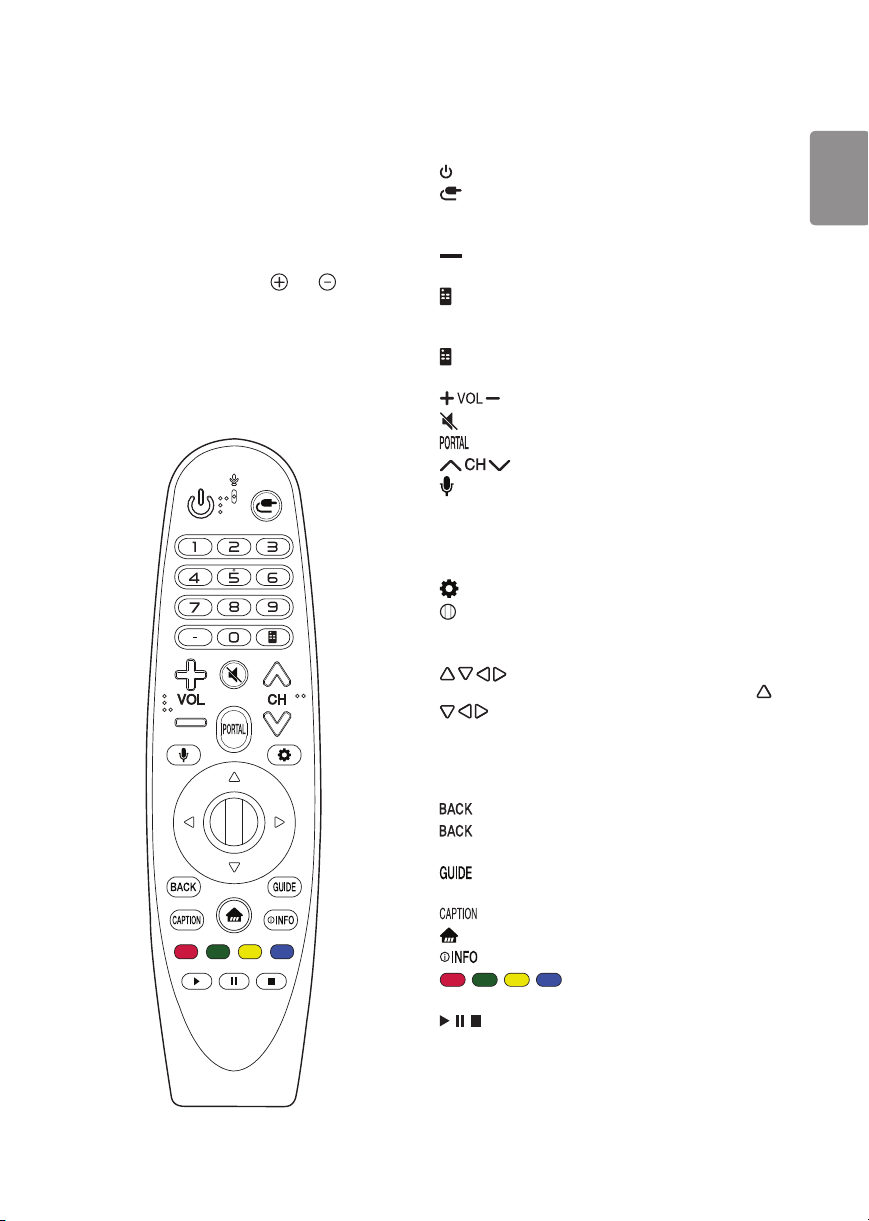
ENGLISH
11
Using Magic Remote Control
(Depending upon model)
The descriptions in this manual are based on the
buttons on the remote control. Please read this
manual carefully and use the TV correctly.
When the message “Magic Remote battery is low.
Please change the battery.” is displayed, replace the
batteries.
To install batteries, open the battery cover, replace
batteries (1.5 V AA) matching the and ends
to the label inside the compartment, and close the
battery cover. Be sure to point the magic remote
toward the remote control sensor on the TV. To
remove the batteries, perform the installation actions
in reverse. This remote uses infrared light. When in use,
it should be pointed in the direction of the TV’s remote
sensor.
(Some buttons and services may not be provided
depending upon models or regions.)
* To use the button, press and hold for more than 3
seconds.
(Power) Turns the TV on or off.
(Input) Changes the input source.
Number button Enters numbers. Also supports
characters.
(Dash) Inserts a dash between numbers such as
2-1 and 2-2.
(Screen Remote) Displays the Screen Remote.
- Accesses the Universal Control Menu in some
regions.
* (Screen Remote) SAP (Secondary Audio Program)
Feature can be enabled by pressing the key.
Adjusts the volume level.
(Mute) Mutes all sounds.
Displays and removes Pro:Centric Application.
Scrolls through the saved channels.
* (Voice Recognition) Once the voice display bar is
activated on the TV screen, press and hold the button
and speak your command out loud.
- Network connection is required to use the voice
recognition function.
(Q.Settings) Accesses the Quick Settings.
Wheel (OK) Press the center of the Wheel button
to select a menu. You can change channels by using
the wheel button.
(up/down/left/right) Press the up, down,
left or right button to scroll the menu. If you press
buttons while the pointer is in use, the pointer
will disappear from the screen and Magic Remote will
operate like a general remote control. To display the
pointer on the screen again, shake Magic Remote to
the left and right.
Returns to the previous screen.
* Clears on-screen displays and returns to last
input viewing.
Displays the program event according to time
scheduler.
Activates or deactivates the subtitles.
(Home) Accesses the Home menu.
Shows information on the current program.
, , , These access special functions in
some menus.
, , Control buttons for media contents
Loading ...
Loading ...
Loading ...