Loading ...
Loading ...
Loading ...
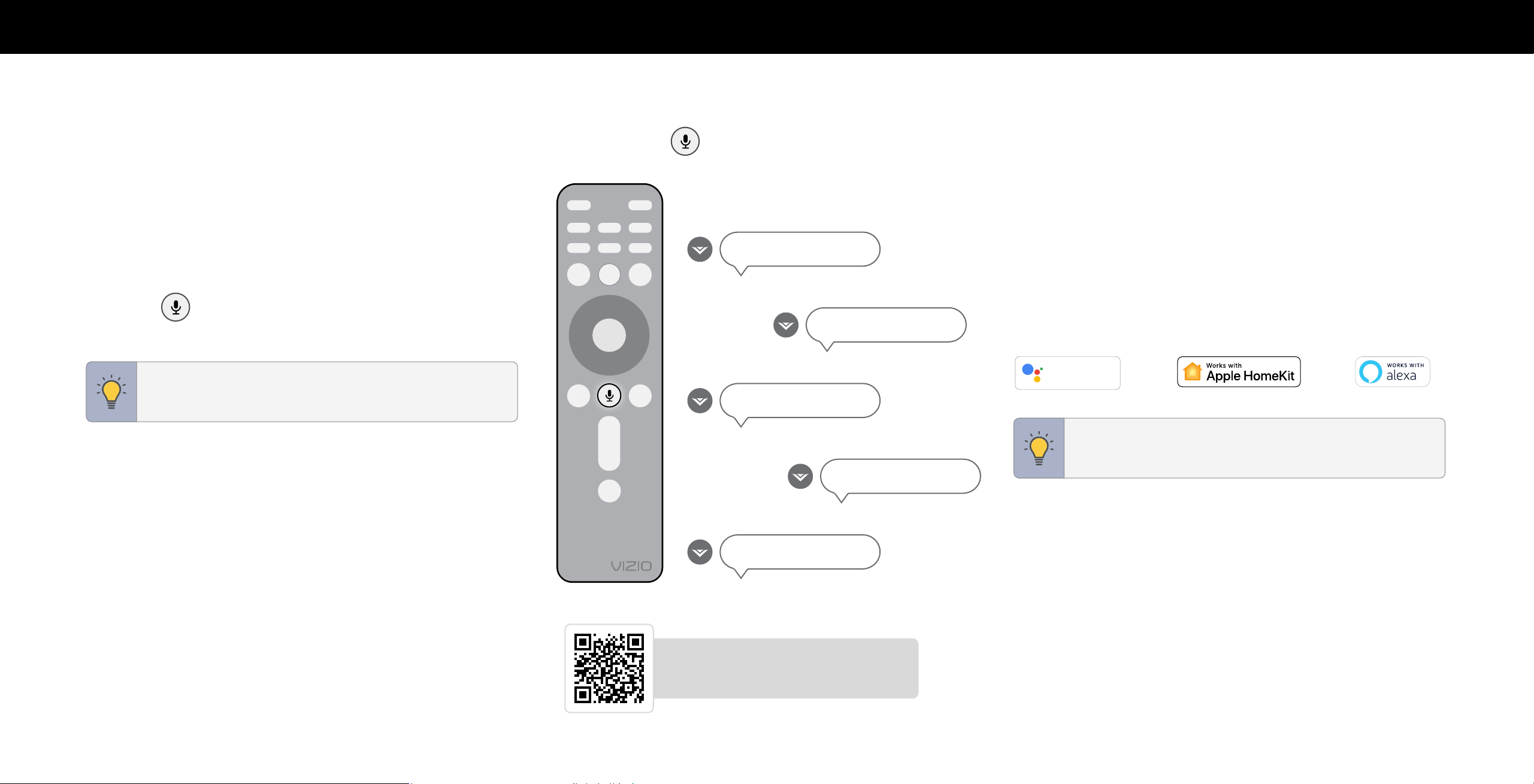
6
1
USING THE VOICE REMOTE
How to use the voice control:
You can easily control your TV with the included Voice Remote.
1. Push and hold the
MIC button while speaking a command.
To pair your remote to the TV:
Here are some phrases you can say:
During first-time setup, your remote should automatically pair to your TV with
Bluetooth.
To manually pair:
Press the MIC button to launch pairing mode.
"Switch input to HDMI-2."
"Find free comedy movies."
TIP: The voice remote must be within close enough range of the
TV to pair properly.
"Launch WatchFree+."
"Turn on captions."
"Lower volume to 10."
Scan to learn more.
Scan with your phone camera or QR reader.
vizio.com/qr/XRT260
Using the SmartCast Mobile
™
app for voice control:
You can also use the free VIZIO SmartCast Mobile app as a voice control remote.
Refer to the SmartCast Mobile section on
page 29
for more information.
Connect to other popular voice assistant devices:
VIZIO TVs also work with Google Assistant, Siri, and Alexa-enabled devices for
hands-free voice control.
Hey Google
works with
TIP: If you want to use a voice assistant to turn your TV on, make
sure Quick Start Mode is enabled. Refer to
Adjusting the Power
Mode on page 23.
This device is equipped with the VIZIO Voice feature. By activating the VIZIO Voice feature (either through the
mobile application or Bluetooth remote), you can control your Smart TV, and use many of its features, with
voice commands. In order to provide you the VIZIO Voice feature, some voice commands may be transmitted
to a third-party service provider that will translate your voice command into text and provide VIZIO Voice
features. We may also capture and collect voice commands and associated text(s) in order to provide the
VIZIO Voice feature and evaluate and improve the features. VIZIO will only capture voice commands when you
press the microphone button on your remote or mobile app and speak into the microphone on the remote
control or mobile phone. You may disable the VIZIO Voice feature for your remote at any time by unpairing
your Bluetooth remote.
Loading ...
Loading ...
Loading ...