Loading ...
Loading ...
Loading ...
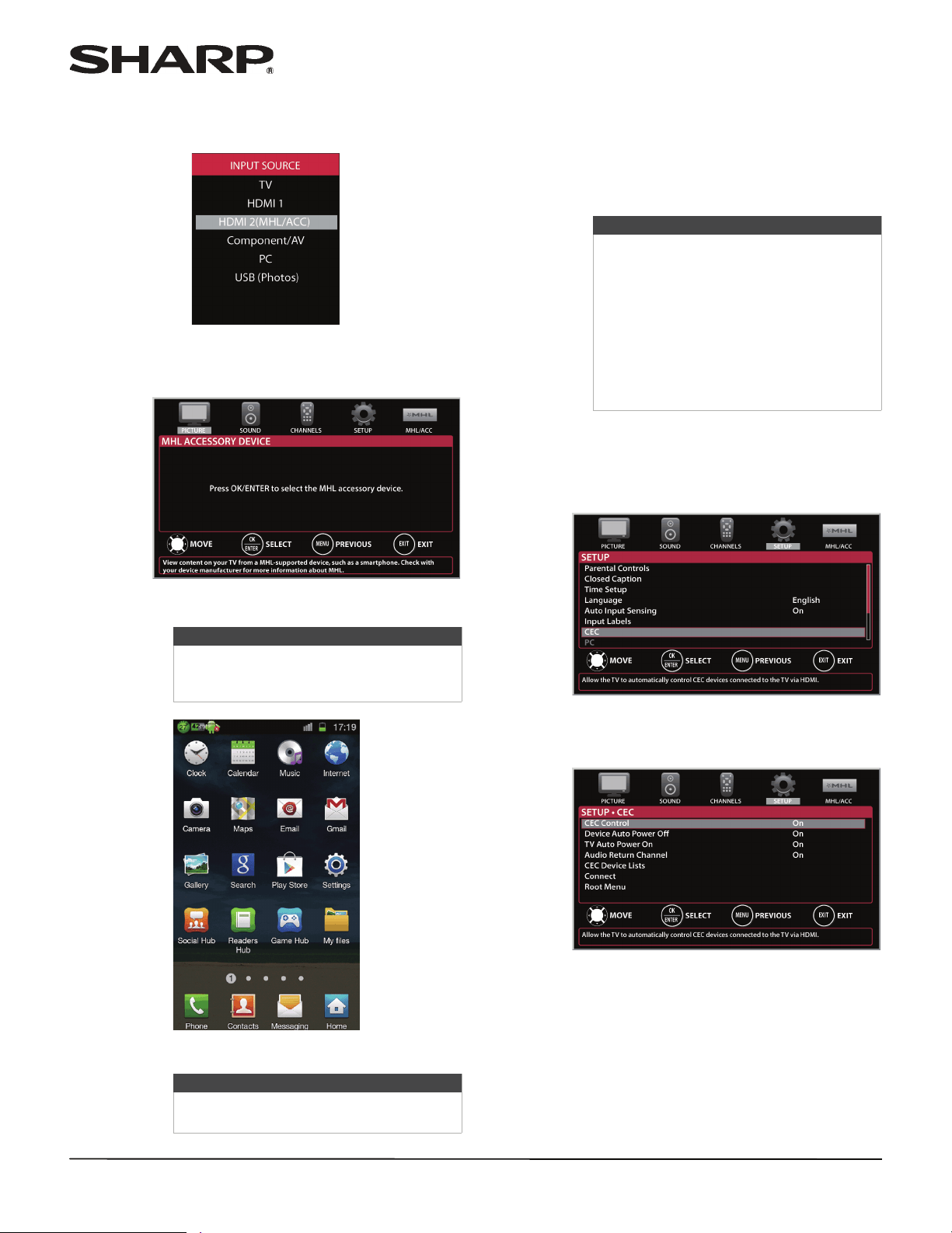
43
LC-32LB261U Sharp 32" LED TV
Switching back to the connected device
1 Press INPUT, then press
S
or
T
to select
HDMI 2 (MHL/ACC).
OR
Press MENU, then press
W
or
X
to highlight
MHL/ACC.
2 Press ENTER to access your MHL-enabled device.
Your device’s menu opens.
3 Use
S
T
W
X
and ENTER to navigate on your
device.
Using CEC Control
CEC Control lets you control HDMI CEC-compatible
devices connected to the HDMI jacks on your TV using
the remote control that came with your TV. To use CEC
Control, you must set the CEC Control setting on the
SETUP · CEC menu to On.
Turning CEC Control on or off
1 Press MENU. The on-screen menu opens.
2 Press
W
or
X
to highlight SETUP, then press
T
or
ENTER. The SETUP menu opens.
3 Press
S
or
T
to highlight CEC, then press ENTER.
The SETUP · CEC menu opens.
4 Press
S
or
T
to highlight CEC Control, then press
ENTER.
5 Press
S
or
T
to highlight On or Off, then press
ENTER.
6 Press MENU to return to the previous menu, or
press EXIT to close the menu.
Note
Your device’s menu will vary depending on
the device and the apps you have loaded
on the device.
Note
The buttons you use to navigate on your
device may vary depending on the device.
Notes
• HDMI cables must be used to connect
HDMI CEC-compatible devices to your
TV.
• The connected device’s HDMI CEC
feature must be turned on.
• If you connect an HDMI device that is
not HDMI CEC-compatible, all of the
CEC features do not work.
• Depending on the connected HDMI
device, the CEC feature may not work.
Sharp LC-32LB261U_14-1218_MAN_V4_ENG.book Page 43 Friday, October 31, 2014 3:01 PM
Loading ...
Loading ...
Loading ...