Loading ...
Loading ...
Loading ...
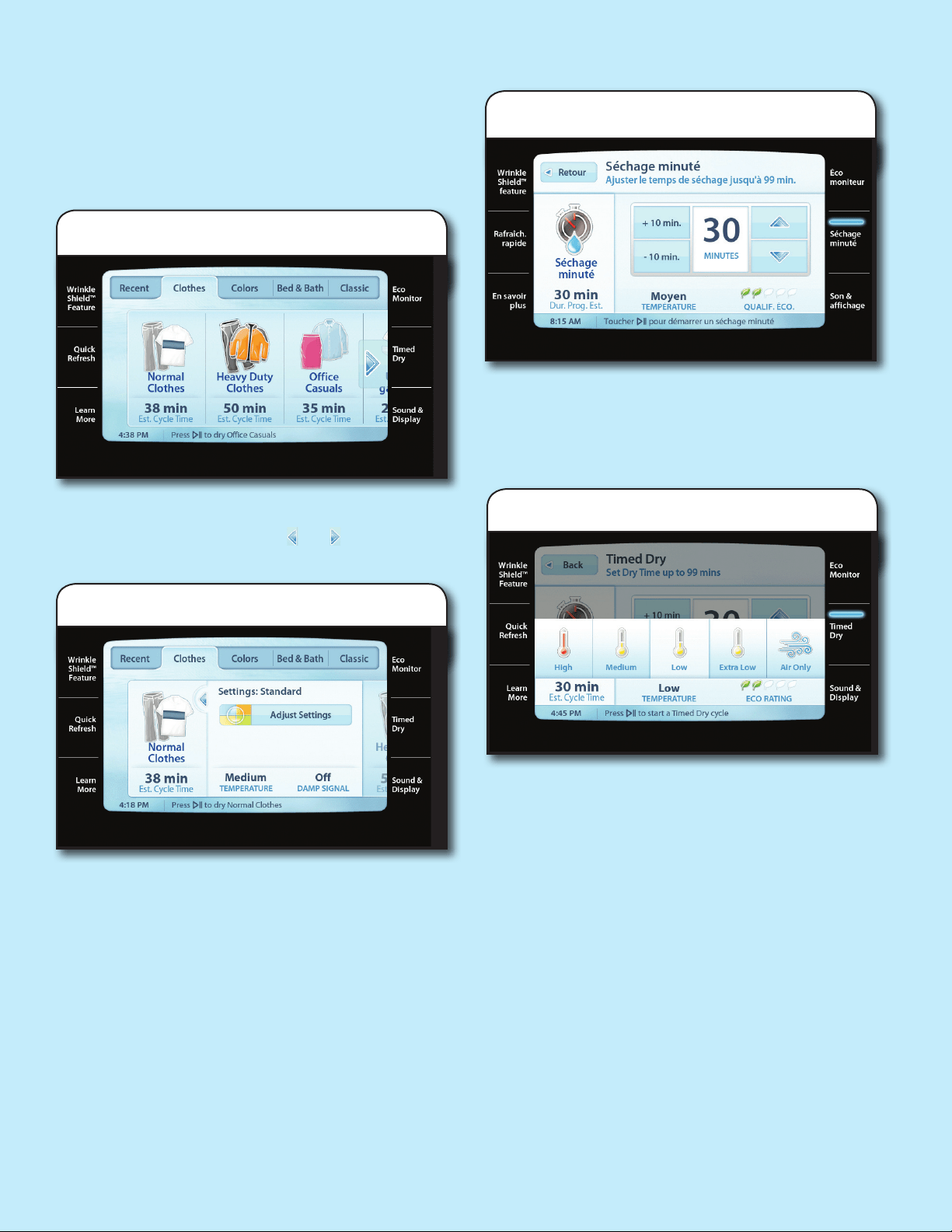
10
5. Select cycle settings and options
Once you have selected the cycle, standard settings for the
cycle will be displayed. If you wish to change the standard
settings, you may adjust the settings using the adjustment
palette, or by selecting the desired settings individually
after pressing adjust settings bar. Once you have selected the
desired settings and options, touch Done to return to the main
cycle screen.
Not all settings and options are available with all cycles.
Always read and follow fabric care labels instructions
to avoid damage to your garments.
Timed Dry
4. Select Timed Dry
Use Timed Dry to manually select the drying time and
temperature, such as when using the drying rack or to nish
items that are still damp after an Automatic Cycle.
Touch the up and down arrows to adjust the drying time in
1 minute increments. Touch +10 min. or -10 min. to adjust the
time in 10 minute increments.
Use the touch screen to select the desired cycle. Cycles
are grouped in tabs by type, and the last 7 cycles used will
appear in the Recent tab. Touch the and arrows to
scroll left or right.
4. Select an Automatic Dry cycle
Automatic Dry Cycles
Automatic Cycles provide the most energy savings and
enhanced fabric care from the dryer. During Automatic Cycles,
drying air temperature and moisture level are sensed in the
load. This sensing occurs throughout the drying cycle and the
dryer shuts off when the load reaches the selected dryness.
level. The dryer will default to Normal Dryness level to give you
optimal dryness for your load and save energy.
5. Select time and temperature
The default drying temperature is High. Touch TEMPERATURE
to select a different temperature, if desired.
Always read and follow fabric care labels instructions to avoid
damage to your garments.
Loading ...
Loading ...
Loading ...