Loading ...
Loading ...
Loading ...
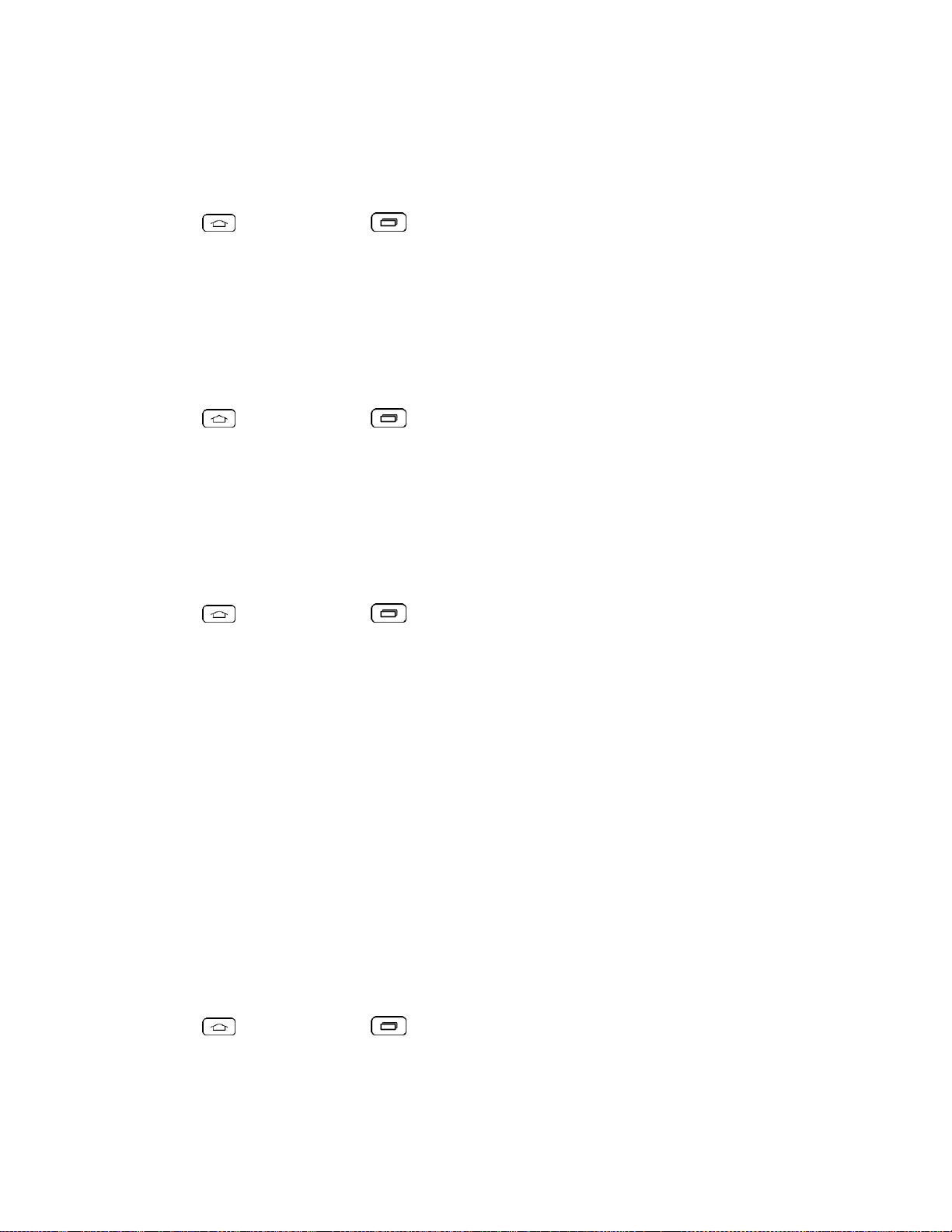
Settings 124
Screen Swipe Effect
Choose the desired type of effect to display when you swipe from one Home screen canvas to
the next.
1. Tap > touch and hold > System settings.
2. From the DEVICE section, tap Home screen > Screen swipe effect.
3. Tap the desired effect and then tap OK.
Allow Home Screen Looping
Displays the first screen after the last screen when scrolling.
1. Tap > touch and hold > System settings.
2. From the DEVICE section, tap Home screen.
3. Tap the Allow Home screen looping checkbox. (A blue checkmark will appear.)
Home Backup & Restore
You can backup and restore app/widget configurations and the theme.
1. Tap > touch and hold > System settings.
2. From the DEVICE section, tap Home screen.
3. Tap Home backup & restore > Backup or Restore.
Help
Allows you to view help tips for the Home screen.
Lock Screen
Lock screen menu lets you configure screen lock options and when to be locked.
Select Screen Lock
You can increase your phone's security by using a Knock Code, face unlock, creating a screen
unlock pattern, creating a PIN, or choosing a password. When these features are enabled, you
must show your face, draw the correct unlock pattern, enter the PIN, or enter the password on
the screen to unlock and regain access to the phone.
1. Tap > touch and hold > System settings.
2. From the DEVICE section, tap Lock screen > Select screen lock.
3. Select the desired screen lock option from the following options.
Loading ...
Loading ...
Loading ...