Loading ...
Loading ...
Loading ...
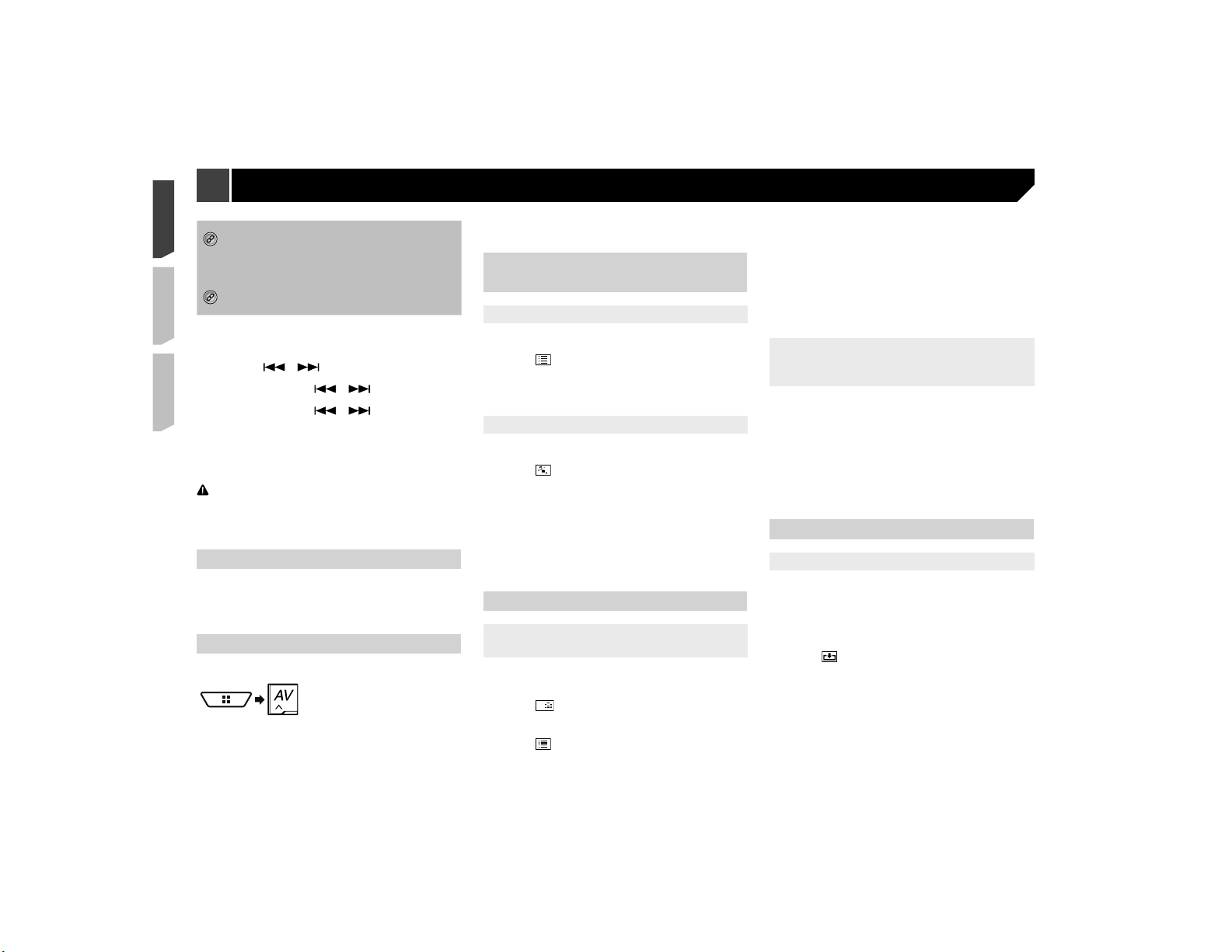
26
*5
Switches the subtitle/audio language.
This function is available only for compressed video
files stored on a disc.
Refer to Switching the subtitle/audio language on
page 23
*6
Saves the current image as the wallpaper.
Refer to Saving the image as the wallpaper on
page 26
You can play compressed audio, compressed video or still image
files stored in a disc or a USB storage device.
Refer to Media compatibility chart on page 64
p By pressing
or , you can also skip files forward or
backward.
p By pressing and holding
or , you can perform fast
reverse or fast forward.
p By pressing and holding
or on the still image file,
you can search through 10 JPEG files at a time. If the file
currently being played is the first or last file in the folder, the
search is not performed.
p
JPEG images are not displayed in the rear display.
p You can set the screen size for the video and JPEG images.
Refer to Common operations on page 51
CAUTION
For safety reasons, video images cannot be viewed while your
vehicle is in motion. To view video images, stop in a safe place
and apply the parking brake.
Starting procedure (for Disc)
1 Insert the disc.
The source changes and then playback will start.
Refer to Inserting and ejecting a disc on page 8
p If the disc is already set, select [Disc] as the playing source.
Starting procedure (for USB)
1 Display the “AV source selection” screen.
2 Plug the USB storage device.
Refer to Plugging and unplugging a USB storage device on
page 8
3 Touch [USB].
p Play back is performed in order of folder numbers. Folders
are skipped if they contain no playable files.
Operations common to all le
types
Selecting les from the le name list
You can find files or folders to play back using the file name or
folder name list.
1 Touch .
2 Touch a file on the list to play back.
p Touching a folder on the list shows its contents. You can play
a file on the list by touching it.
Switching the media le type
When playing a digital media containing a mixture of various
media file types you can switch between media file types to play.
1 Touch .
2 Touch the item.
Music:
Switches the media file type to music (compressed audio).
Video:
Switches the media file type to video.
CD-DA:
Switches the media file type to CD (audio data (CD-DA)).
Photo:
Switches the media file type to still image (JPEG data).
Audio le operations
Selecting a le using Music Browse
mode
You can select files to play back using the category list if the files
contain tag information.
p This function is available for the USB storage device only.
1 Touch
DB
to create a database.
Music Browse mode will be available after the database has
been created.
2 Touch .
3 Touch the desired category to display the file
list.
4 Touch the item.
Refine the item until the desired song title or file name is dis-
played on the list.
5 Touch the desired song title or file name to
play back.
p If the selection made with Music Browse has been canceled,
you can switch to Music Browse mode again by touching
the [Tag] tab on the file/folder list screen and touching the
desired track.
Selecting a song from the list related
to the song currently playing (link
search)
p If you touch the artwork, the list of songs in the album is
displayed.
p This function is available for the USB storage device only.
1 Switch to Music Browse mode.
Refer to Selecting a file using Music Browse mode on page
26
2 Touch song information to open the list of
songs.
3 Touch the song to play back.
Still image le operations
Saving the image as the wallpaper
You can save the currently displayed image in the memory of this
product and set it as the wallpaper for the AV screen or the top
menu screen.
1 Display an image on the screen.
Refer to Starting procedure (for USB) on page 26
Refer to Operations common to all file types on page 26
2 Touch on the image.
3 Touch the following items.
As AVScreen:
Saves the image as the wallpaper for the AV screen.
As HomeScreen:
Saves the image as the wallpaper for the top menu screen.
As Both:
Saves the image as the wallpaper for both the AV screen and
top menu screen.
4 Touch “Yes” to overwrite the image.
Compressed les
Loading ...
Loading ...
Loading ...